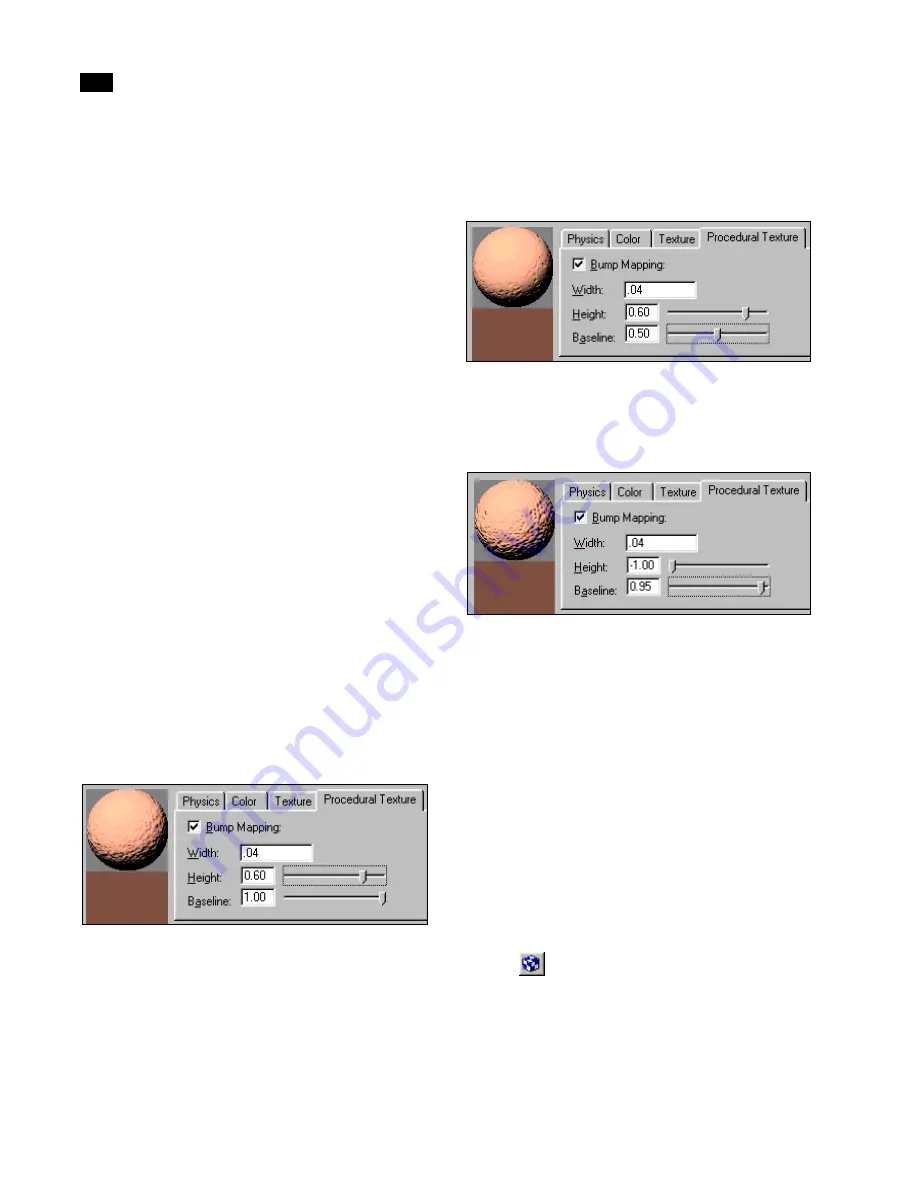
Using Materials
7
120
Lightscape
•
Procedural textures have no effect on texture maps
created from images.
•
Procedural textures are not displayed in the radios-
ity solution. To view the results in your model, you
must ray trace the image.
Bump Mapping
Use Bump Mapping to create the appearance of
bumps or depressions on a surface. Use this effect to
simulate materials such as clay, mortar, or stucco.
Note:
Unlike bump maps in 3D Studio MAX, bump
maps in Lightscape are not based on an image
map. You control the frequency and amplitude of
the bumps by adjusting the Bump Mapping
parameters.
To apply Bump Mapping:
1.
In the Material Properties dialog, click the Pro-
cedural Texture tab.
2.
On the Procedural Texture panel, enable the
Bump Mapping option.
3.
To control the frequency of the bumps or depres-
sions, adjust the width.
4.
To simulate bumps, set Height to a positive val-
ue.
5.
To simulate a smooth surface with occasional
bumps, set Height to a positive value, and set Base-
line to a value less than 1.
6.
To simulate gouges, set Height to a negative val-
ue (the higher the negative value, the deeper the
gouges), and set Baseline to a value less than 1.
The material preview displays the results.
Note:
You can right-click the sample sphere to
change its diameter and make its size consistent
with the surfaces to which you will apply the
material.
7.
To preview the results in your model, assign the
material to a surface, and ray trace a portion of the
surface. For more information, see “Assigning Mate-
rials to Surfaces” on page 121, and “Ray Tracing an
Area” on page 219.
Note:
Procedural textures are visible only when
Show Textures is enabled. If textures are not
displayed after ray tracing, click the Show Textures
button
on the Display toolbar, or choose
Display | Textures.
Summary of Contents for LIGHTSCAPE
Page 1: ...SULO 4 31 93 36034333308355 LJKWVFDSH...
Page 18: ...NOTES 10...
Page 110: ...NOTES 102...
Page 136: ...NOTES 128...
Page 166: ...NOTES 158...
Page 176: ...NOTES 168...
Page 202: ...NOTES 194...
Page 210: ...NOTES 202...
Page 248: ...NOTES 240...
Page 294: ...NOTES 286...
Page 308: ...NOTES 300...
Page 316: ...NOTES 308...
Page 324: ...NOTES 316...
Page 342: ...Glossary 334 Lightscape...
Page 360: ...Index ix 352 Lightscape...
Page 362: ......
















































