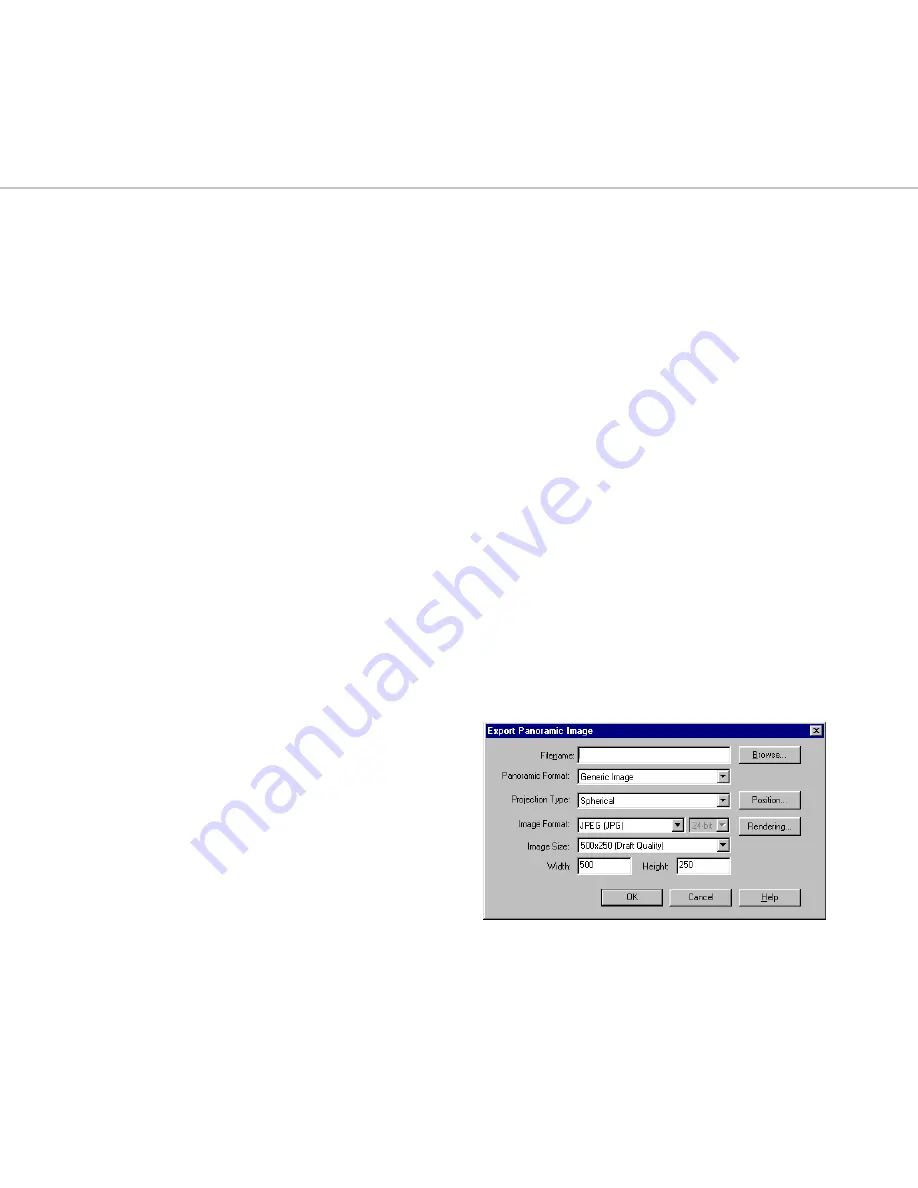
241
16
Exporting
How to export your results to
standard file formats.
Once you have created your Solution file, you can export it to a panoramic image
file or a VRML file. You can also use plug-ins to import Solution files into other
modeling packages.
Summary
In this chapter, you learn about:
•
Exporting panoramic images
•
Exporting VRML files
•
Importing Solution files into 3D Studio MAX/VIZ
and LightWave 3D.
Exporting Panoramic Images
Panoramic images offer a fast technique for interac-
tive exploration of 3D worlds. In Lightscape you can
easily generate panoramic images in a variety of
formats from your Solution file.
To export a panoramic image:
1.
Open the Lightscape Solution file that you want
to export.
2.
Set your viewer position to where you want to be
standing in your panoramic view.
Note:
From this position, you can use Rotate to
preview how the panoramic image will appear.
3.
Choose File | Export | Panoramic.
The Export Panoramic Image dialog appears.
4.
Enter a filename in the Filename box, or click
Browse and use the Save As dialog that appears.
5.
Choose a panoramic image format from the
Panoramic Format list.
Summary of Contents for LIGHTSCAPE
Page 1: ...SULO 4 31 93 36034333308355 LJKWVFDSH...
Page 18: ...NOTES 10...
Page 110: ...NOTES 102...
Page 136: ...NOTES 128...
Page 166: ...NOTES 158...
Page 176: ...NOTES 168...
Page 202: ...NOTES 194...
Page 210: ...NOTES 202...
Page 248: ...NOTES 240...
Page 294: ...NOTES 286...
Page 308: ...NOTES 300...
Page 316: ...NOTES 308...
Page 324: ...NOTES 316...
Page 342: ...Glossary 334 Lightscape...
Page 360: ...Index ix 352 Lightscape...
Page 362: ......






























