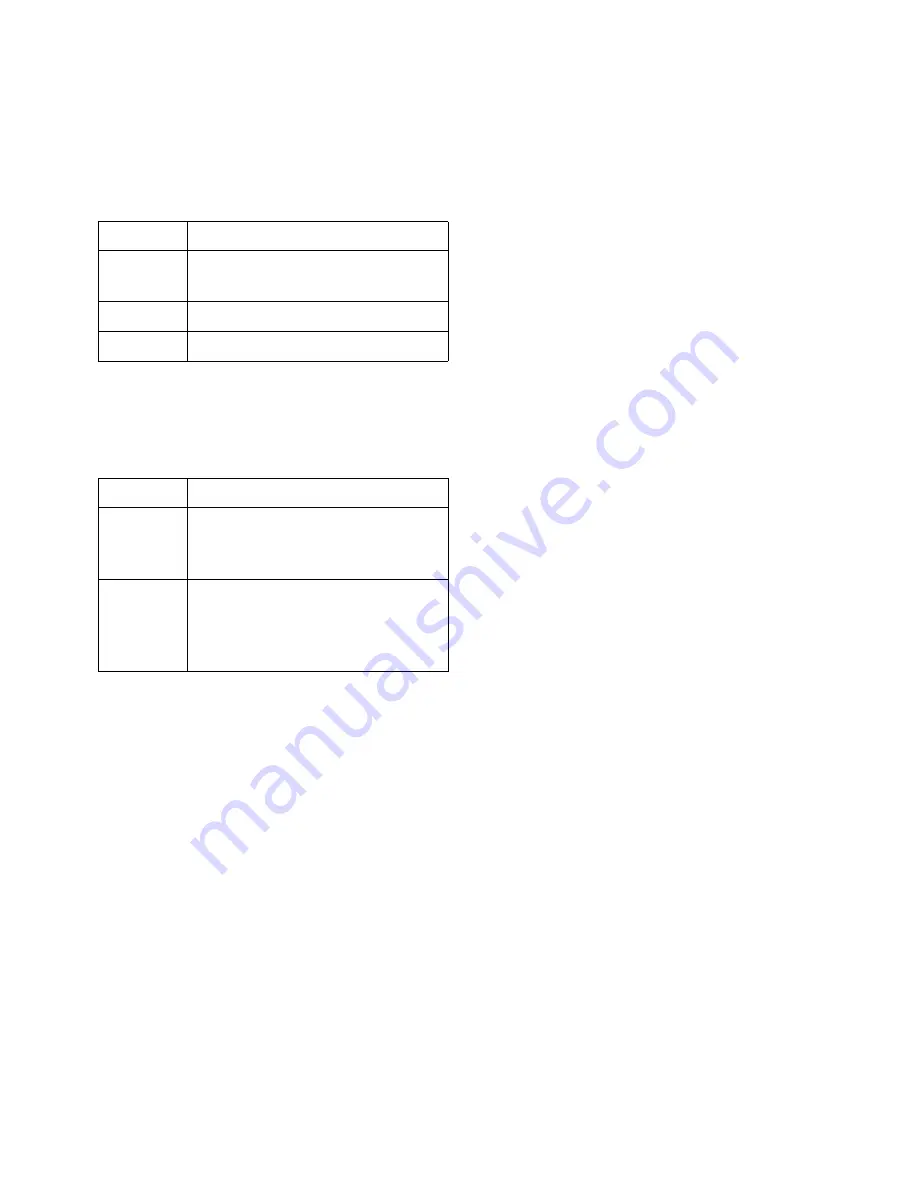
Importing 3DS files
67
❚❘❘
Grouping Entities into Blocks
Select one of the following options from the Block
Creation list to organize entities into blocks:
Grouping Entities into Layers
Select one of the following options from the Layer
Creation list to organize all entities into layers:
Importing Lights
When importing lights from a 3D Studio file, the
following conversions occur:
•
The existing color is converted to a corresponding
light filter in Lightscape.
•
Circular and rectangular spotlights are converted
to standard circular spotlights.
•
The “no shadow casting” flag is preserved (if it had
been set).
•
The light intensity multiplier is used to scale the lu-
minous intensity.
Use the Maximum Light Intensity Scale to convert
relative light intensities in 3D Studio files to physical
units used by Lightscape.
Note:
Lighting results in 3D Studio and Lightscape
are almost certain to be different due to their
lighting algorithms. For information on adjusting
lights, see Chapter 8, “Artificial Lighting.”
Coordinate Translation
3D Studio uses the same coordinate system as Light-
scape (X, Y, Z). However, if you want to mirror
geometry, you can change the coordinate system
when importing the 3D Studio file into Lightscape.
For more information, see “Converting Coordinate
Systems” on page 54.
Importing Materials
Each 3D Studio material is converted into a Light-
scape material definition using the following 3D
Studio material attributes: diffuse color, transpar-
ency, shininess, shininess strength, shading type,
and self-illumination.
Lightscape preserves the texture mapping coordi-
nates set in 3D Studio, but it only converts texture
map 1 associated to the diffuse color. You can only
use texture maps in supported Lightscape formats.
For more information, see Chapter 7, “Using
Materials.”
Enable Don’t Read Texture Data to import materials
without textures.
Note:
When importing 3DS files, texture align-
ment is not preserved. If you have 3D Studio MAX
or 3D Studio VIZ, import the 3DS file into 3D Studio
MAX or 3D Studio VIZ and use the plug-in to export
the file. This will preserve full texture alignment.
Select:
To:
None
Create no blocks. Each entity is a sur-
face. This is the default method.
Single
Group all entities in a single block.
Mesh
Create a block for each mesh entity.
Select:
To:
Single
Group all entities in a single layer. You
can name the layer or use the default
name.
Mesh
Create a layer for each mesh item. The
name of the layer is the same as the
name of the entity in 3D Studio. This
is the default creation mode.
Summary of Contents for LIGHTSCAPE
Page 1: ...SULO 4 31 93 36034333308355 LJKWVFDSH...
Page 18: ...NOTES 10...
Page 110: ...NOTES 102...
Page 136: ...NOTES 128...
Page 166: ...NOTES 158...
Page 176: ...NOTES 168...
Page 202: ...NOTES 194...
Page 210: ...NOTES 202...
Page 248: ...NOTES 240...
Page 294: ...NOTES 286...
Page 308: ...NOTES 300...
Page 316: ...NOTES 308...
Page 324: ...NOTES 316...
Page 342: ...Glossary 334 Lightscape...
Page 360: ...Index ix 352 Lightscape...
Page 362: ......
















































