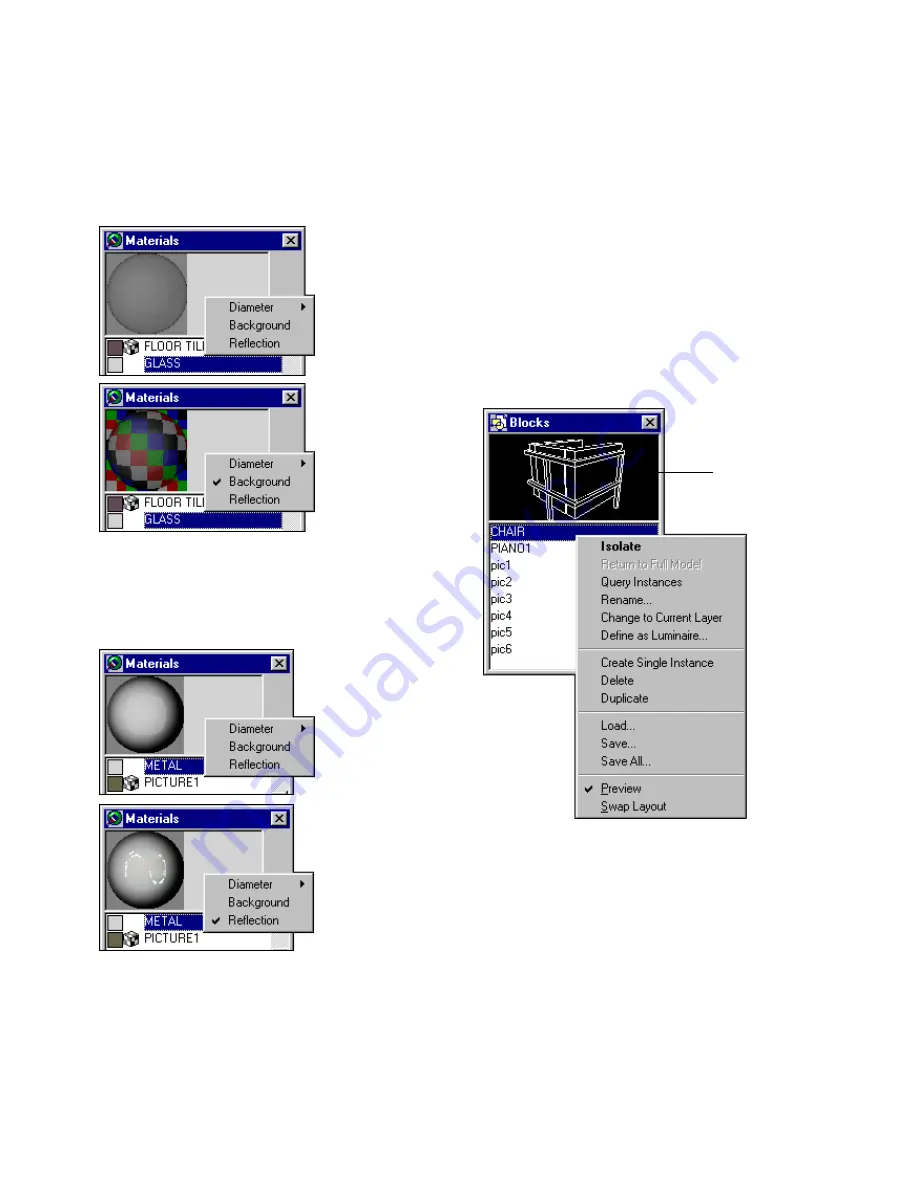
Overview of the Interface
21
❚❘❘
The Backgroundoption helps you view the effects of
transparency and index of refraction by adding a
multicolored image behind the preview sphere.
The Reflection option displays reflective highlights
by placing an image in front of the preview sphere
that is reflected in its surface.
For information about setting the background and
reflection images, see “Setting Preview Control
Options” on page 50.
Blocks Table
The
Blocks table
contains a list of all the blocks avail-
able in the model. A
block
in Lightscape is a grouping
of objects (surfaces or other blocks) assigned a
common name and an insertion point. Once you
have defined a block, you can make repeated
instances of it and place them into the model at a
variety of locations, sizes, and orientations.
Note:
Blocks are available only during the Prepara-
tion stage.
The block preview displays the currently selected
block. For more information, see “Customizing
Block and Luminaire Previews” on page 22.
You can double-click any block name to isolate the
block for display and editing in the Graphic window.
Right-click the Blocks table to display a context
menu of functions for manipulating the blocks in the
table.
Background
disabled.
Background
enabled. The image
makes it easier to
see the transparent
“glass” sphere.
Reflection disabled.
Reflection enabled.
Reflection
highlights are
visible in the center
of the sphere.
Block preview
Summary of Contents for LIGHTSCAPE
Page 1: ...SULO 4 31 93 36034333308355 LJKWVFDSH...
Page 18: ...NOTES 10...
Page 110: ...NOTES 102...
Page 136: ...NOTES 128...
Page 166: ...NOTES 158...
Page 176: ...NOTES 168...
Page 202: ...NOTES 194...
Page 210: ...NOTES 202...
Page 248: ...NOTES 240...
Page 294: ...NOTES 286...
Page 308: ...NOTES 300...
Page 316: ...NOTES 308...
Page 324: ...NOTES 316...
Page 342: ...Glossary 334 Lightscape...
Page 360: ...Index ix 352 Lightscape...
Page 362: ......
















































