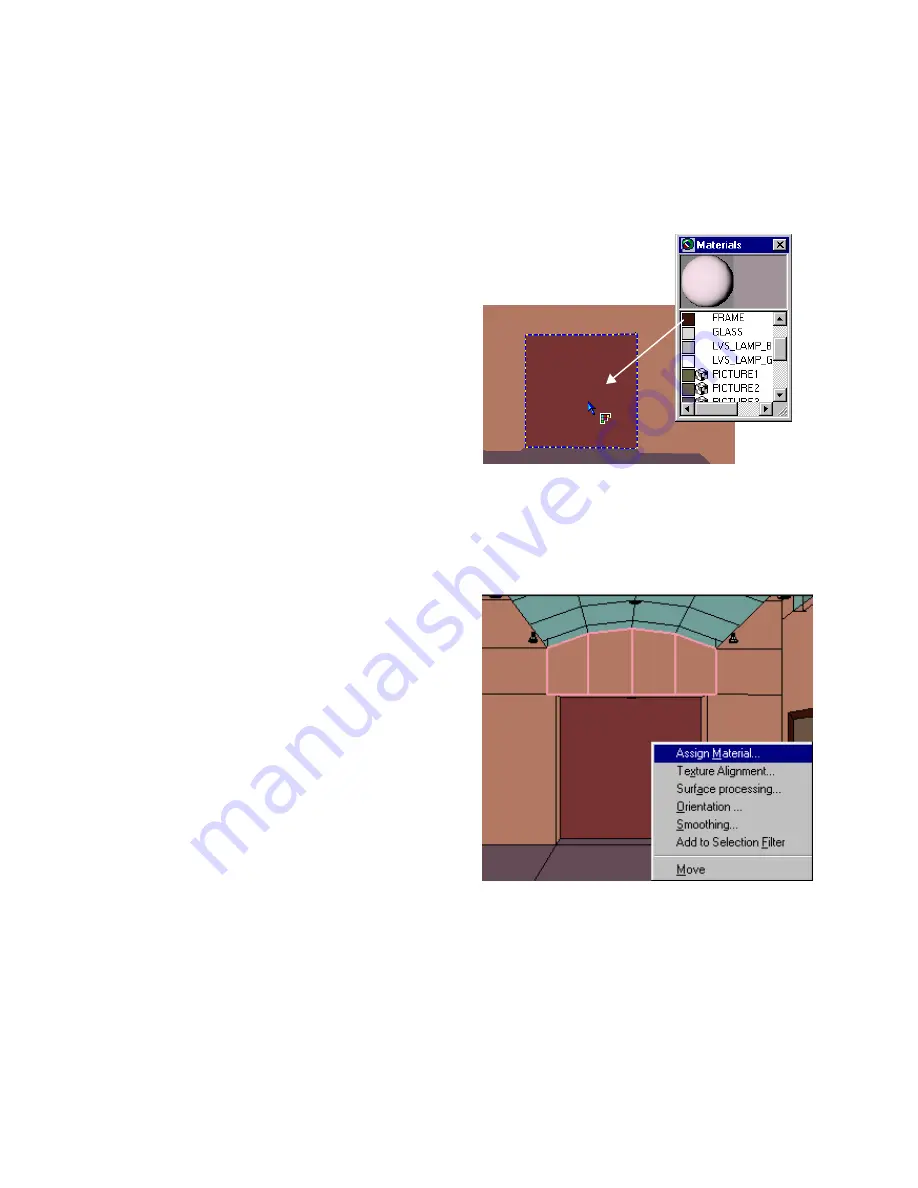
Assigning Materials to Surfaces
121
❚❘❘
Intensity Mapping
Use Intensity Mapping to create smooth variations
in intensity over a surface. These variations can
make a surface look dirty or slightly wavy.
To apply Intensity Mapping:
1.
In the Material Properties dialog, click the Pro-
cedural Texture tab.
2.
On the Procedural Texture panel, enable the In-
tensity Mapping option.
3.
Adjust the following parameters:
•
Width controls the frequency of variations.
•
Contrast controls the contrast between light and
dark areas.
•
Complexity controls the number of layers added
together. Each layer has a different frequency. When
several layers are added together, the intensity has
fractal-like properties, sometimes called turbulence.
The material preview displays the results.
Note:
You can right-click the sample sphere to
change its diameter and make its size consistent
with the surfaces to which you will apply the
material.
4.
To preview your results, assign the material to a
surface, and ray trace a portion of the surface. For
more information, see “Assigning Materials to Sur-
faces” on page 121.
Assigning Materials to Surfaces
The easiest way to assign a material to a single
surface, is to drag and drop the material from the
Materials table to the surface. To assign a material to
several surfaces at once, use the Surface menu.
To assign a material to one surface:
1.
Select the material in the Materials table.
2.
Click and drag the material onto the surface.
To assign a material to several surfaces:
1.
Select the surfaces.
2.
Right-click, then choose Assign Material.
3.
In the Assign Material dialog, select a material
from the list, and then click OK.
The material is assigned to the selected surfaces.
Summary of Contents for LIGHTSCAPE
Page 1: ...SULO 4 31 93 36034333308355 LJKWVFDSH...
Page 18: ...NOTES 10...
Page 110: ...NOTES 102...
Page 136: ...NOTES 128...
Page 166: ...NOTES 158...
Page 176: ...NOTES 168...
Page 202: ...NOTES 194...
Page 210: ...NOTES 202...
Page 248: ...NOTES 240...
Page 294: ...NOTES 286...
Page 308: ...NOTES 300...
Page 316: ...NOTES 308...
Page 324: ...NOTES 316...
Page 342: ...Glossary 334 Lightscape...
Page 360: ...Index ix 352 Lightscape...
Page 362: ......






























