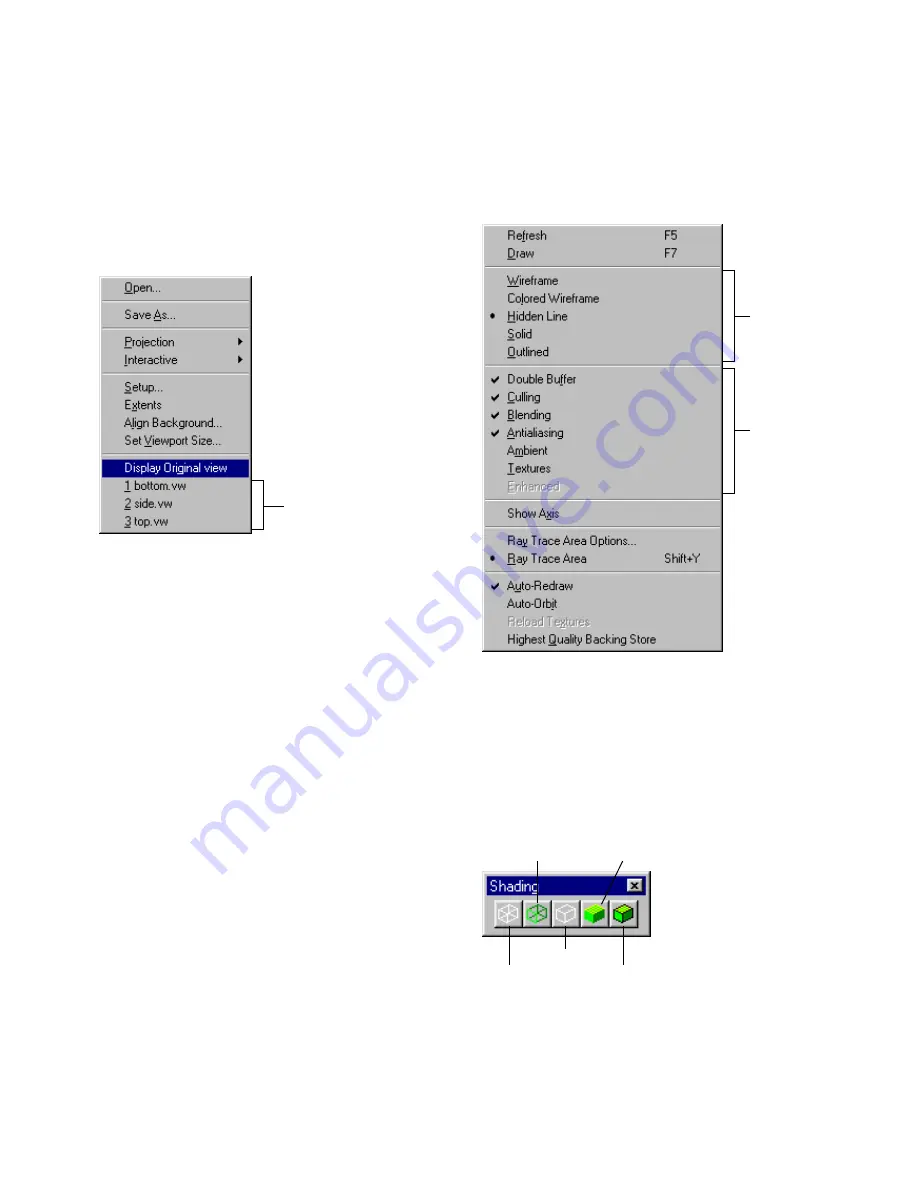
Controlling the Display
35
❚❘❘
2.
Navigate to the appropriate directory, enter the
name of the file in the filename box, and click Save.
The view file is saved with a .vw extension and it is
added to the list of views.
To load a saved view file:
1.
Choose View | Open.
2.
Select the appropriate view file in the Open dia-
log.
3.
Click Open.
Note:
You can also select the appropriate view file
from the list of views in the View menu.
Controlling the Display
You can use the display options to change how the
model appears in the Graphic window. Use the
shading modes to improve system performance
while working with the model or to obtain more
precise feedback in the appearance of the model.
For more information on display options, see “Using
the Display Options” on page 36.
Choosing Shading Options
You can use the Display menu or the Shading toolbar
to display the model in various modes. A dot
appears next to the currently selected mode in the
Display menu, and the corresponding button on the
Shading toolbar is enabled.
List of views
View Menu
Display Menu
Shading
options
Display
options
Wireframe
Colored Wireframe
Hidden Line
Solid
Outlined
Summary of Contents for LIGHTSCAPE
Page 1: ...SULO 4 31 93 36034333308355 LJKWVFDSH...
Page 18: ...NOTES 10...
Page 110: ...NOTES 102...
Page 136: ...NOTES 128...
Page 166: ...NOTES 158...
Page 176: ...NOTES 168...
Page 202: ...NOTES 194...
Page 210: ...NOTES 202...
Page 248: ...NOTES 240...
Page 294: ...NOTES 286...
Page 308: ...NOTES 300...
Page 316: ...NOTES 308...
Page 324: ...NOTES 316...
Page 342: ...Glossary 334 Lightscape...
Page 360: ...Index ix 352 Lightscape...
Page 362: ......






























