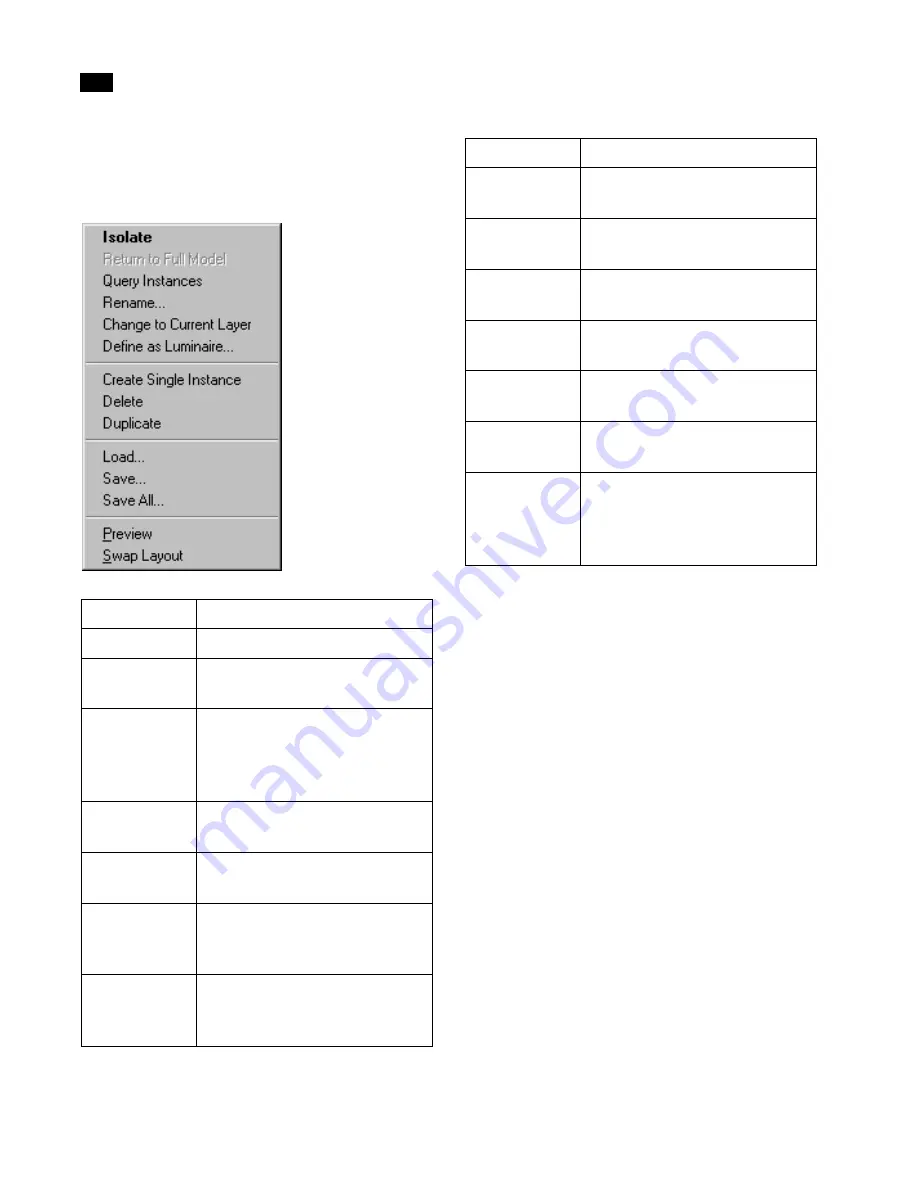
Refining Geometry
6
86
Lightscape
Blocks Table Context Menu
Right-click the Blocks table to display a context
menu.
Importing Block Definitions with Your
Model
When you import your model from a modeling
package, you can group surfaces into blocks. For
example, when you import an AutoCAD model, by
default, the original block structure is preserved.
When you import from 3D Studio MAX, by default,
each object becomes a block. Depending on your
modeling package, you can choose from various
options for creating blocks when you import geom-
etry. For more information see Chapter 5,
“Importing Geometry.”
Creating New Blocks
If your modeling application does not support or
export the block structure, you can either create
blocks or you can import blocks and luminaires
from a library.
Use:
To:
Isolate
Place the block in isolate mode.
Return to Full
Model
End Isolate mode and display the
full model.
Query Instanc-
es
Highlight instances of the select-
ed block in the Graphic window
and display block information on
the status bar.
Rename
Rename the selected block defini-
tion.
Change to Cur-
rent Layer
Assign the selected block defini-
tion to the current layer.
Define as Lu-
minaire
Define a block as a luminaire. See
“Creating a Luminaire from a
Block” on page 132.
Create Single
Instance
Create an instance of the selected
block definition positioned at the
origin.
Delete
Delete the selected block defini-
tion.
Duplicate
Make a copy of the selected block
definition.
Load
Load a block definition from a
block library.
Save
Save a block definition to a block
library.
Save All
Save all the block definitions in
the table to a block library.
Preview
Toggle the block preview on or
off.
Swap Layout
Revert to the previous position
and size of the Blocks table. (You
can also swap layouts by double-
clicking on the table’s title bar.)
Use:
To:
Summary of Contents for LIGHTSCAPE
Page 1: ...SULO 4 31 93 36034333308355 LJKWVFDSH...
Page 18: ...NOTES 10...
Page 110: ...NOTES 102...
Page 136: ...NOTES 128...
Page 166: ...NOTES 158...
Page 176: ...NOTES 168...
Page 202: ...NOTES 194...
Page 210: ...NOTES 202...
Page 248: ...NOTES 240...
Page 294: ...NOTES 286...
Page 308: ...NOTES 300...
Page 316: ...NOTES 308...
Page 324: ...NOTES 316...
Page 342: ...Glossary 334 Lightscape...
Page 360: ...Index ix 352 Lightscape...
Page 362: ......






























