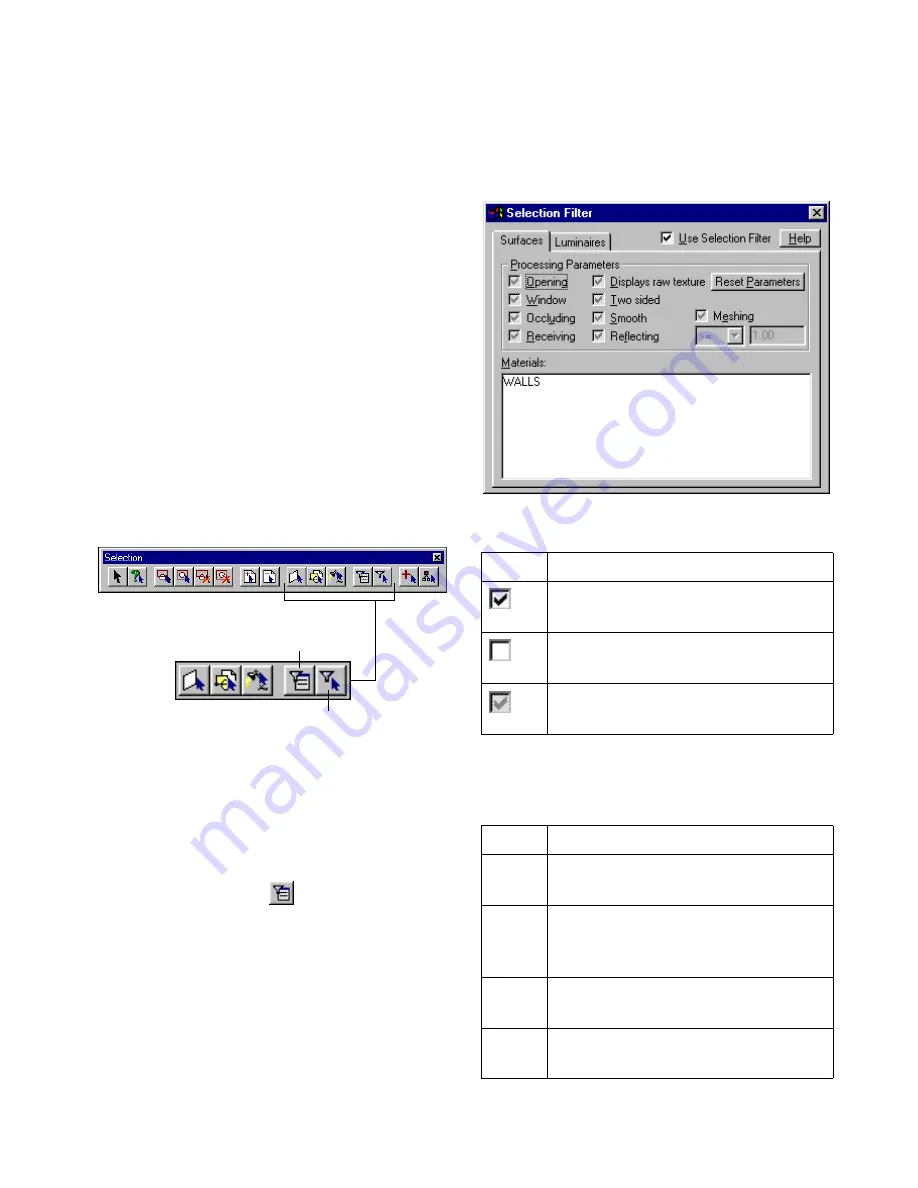
Selecting Objects
41
❚❘❘
4.
Click your cursor in the Graphic window to se-
lect an object to query.
Information about the queried object is displayed on
the status bar and the associated layers and materials
are highlighted in the Layers and Materials tables.
Defining Selection Filters
You can use selection filters to further refine the
selection process. Use surface selection filters to
select only the surfaces assigned a specific material
(or materials) and any specific processing parame-
ters assigned. Use the luminaire selection filters to
select luminaires that have specific processing
parameters assigned. For more information, see
“Luminaire Processing” on page 147 and “Setting
the Surface Processing Parameters” on page 179.
To use surface selection filters:
1.
Right-click the material in the Materials table
and choose Add to Selection Filter from the context
menu. Shift-click to select several materials at once.
2.
Choose Edit | Selection | Filter or click the Selec-
tion Filter Dialog button
on the toolbar.
The Selection Filter dialog appears and the selected
materials are listed on the Surfaces panel.
3.
Click a processing parameter to toggle its state.
4.
If you have enabled Meshing, enter a mesh sub-
division value in the Meshing box and select an op-
tion from the list.
Use Selection Filter
Selection Filter Dialog
Use:
To:
Select surfaces that have this parameter
enabled.
Select surfaces that have this parameter
disabled.
Disregard this parameter for surface se-
lection.
Select:
To:
==
Select surfaces with mesh subdivision
equal to the specified value.
<>
Select surfaces with mesh subdivision
greater than or less than (but not equal
to) the specified value.
<
Select surfaces with mesh subdivision
less than the specified value.
<=
Select surfaces with mesh subdivision
less than or equal to the specified value.
Summary of Contents for LIGHTSCAPE
Page 1: ...SULO 4 31 93 36034333308355 LJKWVFDSH...
Page 18: ...NOTES 10...
Page 110: ...NOTES 102...
Page 136: ...NOTES 128...
Page 166: ...NOTES 158...
Page 176: ...NOTES 168...
Page 202: ...NOTES 194...
Page 210: ...NOTES 202...
Page 248: ...NOTES 240...
Page 294: ...NOTES 286...
Page 308: ...NOTES 300...
Page 316: ...NOTES 308...
Page 324: ...NOTES 316...
Page 342: ...Glossary 334 Lightscape...
Page 360: ...Index ix 352 Lightscape...
Page 362: ......






























