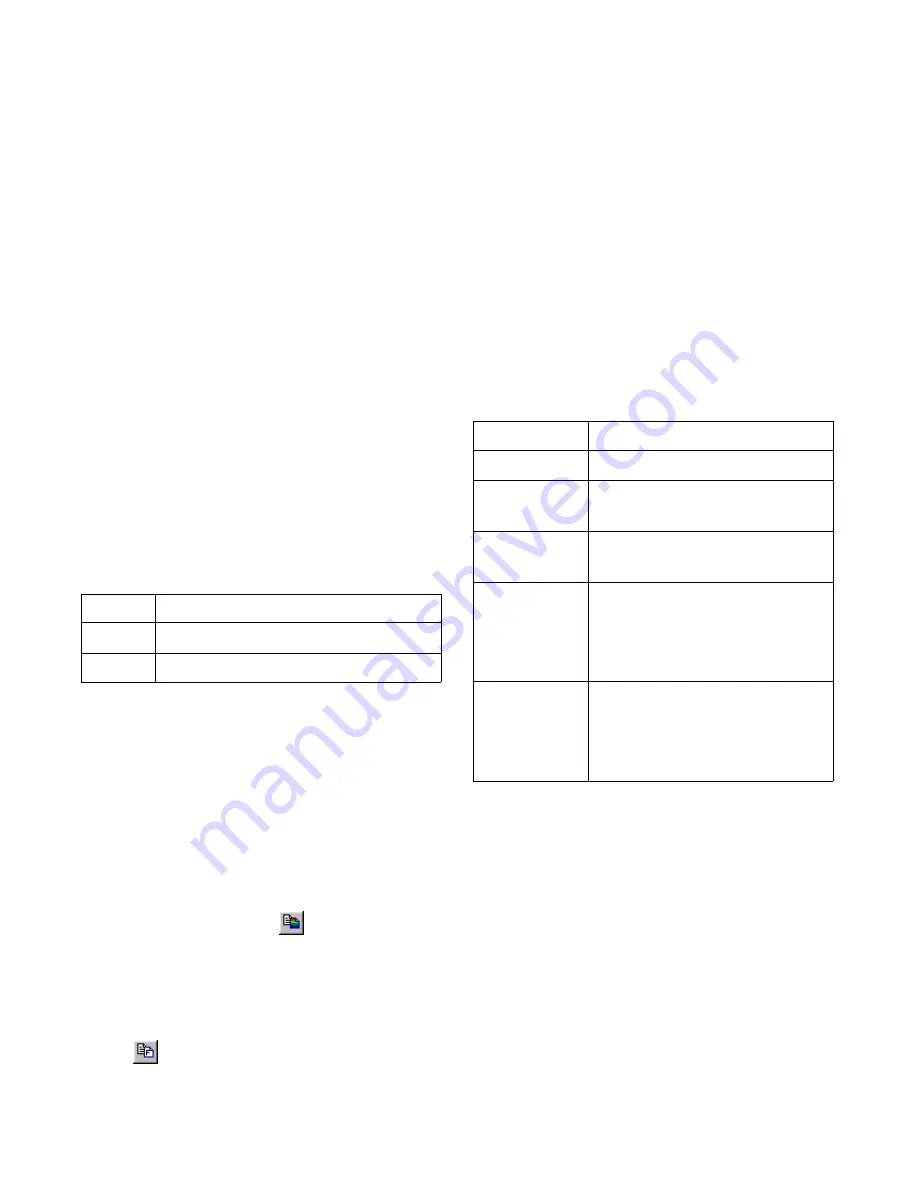
Using LVu
323
❚❘❘
Keep Aspect Ratio
Use this option to stretch the images (thumbnail and
maximized) to the size of the button ignoring the
aspect ratio of the image. Typically, the image will be
distorted if this option is disabled.
Note:
You can disable this option only if the Retain
Size option is disabled.
Retain Size
Use this option to prevent the system from enlarging
the image to its natural size when maximizing.
Zooming is not allowed with this option.
Tile
Use this option to tile the image when it is maximized.
Size (50 or 100)
Choose a Size option to control the image size of the
thumbnails.
Copying Images
You can copy images or image filenames to the clip-
board so that you can paste them into the Lightscape
application.
To copy an image to the clipboard:
1.
Click the required image to select it.
2.
To copy the image, choose Edit | Copy Image,
click the Copy Image button
on the toolbar, or
press Ctrl+C.
The selected image is copied to the clipboard.
3.
To copy the filename, choose
Edit | Copy Filename, or click the Copy Filename
button
on the toolbar.
The filename (including path) of the selected image is
copied to the clipboard.
Note:
You can also right-click and choose Copy
Image or Copy Filename from the context menu that
appears.
Using the Context Menu
You can right-click an image (thumbnail or maxi-
mized) to display the context menu. Use the context
menu to access the options in the Edit menu, as well
as save the image file.
Importing Images into Lightscape
You can run both the LVu and Lightscape applications
at the same time to view images in LVu and apply
them to your Lightscape model.
To import to the Material Properties dialog:
1.
Right-click a material in the Materials table and
choose Edit Properties from the context menu. Alter-
natively, you can double-click the material in the Ma-
terials table.
The Material Properties dialog appears.
Select:
To:
50
Display images that are 50 pixels in size.
100
Display images that are 100 pixels in size.
Select:
To:
Copy Image
Copy the image to the clipboard.
Copy Filename Copy the filename (including
path) to the clipboard.
Save As
Save the full image in any support-
ed image format.
Next Image
Display the image following the
current one in the thumbnails list.
This option is only available when
viewing a maximized image.
Previous Image Display the image preceding the
current one in the thumbnails list.
This option is only available when
viewing a maximized image.
Summary of Contents for LIGHTSCAPE
Page 1: ...SULO 4 31 93 36034333308355 LJKWVFDSH...
Page 18: ...NOTES 10...
Page 110: ...NOTES 102...
Page 136: ...NOTES 128...
Page 166: ...NOTES 158...
Page 176: ...NOTES 168...
Page 202: ...NOTES 194...
Page 210: ...NOTES 202...
Page 248: ...NOTES 240...
Page 294: ...NOTES 286...
Page 308: ...NOTES 300...
Page 316: ...NOTES 308...
Page 324: ...NOTES 316...
Page 342: ...Glossary 334 Lightscape...
Page 360: ...Index ix 352 Lightscape...
Page 362: ......






























