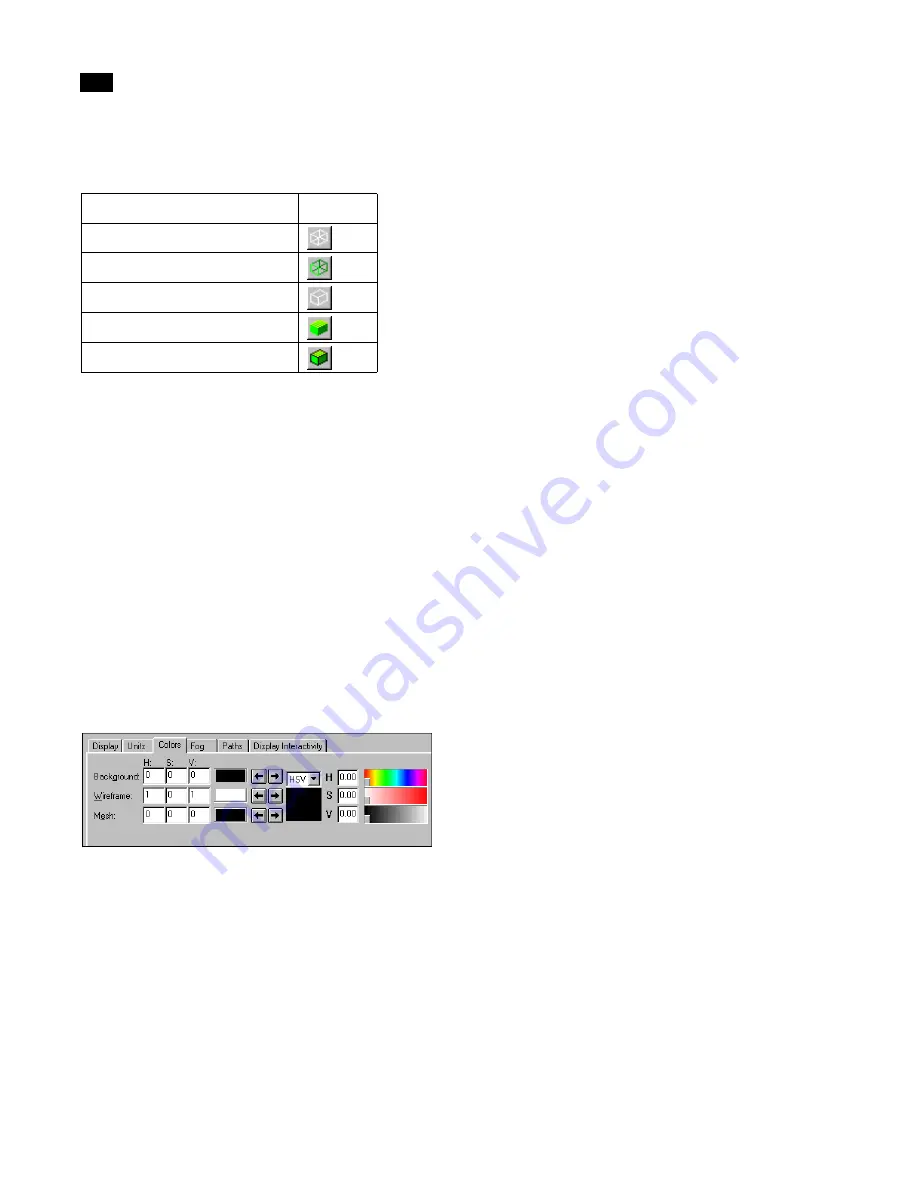
The Interface
4
36
Lightscape
You can use any of the following methods to access
the shading controls.
Wireframe
Use this option to display only the edges of surfaces
as white lines. Though white is the default wireframe
color, you can change this color at any time.
To change the wireframe color:
1.
Choose File | Properties.
The Document Properties dialog appears.
2.
On the Colors panel, use the color picker to
choose the required wireframe color and click the
left arrow to apply it to the Wireframe color box, or
enter the HSV values directly in the corresponding
boxes.
3.
Click OK.
For more information on changing the document
properties, see “Setting Document Properties” on
page 45.
Colored Wireframe
Use this option to display all surface edges of the
model in their associated material color.
Hidden Line
Use this option to display the model similarly to
Wireframe mode, except surfaces block (hide) the
display of other surfaces behind them. All surface
edges visible to the user are displayed in white.
The color of the wireframe in Hidden Line mode is
the same as that in Wireframe mode. To change the
wireframe color, see “Wireframe” on page 36.
Note:
In Hidden Line mode, the mesh structure
generated during radiosity processing (in the Solu-
tion stage) is superimposed on the model.
Solid
Use this option to display the surfaces of the model
in their appropriate material colors.
Note:
The display speed is influenced by the
number of surfaces in the model, as well as by the
computer hardware. For complex models, it may
be faster to change views in Wireframe mode and
display the surfaces in Solid mode once the desired
view is established.
Outlined
Use this option to display the surfaces of the model
in their appropriate material colors, with the surface
geometry outlined. All polygon surfaces are
displayed in the material color and all polygon edges
are displayed in black.
Note:
During the Solution stage, this option
displays the mesh structure. You can use Outlined
mode to check the impact of process parameter
settings.
Using the Display Options
Use the Display options to control the quality and
speed of the display. You can select display options
from the Display toolbar or by choosing the appro-
priate option from the Display menu. Often,
Menu:
Button:
Display | Wireframe
Display | Colored Wireframe
Display | Hidden Line
Display | Solid
Display | Outlined
Summary of Contents for LIGHTSCAPE
Page 1: ...SULO 4 31 93 36034333308355 LJKWVFDSH...
Page 18: ...NOTES 10...
Page 110: ...NOTES 102...
Page 136: ...NOTES 128...
Page 166: ...NOTES 158...
Page 176: ...NOTES 168...
Page 202: ...NOTES 194...
Page 210: ...NOTES 202...
Page 248: ...NOTES 240...
Page 294: ...NOTES 286...
Page 308: ...NOTES 300...
Page 316: ...NOTES 308...
Page 324: ...NOTES 316...
Page 342: ...Glossary 334 Lightscape...
Page 360: ...Index ix 352 Lightscape...
Page 362: ......






























