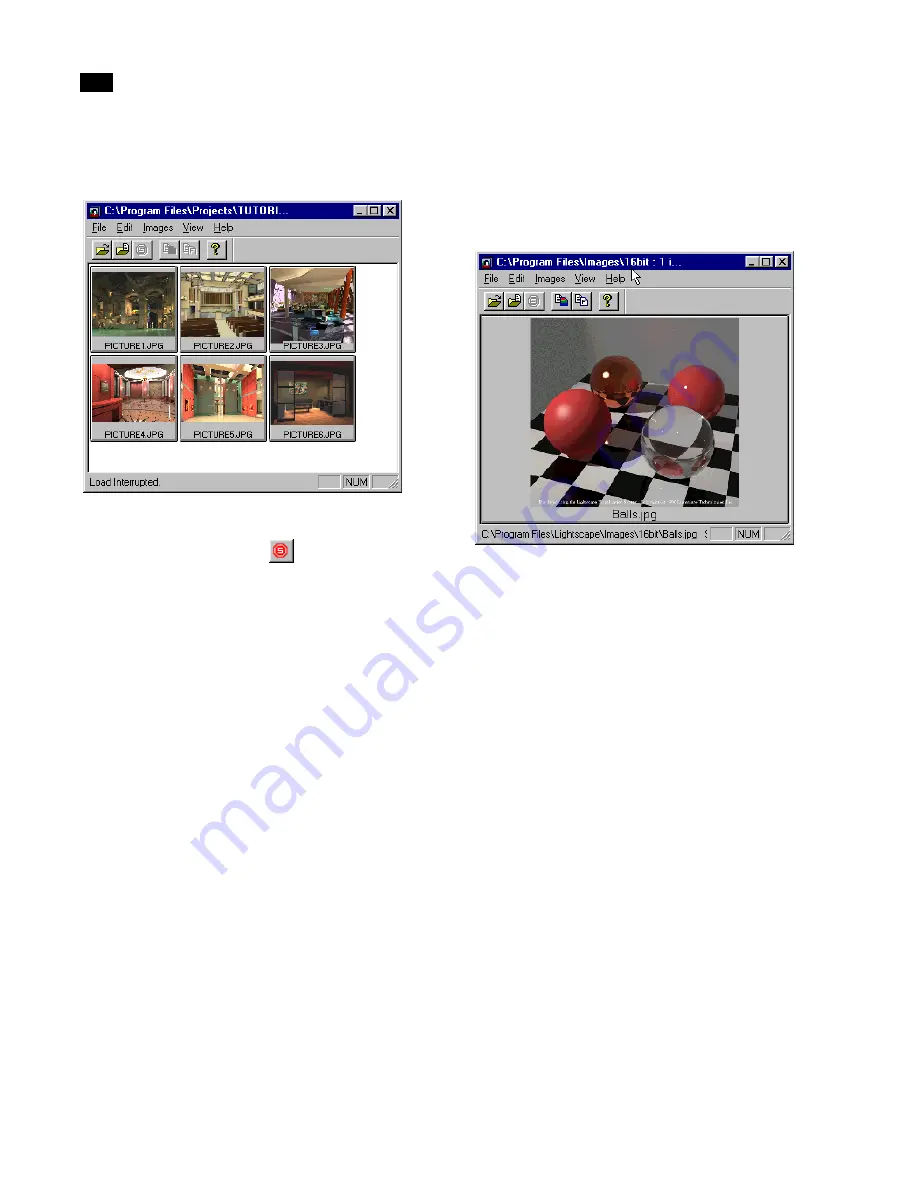
Viewing Utilities
H
322
Lightscape
Thumbnails of all the images contained in the selected
directory are displayed in the LVu window.
3.
To stop image loading, choose File | Stop Load,
click the Stop Load button
on the toolbar, or
press Esc.
Selecting an Image
You can click one of the thumbnail buttons to make it
the current image. When you select a thumbnail, the
image name is displayed in blue text (instead of the
normal text color).
Maximizing Images
You can maximize a thumbnail to fit to the size of the
window by double-clicking it. Double-click the
enlarged image to return it to thumbnail size.
Customizing the Display
You can toggle the toolbar and status bar on or off to
customize your display. Choose Toolbar in the View
menu to display the toolbar. Choose Status Bar in the
View menu to display the status bar.
You can also modify the way in which images are
displayed, including the size of the image and its
aspect ratio. Use the following options to change the
image display in the LVu window.
To change image display:
Select an option from the Images menu to toggle it on
or off.
A check mark appears next to options that are
enabled.
Maximized image
Summary of Contents for LIGHTSCAPE
Page 1: ...SULO 4 31 93 36034333308355 LJKWVFDSH...
Page 18: ...NOTES 10...
Page 110: ...NOTES 102...
Page 136: ...NOTES 128...
Page 166: ...NOTES 158...
Page 176: ...NOTES 168...
Page 202: ...NOTES 194...
Page 210: ...NOTES 202...
Page 248: ...NOTES 240...
Page 294: ...NOTES 286...
Page 308: ...NOTES 300...
Page 316: ...NOTES 308...
Page 324: ...NOTES 316...
Page 342: ...Glossary 334 Lightscape...
Page 360: ...Index ix 352 Lightscape...
Page 362: ......






























