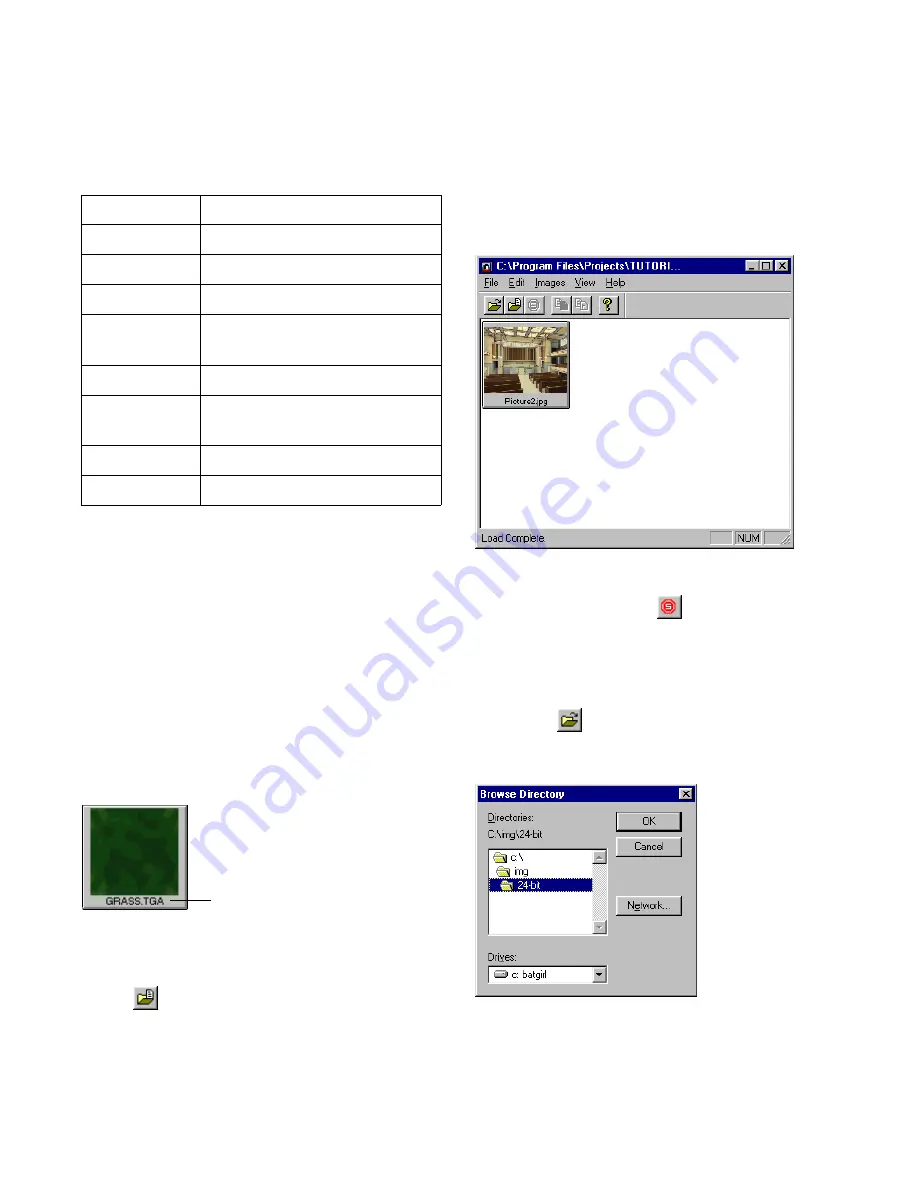
Using LVu
321
❚❘❘
The LVu utility supports the following image file
formats:
Viewing Images
You can load specific images into LVu, or you can load
all the images within a selected directory. The images
are displayed as they are loading, so you can select
and enlarge images during the loading process. You
can also interrupt loading at any time.
LVu displays each image as a small version (thumb-
nail) of the image file. There is no filtering during the
resize—providing a crude, but faster display. The file-
name is located at the bottom of the thumbnail.
To load specific images:
1.
Choose File | Open Files or click the Open Files
button
on the toolbar.
The Open dialog appears.
2.
Navigate to the appropriate directory, select an
image (or multiple images), and then click Open.
A thumbnail of the selected image is displayed in the
LVu window.
3.
To stop image loading, choose File | Stop Load,
click the Stop Load button
on the toolbar, or
press Esc.
To load all images in a selected directory:
1.
Choose File | Open Dir or click the Open Direc-
tory button
on the toolbar.
The Browse directory dialog appears.
2.
Navigate to the appropriate directory, select it,
and then click OK.
File Extension:
Format:
.bmp
Windows native file format.
.tga
Targa, TrueVision format.
.tif
TIFF—24-bit and 48-bit.
.rgb
RGB—24-bit and 48-bit, native
Silicon Graphics file format.
.jpg
JPEG.
.gif
CompuServe Graphics Inter-
change format.
.png
Portable Net Graphics.
.eps
Encapsulated PostScript.
Filename
Summary of Contents for LIGHTSCAPE
Page 1: ...SULO 4 31 93 36034333308355 LJKWVFDSH...
Page 18: ...NOTES 10...
Page 110: ...NOTES 102...
Page 136: ...NOTES 128...
Page 166: ...NOTES 158...
Page 176: ...NOTES 168...
Page 202: ...NOTES 194...
Page 210: ...NOTES 202...
Page 248: ...NOTES 240...
Page 294: ...NOTES 286...
Page 308: ...NOTES 300...
Page 316: ...NOTES 308...
Page 324: ...NOTES 316...
Page 342: ...Glossary 334 Lightscape...
Page 360: ...Index ix 352 Lightscape...
Page 362: ......






























