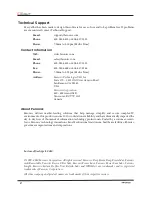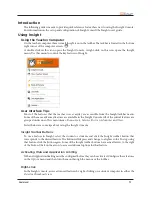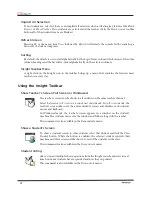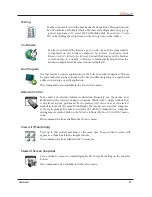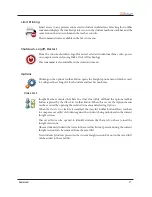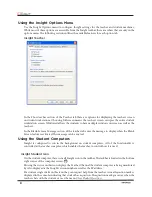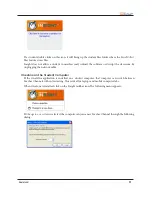Reviews:
No comments
Related manuals for INSIGHT - TEACHER

PowerShot A530
Brand: Canon Pages: 153

PowerShot A420
Brand: Canon Pages: 132

PowerShot A460
Brand: Canon Pages: 135

MultiPASS C50
Brand: Canon Pages: 198

PowerShot A530
Brand: Canon Pages: 98

NetVista
Brand: IBM Pages: 34

SADPmini Logger
Brand: Alpha Moisture Systems Pages: 14

A16AR
Brand: Avermedia Pages: 97

BD DISCRECORDER
Brand: Ulead Pages: 18

Torq 1.5
Brand: M-Audio Pages: 99

Derive 6
Brand: Texas Instruments Pages: 52

Active Management Technology v4.0
Brand: Intel Pages: 143

CyTime EM-100
Brand: Cyber Sciences Pages: 2

15606-011408-9330 - MAPGUIDE R6.3 SITE LIC-UPG R6
Brand: Autodesk Pages: 94

DCS002A71
Brand: Daikin Pages: 16

Energy WeatherLink
Brand: Davis Instruments Pages: 47

LAYLA LapTop
Brand: Echo Audio Pages: 66

PuigChild 660
Brand: Waves Pages: 17