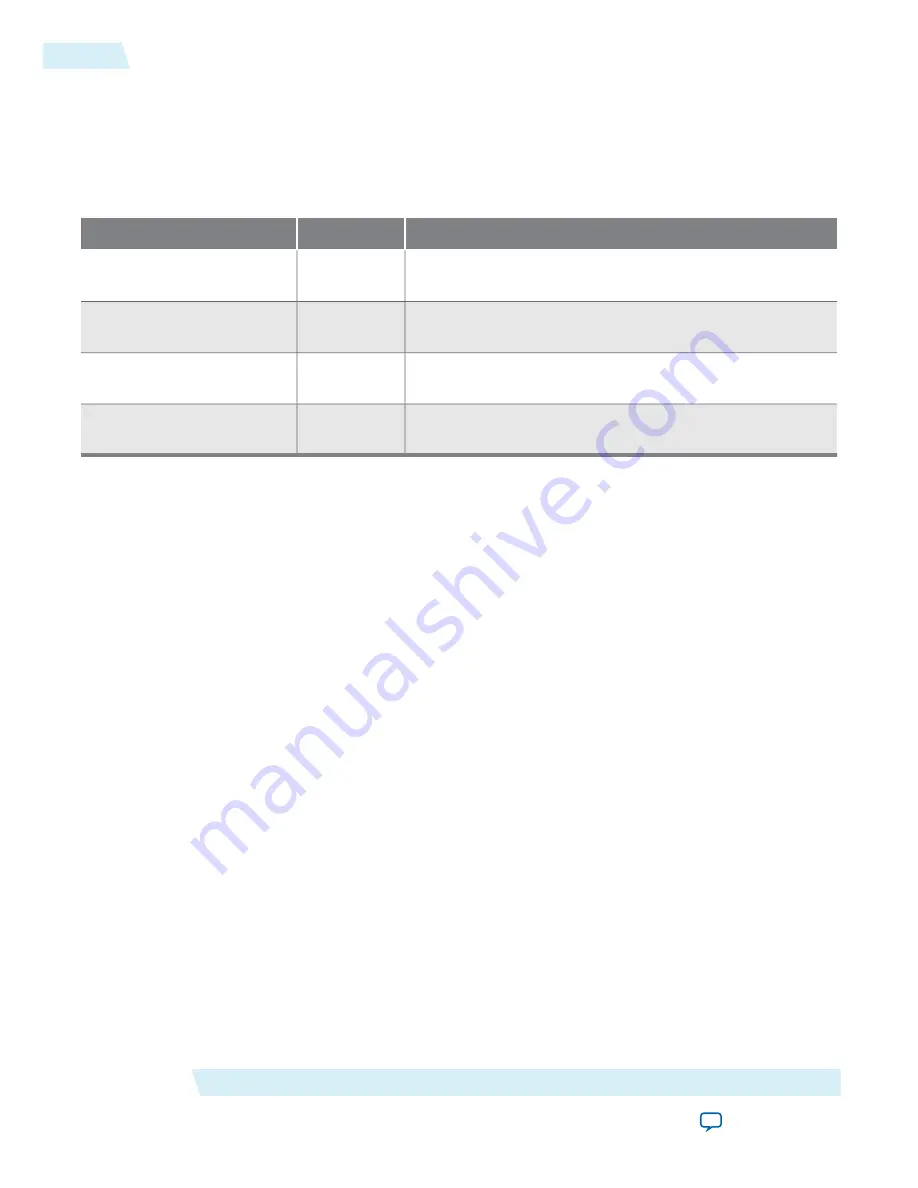
Running HPS Post-Fit Simulation
on page 29-14
Running HPS RTL Simulation
Qsys generates scripts for various simulators that you use to complete the simulation process.
Table 29-17: Qsys-Generated Scripts for Various Simulators
Directory
Script Name
Simulator
<project directory>/<Qsys design name>
/simulation/mentor
msim_
setup.tcl
Mentor Graphics
Modelsim
®
Altera Edition
<project directory>/<Qsys design name>
/simulation/cadence
ncsim_
setup.sh
Cadence NC-Sim
<project directory>/<Qsys design name>
/simulation/synopsys/
vcs
vcs_setup.sh
Synopsys VCS
<project directory>/<Qsys design name>
/simulation/synopsys/
vcsmx
vcsmx_
setup.sh
Synopsys VCS-MX
Related Information
•
Avalon Verification IP Suite User Guide
For information about the BFM API.
•
Mentor Verification IP Altera Edition User Guide
For information about the BFM API.
Running HPS Post-Fit Simulation
The section describes how you run HPS post-fit simulation. After successful Qsys generation, perform the
following steps:
1. Add the Qsys-generated synthesis file set to your Quartus II project by performing the following steps:
• In the Quartus II software, click Settings in the Assignments menu.
• In the Settings
<your Qsys system name>
dialog box, on the Files tab, browse to
<your project directory>/<your Qsys system name>
/synthesis/ and select
<your Qsys system name>
.qip.
• Click OK.
2. You can instantiate the Qsys system that contains HPS component as your Quartus II project top-level
entity, if necessary.
3. Compile the design by clicking Start Compilation in the Processing menu.
4. Change the EDA Netlist Writer settings, if necessary, by performing the following steps:
• Click Settings in the Assignment menu.
• On the Simulation tab, under the EDA Tool Settings tab, you can specify the following EDA Netlist
Writer settings:
• Tool name—The name of the simulation tool
• Format for output netlist
• Output directory
• Click OK.
HPS Simulation Support
Altera Corporation
cv_54030
Running HPS RTL Simulation
29-14
2013.12.30






























