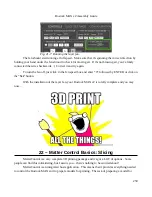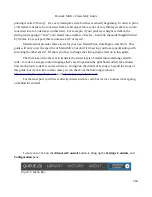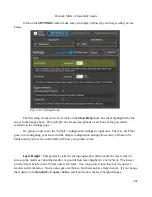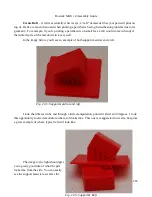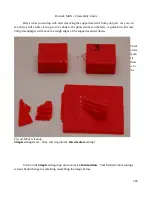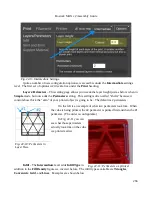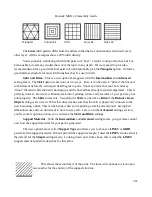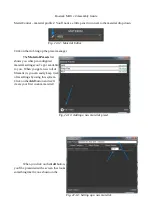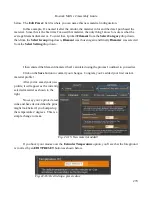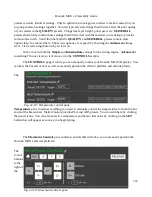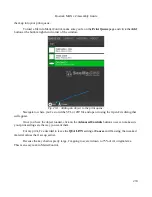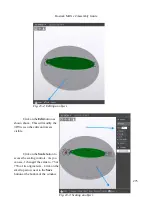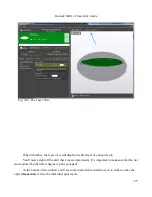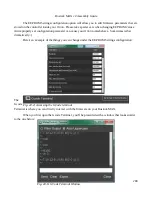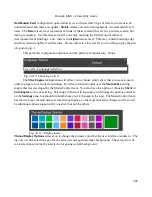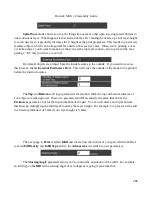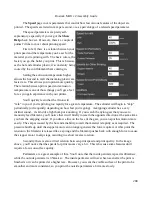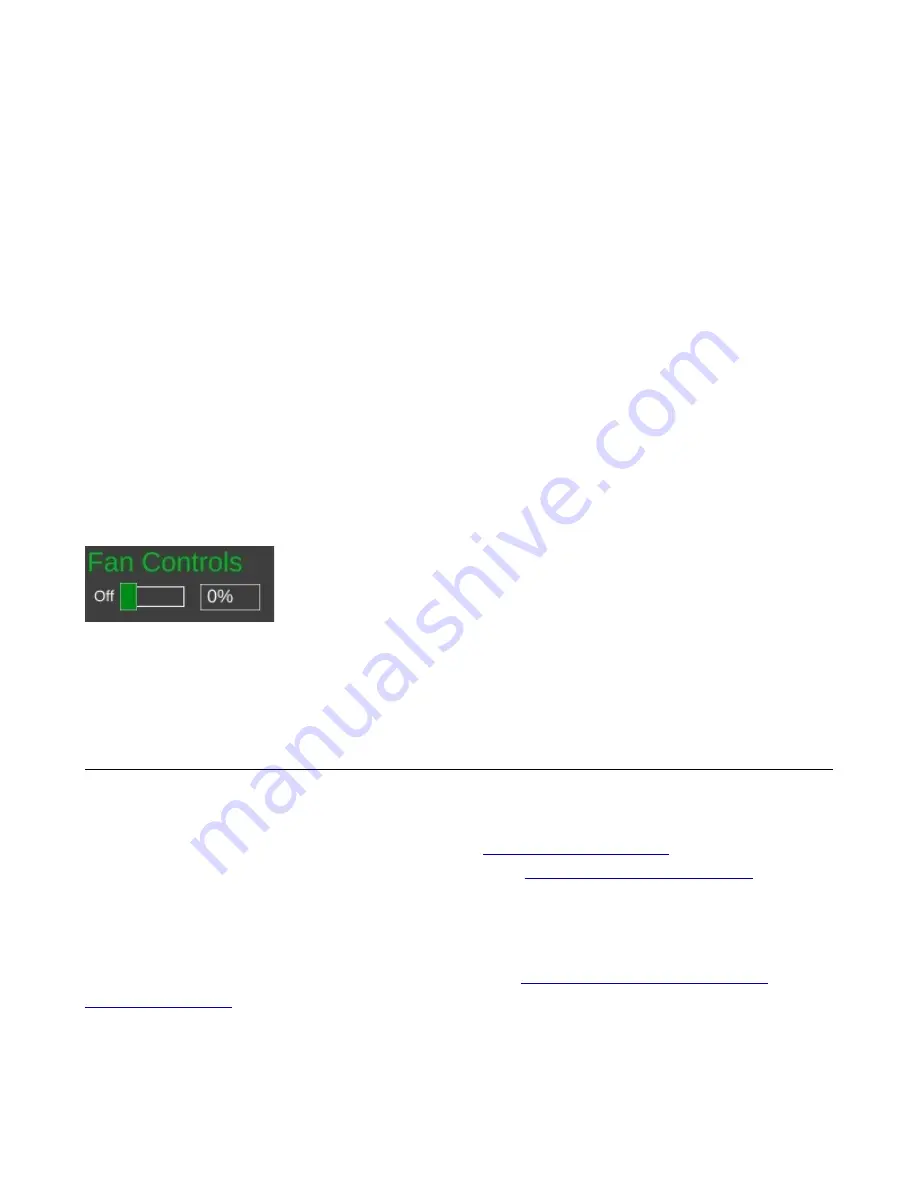
Rostock MAX v2 Assembly Guide
little house icon control “homing” of the movement axes in the Rostock MAX. Because the Rostock
MAX is a delta configuration printer, the only buttons active are the
ALL
and
Z
buttons – they perform
the same action. Connect your printer if you haven't already and click on one of them to see what I
mean. The printer will home itself and await further instructions. (Good robot! Have a Scooby
Snack!) The
RELEASE
button will tell the Rostock MAX to power down the stepper motors so that
the axes can be moved by hand. This is handy when you want to load new filament into the printer
without having to turn it off first.
The axis motion is controlled by the X, Y and Z l and – buttons shown above. Below
those four buttons are selectors indicating the step distance from 0.1mm to 100mm. The selected axis
will move the selected step distance with each mouse click. For this reason, please take special care
when you've got 100mm set for the step distance. The Rostock MAX is smart, but not THAT smart. It
relies upon you to not put the poor thing in an unlikely position. :)
The last set of buttons control the extruder motor – they're marked
E-
and
E+
and can be used
to manually extrude filament. Note that they will only work if the hot end is up to operating
temperature! The amount of filament extruded (or retracted) is set using the step selector below the
control buttons for the extruder.
The
Fan Controls
allow you to manually control the layer fan on your
Rostock MAX
.
The fan control will not control the PEEK fan as that is
required to be on for the duration of the print job. You can turn the fan on
100% by clicking the control, your you can enter in a percentage value to set
it to a speed lower than full-on. I'll go over the use of the layer fan when the
Advanced
settings are covered.
23 – MatterControl Basics: Loading and Printing Objects
We've previously worked with the small cube that MatterControl provided as an example. Now
we're going to cover loading and slicing an object from start to finish.
For this section, I recommend you head over to
and find something
you'd like to print. I'm going to chose the Orion Key Chain (
http://www.repables.com/r/151/
example print. You don't have to make the same choice, but pick something geometrically “simple” in
order to make the learning process a bit easier.
Most (if not all) 3D printer slicing programs can read a file format called “STL”. (You can
learn more about this file format, including its origins, here:
http://en.wikipedia.org/wiki/STL_
) When you download a file from Repables or one of the other free, online object
repositories, you'll often get the file as a zip file. One nice feature of MatterControl is the ability to
select a zip file and MatterControl will transparently extract all the files it knows how to read and load
273
Fig. 22-21: Fan Control.
Содержание Rostock MAX v2
Страница 25: ...Rostock MAX v2 Assembly Guide Melamine Parts Sheet 1 25 ...
Страница 26: ...Rostock MAX v2 Assembly Guide Melamine Parts Sheet 2 Melamine Parts Sheet 3 26 ...
Страница 27: ...Rostock MAX v2 Assembly Guide Melamine Parts Sheet 4 27 ...
Страница 171: ...Rostock MAX v2 Assembly Guide 171 Fig 14 8 Spool holder support installed ...