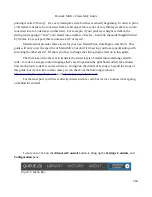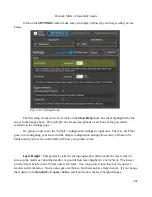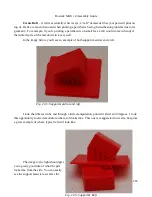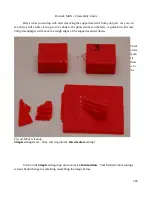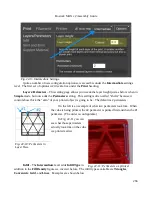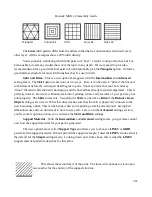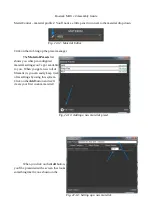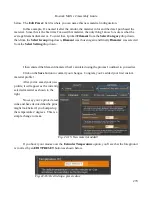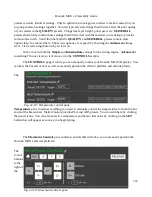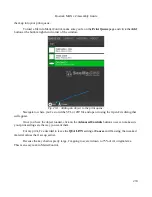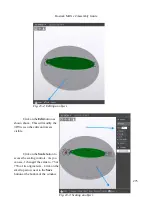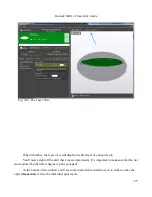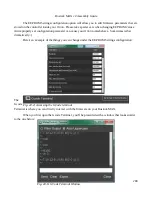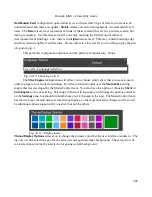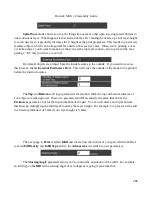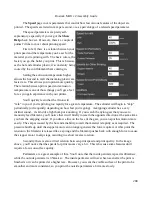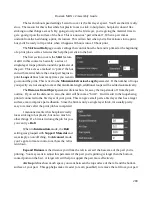Rostock MAX v2 Assembly Guide
them up into your print queue.
To load a file into MatterControl, make sure you're on the
Print Queue
page and click the
Add
button at the bottom right hand corner of the window.
Navigate to where you've stored the STL or ZIP file and open it using the Open File dialog that
will appear.
Once you have the object loaded, click on the
Advanced Controls
button so we can make sure
your print settings are the way you want them.
For my print, I've decided to leave the
QUALITY
setting at
Coarse
and I'm using the tweaked
material values that I set up earlier.
Because the key chain is pretty large, I'm going to scale it down to 75% of it's original size.
This is an easy task in MatterControl.
274
Fig. 23-1: Adding an object to the print queue.
Содержание Rostock MAX v2
Страница 25: ...Rostock MAX v2 Assembly Guide Melamine Parts Sheet 1 25 ...
Страница 26: ...Rostock MAX v2 Assembly Guide Melamine Parts Sheet 2 Melamine Parts Sheet 3 26 ...
Страница 27: ...Rostock MAX v2 Assembly Guide Melamine Parts Sheet 4 27 ...
Страница 171: ...Rostock MAX v2 Assembly Guide 171 Fig 14 8 Spool holder support installed ...