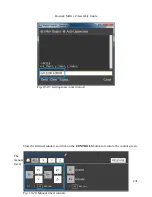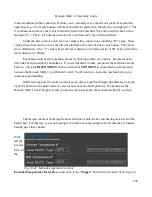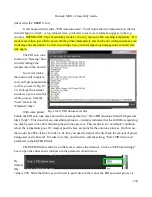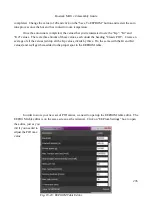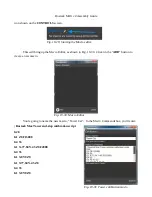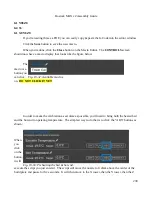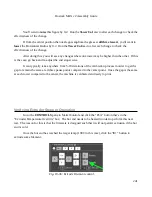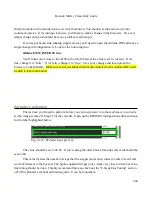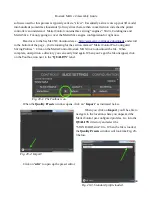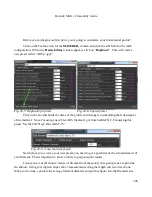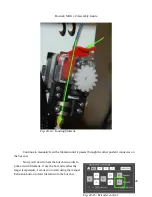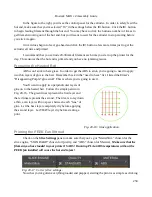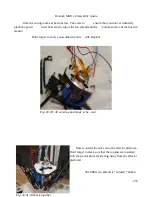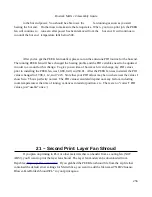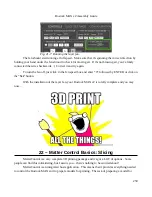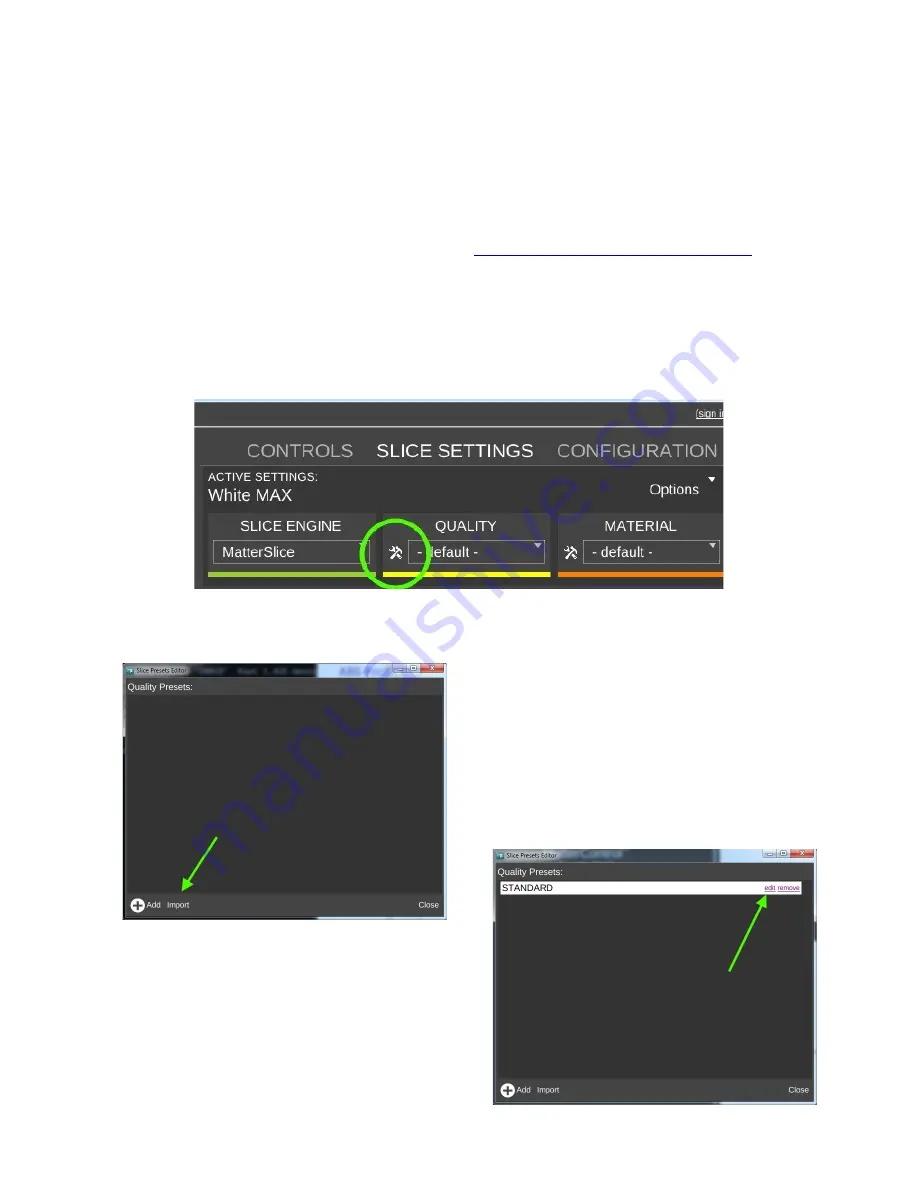
Rostock MAX v2 Assembly Guide
software used for this process is typically called a “slicer”. Essentially a slicer cuts up your 3D model
into hundreds (sometimes thousands!) of tiny slices that are then converted into code that the printer
controller can understand. MatterControl contains three slicing “engines”: Slic3r, CuraEngine and
MatterSlice. I'm only going to cover the MatterSlice engine configuration for right now.
Head over to the SeeMeCNC download area -
http://seemecnc.com/pages/downloads
and scroll
to the bottom of the page – you're looking for the section marked “MatterControl Pre-Configured
Slicing Profiles”. Click on the MatterControl Rostock MAX link to download the file. When
complete, unzip it into a directory you can easily find again. When you've got the file unzipped, click
on the Toolbox icon next to the “
QUALITY
” label.
When the
Quality Presets
window opens, click on “
Import
” as indicated below.
When you click on
Import
, you'll be able to
navigate to the location where you unpacked the
MatterControl per-configured profiles. Go into the
QUALITY
directory and select the
“STANDARD.slice” file. When the file is loaded,
the
Quality Presets
window will look like Fig. 20-
3 below.
Click on “
edit
” to open up the preset editor.
244
Fig. 20-1: The Toolbox icon.
Fig. 20-2: Import!
Fig. 20-3: Standard profile loaded.
Содержание Rostock MAX v2
Страница 25: ...Rostock MAX v2 Assembly Guide Melamine Parts Sheet 1 25 ...
Страница 26: ...Rostock MAX v2 Assembly Guide Melamine Parts Sheet 2 Melamine Parts Sheet 3 26 ...
Страница 27: ...Rostock MAX v2 Assembly Guide Melamine Parts Sheet 4 27 ...
Страница 171: ...Rostock MAX v2 Assembly Guide 171 Fig 14 8 Spool holder support installed ...