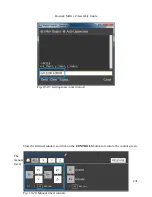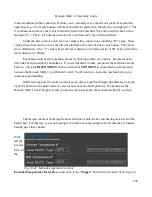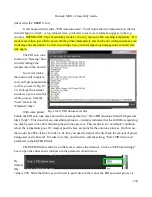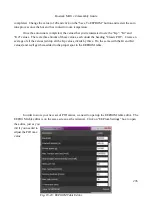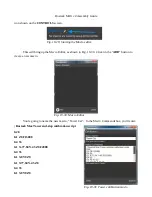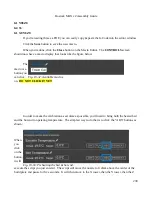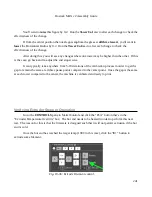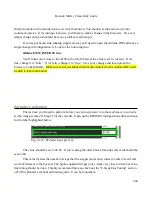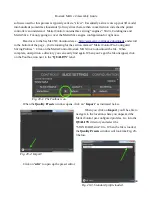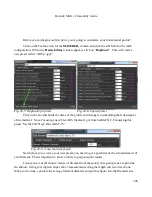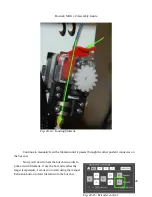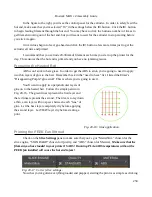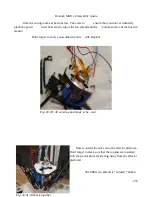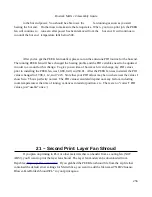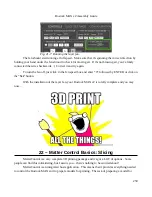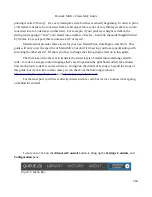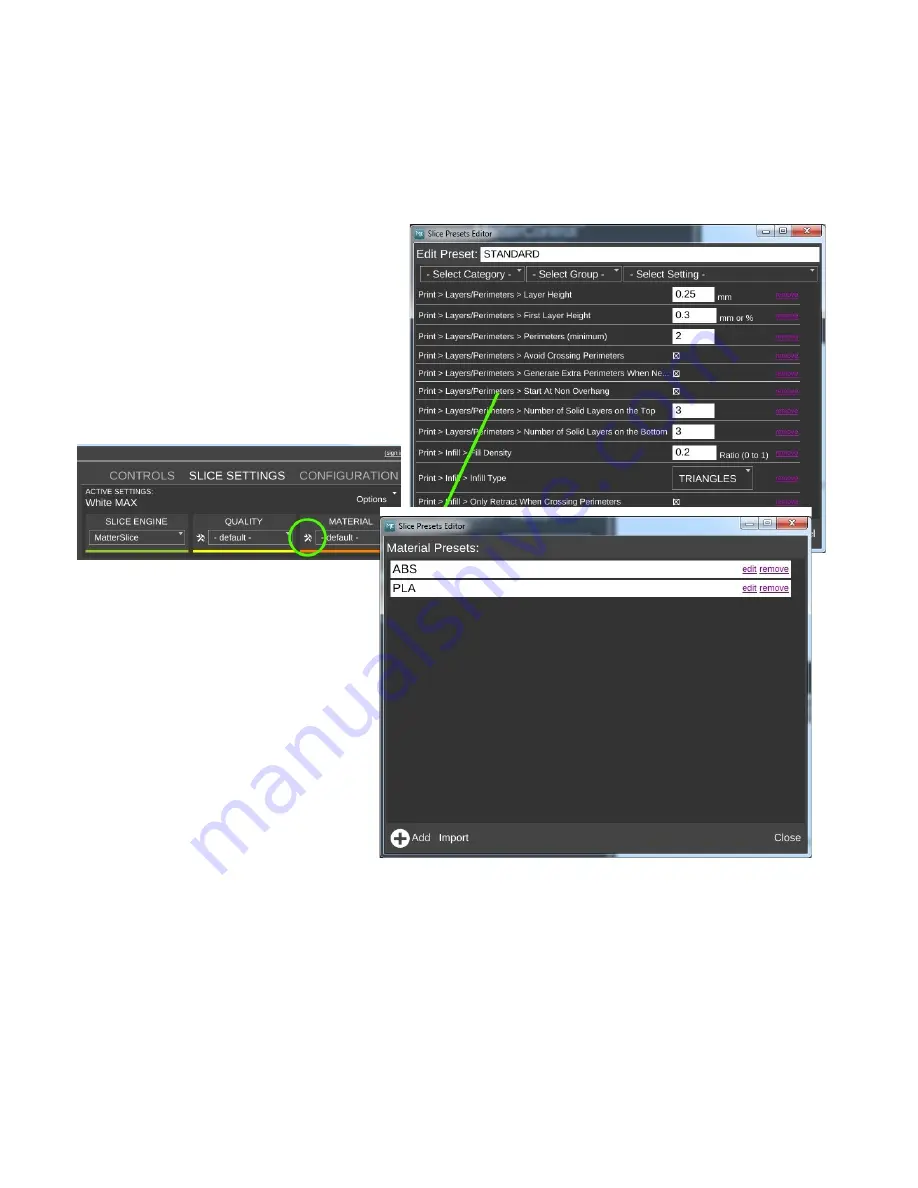
Rostock MAX v2 Assembly Guide
Once the
Presets Editor
opens,
simply click on
Save
to commit the changes
you just loaded. This will dismiss the
Presets Editor
and you can then click
Close
on the
Quality Presets
window.
Now click on the Toolbox
icon for the MATERIAL column.
You're going to follow the same steps you did for the
QUALITY
preset, but this time you're
going to go into the
MATERIALS
directory and import the file named “ABS.slice”. This will bring in
the defaults needed for your first print with ABS. You might also want to load the PLA configuration at
this time.
245
Fig. 20-4: Presets Editor.
Fig. 20-5: Materials Toolbox.
Fig. 20-6: Material presets loaded!
Содержание Rostock MAX v2
Страница 25: ...Rostock MAX v2 Assembly Guide Melamine Parts Sheet 1 25 ...
Страница 26: ...Rostock MAX v2 Assembly Guide Melamine Parts Sheet 2 Melamine Parts Sheet 3 26 ...
Страница 27: ...Rostock MAX v2 Assembly Guide Melamine Parts Sheet 4 27 ...
Страница 171: ...Rostock MAX v2 Assembly Guide 171 Fig 14 8 Spool holder support installed ...