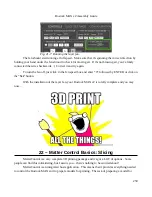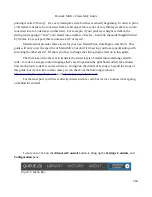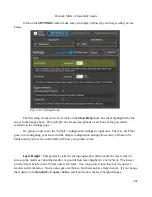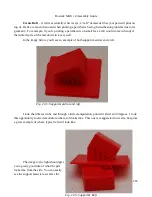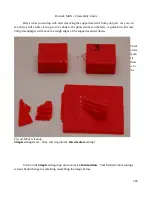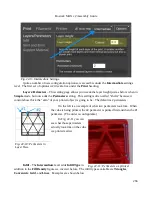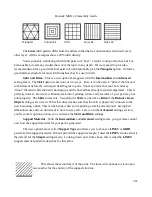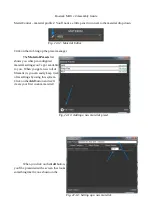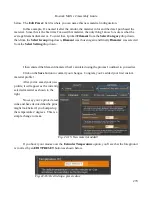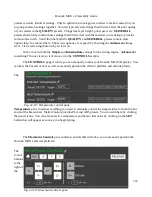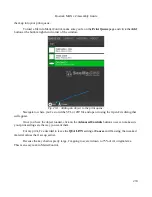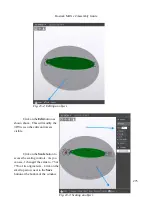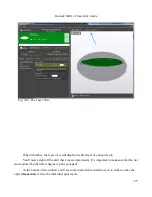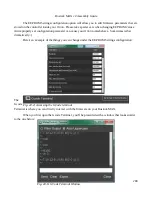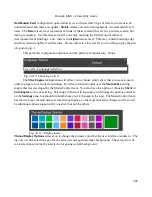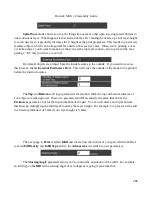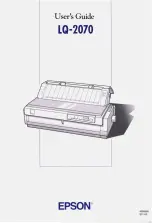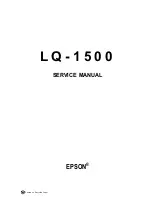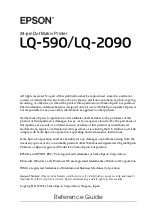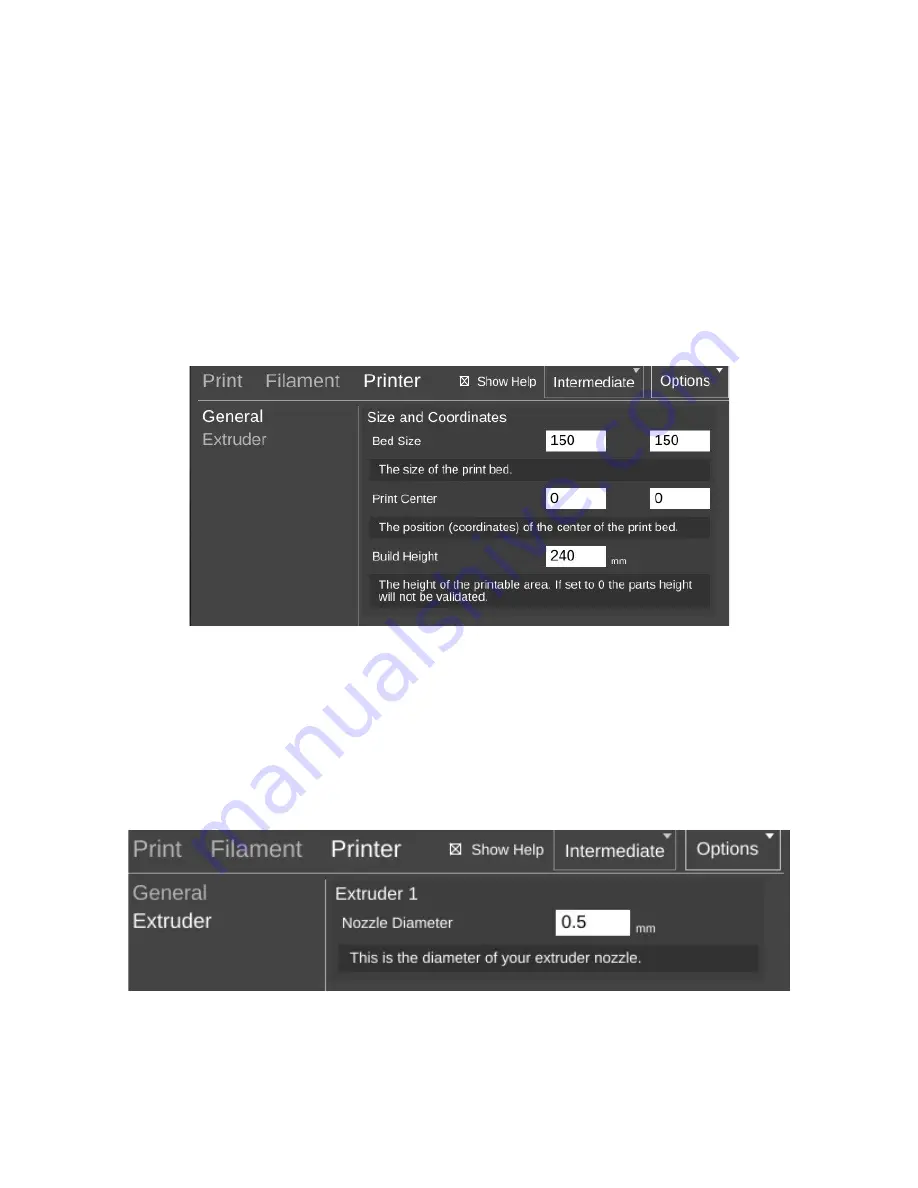
Rostock MAX v2 Assembly Guide
Clicking on the button will open up the materials editor and allow you to change the
temperature. It's as simple as that!
The last new category exposed by the
Intermediate
mode is called
Printer
. This category
deals with the physical properties of the printer itself. Because you chose the specific printer model
you have when you first set up MatterControl, all the basic parameters have been filled in for you.
The figures here are pretty self-explanatory. You're unlikely to need to change the parameters
on this option page, so let's go to
Extruder
and see what that's all about!
One of the nice features of the hot end that the Rostock MAX uses is the ability to change the
nozzle that you're using for a print. The stock hot end size is 0.5mm, but if you're going to do really
detailed work, you may want to change to a 0.35mm nozzle. If you're doing coarser work and want to
print really quickly, you could use a 0.7mm or larger nozzle. In order for the slicer to know how to
properly calculate the material flow rate, it needs to know what the diameter of the nozzle is. It goes
hand in hand with the material diameter setting that we covered earlier.
Before we move on to the next topic, I wanted to cover one more item – the
QUALITY
presets.
I'm not going to go in depth on this one except to note that both the
QUALITY
and
MATERIAL
271
Fig. 22-17: Printer configuration.
Fig. 22-18: Setting the nozzle diameter.
Содержание Rostock MAX v2
Страница 25: ...Rostock MAX v2 Assembly Guide Melamine Parts Sheet 1 25 ...
Страница 26: ...Rostock MAX v2 Assembly Guide Melamine Parts Sheet 2 Melamine Parts Sheet 3 26 ...
Страница 27: ...Rostock MAX v2 Assembly Guide Melamine Parts Sheet 4 27 ...
Страница 171: ...Rostock MAX v2 Assembly Guide 171 Fig 14 8 Spool holder support installed ...