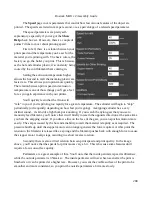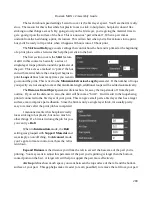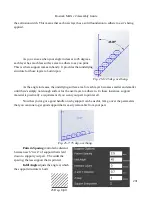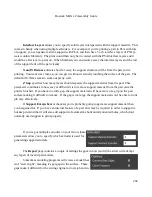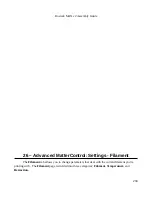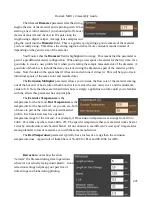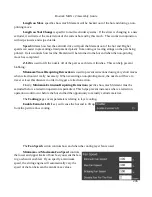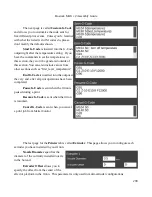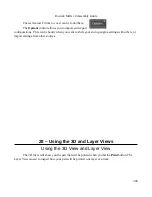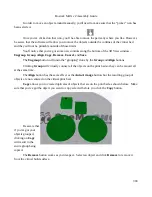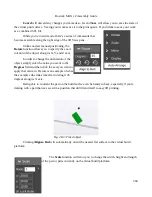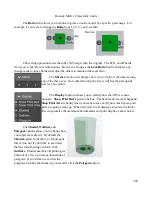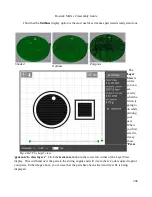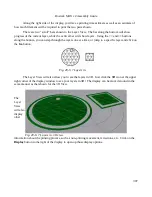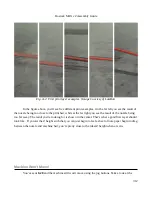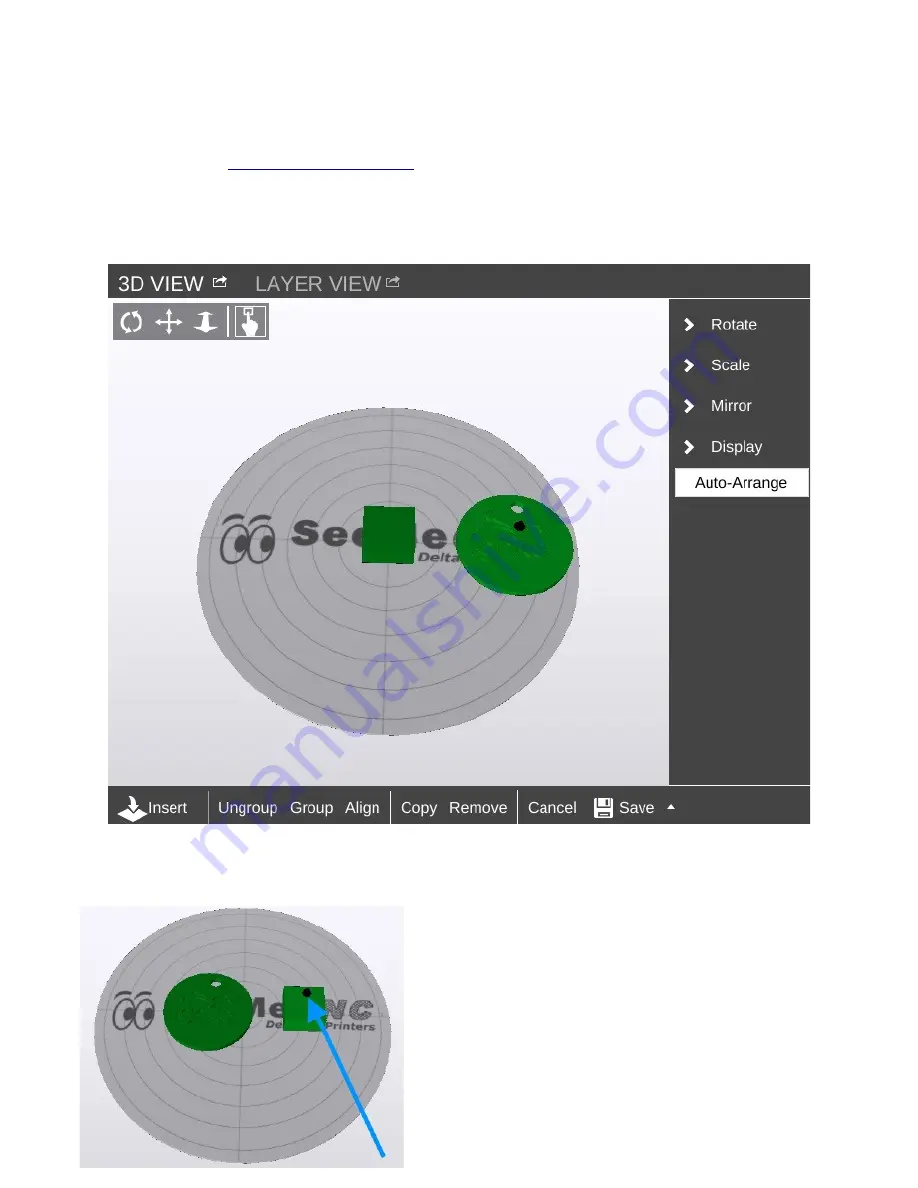
Rostock MAX v2 Assembly Guide
bed. To give you an idea of how this works in practice, head over to Repables and grab the “Ignite
Michiana” object –
MatterControl is pretty smart – you don't have to extract the STL file from the ZIP file. Click on
Insert
and navigate to where you saved the downloaded zip file and select it. When the file is loaded,
your screen should look something like this:
If you didn't already have the example cube loaded, you may only see one object in the center of
the bed. If this is the case, go ahead and load another Ignite object. If you can't see the object you've
just loaded, click the
Auto-Arrange
button to automatically move the objects to the virtual bed.
You'll end up with something similar to the figure
below after clicking on
Auto-Arrange
.
The blue arrow points to a tiny icon that indicates
which is the currently selected object.
302
Fig. 28-2: Object selected.
Содержание Rostock MAX v2
Страница 25: ...Rostock MAX v2 Assembly Guide Melamine Parts Sheet 1 25 ...
Страница 26: ...Rostock MAX v2 Assembly Guide Melamine Parts Sheet 2 Melamine Parts Sheet 3 26 ...
Страница 27: ...Rostock MAX v2 Assembly Guide Melamine Parts Sheet 4 27 ...
Страница 171: ...Rostock MAX v2 Assembly Guide 171 Fig 14 8 Spool holder support installed ...