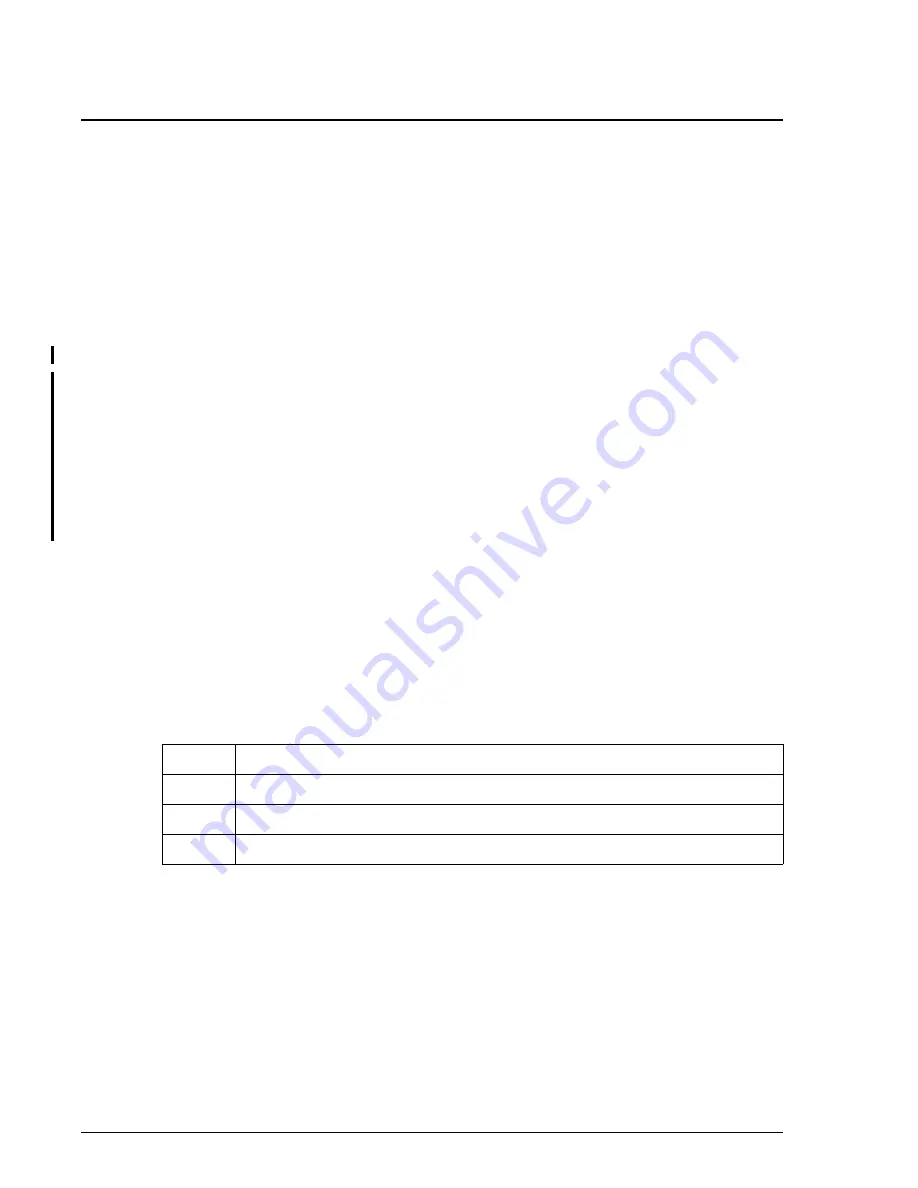
CTS Tracking
Introduction
System Status and Commands
UniCel DxC Systems Instructions For Use A13914
Page 11-10
October 2005
CTS Tracking
Introduction
The CTS Tracking feature is used with DxC instruments that have the 1-Blade Thick
CTS option. It makes sure that a sample tube is only pierced one time. This feature
operates when up to four DxC instruments are connected in a network.
Note: If notified that CTS Tracking is lost, remove the cap of a sample tube before
moving it to another instrument.
Do Not Clear the Sample ID Manually
Before you run a sample whose cap has been pierced, be sure that its sample ID has
not been cleared.
• If you clear a sample ID at the Host the sample ID is NOT cleared in the CTS
Tracking database.
• If you were to manually clear the sample ID for a tube, you would also clear the
sample ID in the CTS Tracking database. The instrument would think it has a new
tube and would pierce its cap again.
For each DxC instrument in the network, CTS Tracking status shows its:
• Identification number
• Serial number
• Status
Displaying CTS Tracking Status
What to do if a Parameter is Out of Limits
If a status is other than OK, examine the network for:
• A loose connector
• A break in the network cable or
• A console error
Step
Action
1
Select the Status icon from the menu bar.
2
Select CTS [F8].
3
The CTS Tracking status of the instruments in the network appears.






























