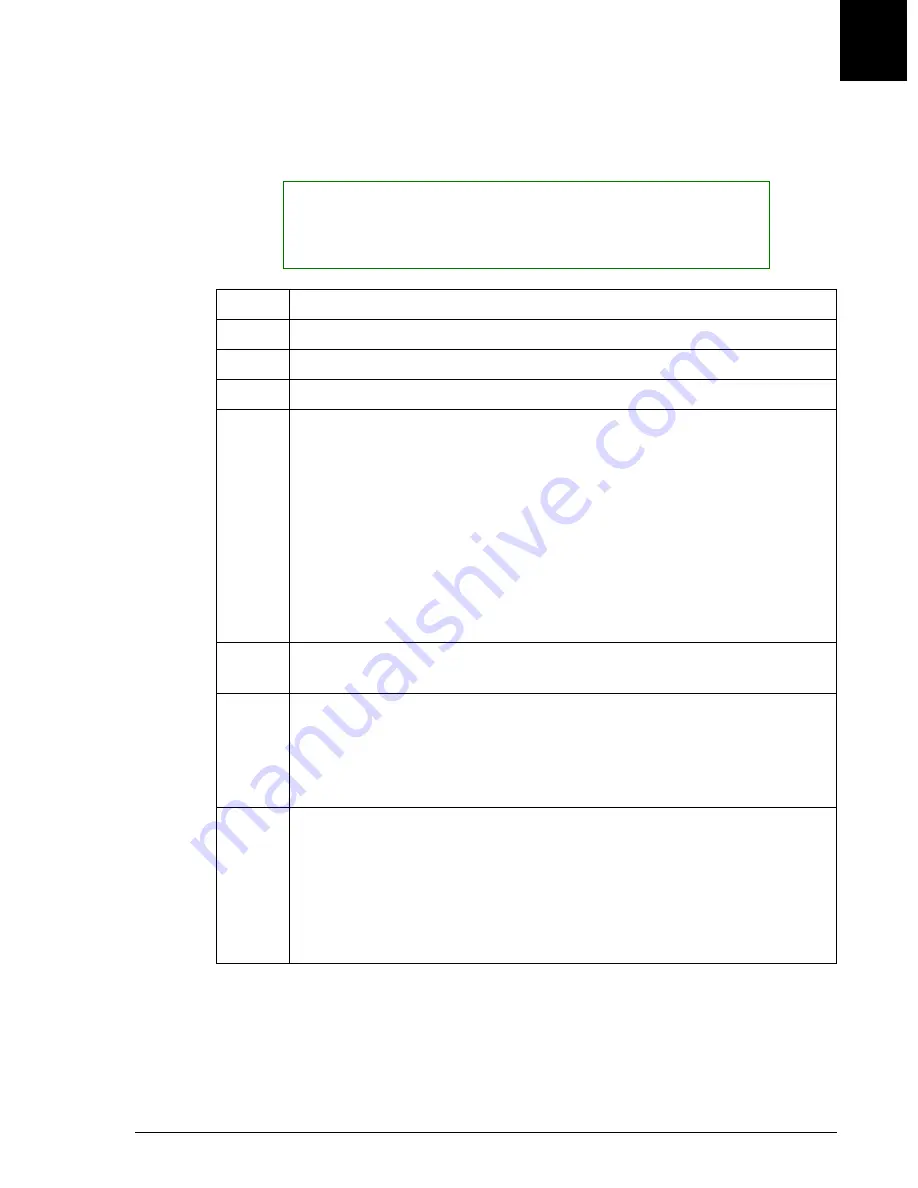
Defining a Control
Defining a Control
UniCel DxC Systems Instructions For Use A13914
Quality Control
October 2005
Page 6-5
6
Defining a Control
Follow the steps below to define or edit a control.
NOTICE
When defining a control, it is important to select the Sample Type (Step 7)
before
selecting the chemistries (Step 8). Failure to follow the procedure as
described may result in the wrong units being assigned to a chemistry.
Step
Action
1
Select the QC icon from the menu bar.
2
Select a control number from the QC screen.
3
Select Define [F2].
4
Type the name of the control to be defined in the Control Name field. The
control name must be unique with a maximum of 20 alphanumeric
characters.
Note: When defining control names, avoid the following characters used
by ASTM standard delimiters:
• "|" Vertical bar
• "\" Back slash
• "^" Caret
• "&" Ampersand
5
Type the control lot number in the Control Lot No. field. The control lot
number has a maximum of 12 alphanumeric characters.
6
If Serum Indexing is desired, select the Serum Index check box. A
"check" designates an enabled serum index.
For additional information on serum indexing, refer to the Synchron
Clinical Systems Chemistry Information Manual.
7
Select or cursor to the Sample type field. Select the options button (
▼
)
beside the Sample type field and select the sample type or type the number
of the desired sample type in the appropriate field.
The following sample types are available: Serum, CSF, Plasma, Random
Urine, and Other. If a sample type is not selected, the default sample type
is Serum.
(1 of 3)






























