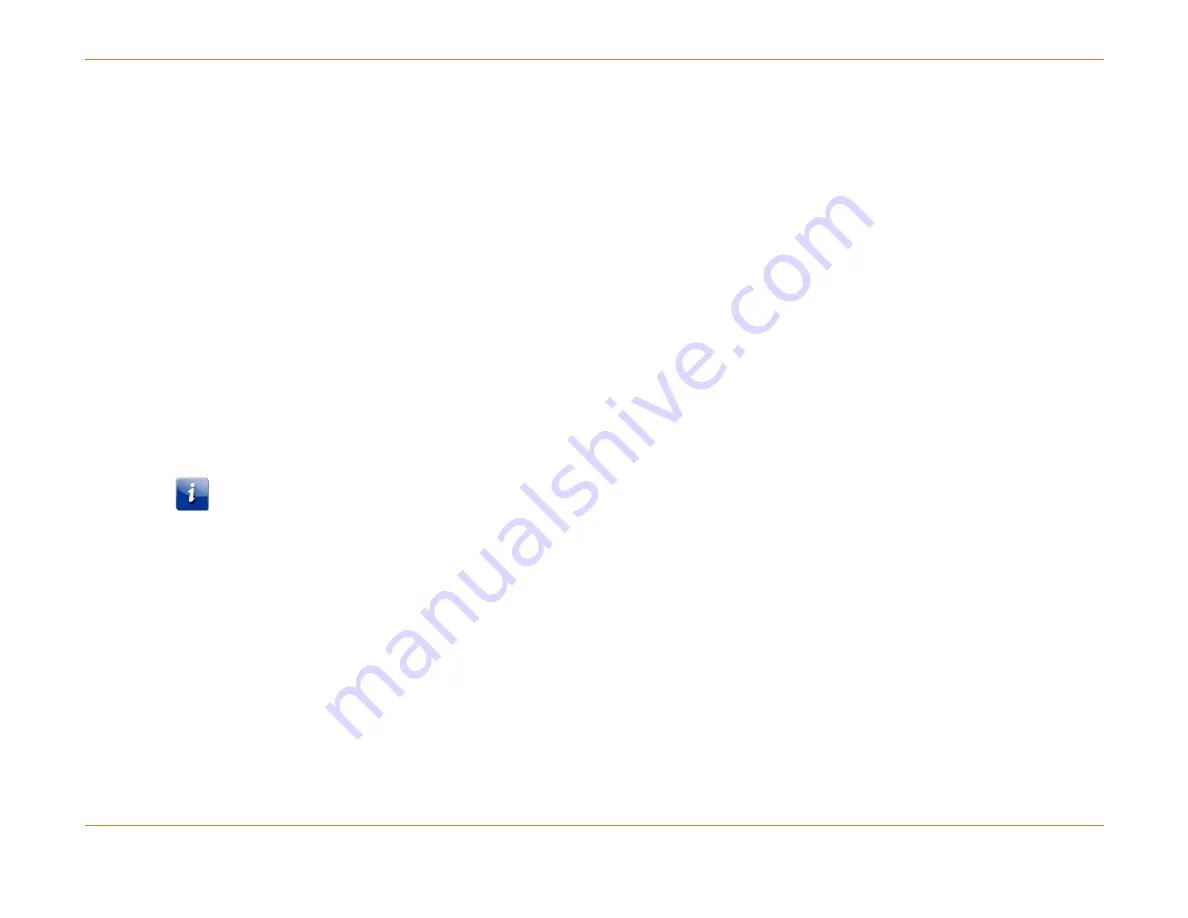
Chapter 6: System Control Module (SCM)
STANDARD Revision 1.0
C4® CMTS Release 8.3 User Guide
© 2016 ARRIS Enterprises LLC. All Rights Reserved.
199
8.
Allow the SCM to boot up in the CMTS chassis. If it fails to boot, remove the SCM from the chassis and then reinsert the
SCM into the chassis.
9.
If the SCM fails to boot a second time, obtain the serial port output and contact technical support at ARRIS.
10.
Once the upgraded SCM has booted, enter:
show version detail <slot>
The output should indicate the proper flash disk size.
11.
To ensure that all modules are in-service (IS), enter:
show linecard status
12.
Save your configuration:
write memory
13.
Commit the software image to all client cards:
reload commit
Replacing the Compact Flash Disk on a Simplex System
Perform this procedure to replace the compact flash disk on an SCM in a simplex system.
Be sure that you are wearing an ESD strap and use ESD precaution when handling the SCM card(s) and DIMM modules.
1.
Perform a
write memory
to save the existing configuration.
2.
Back up the existing configuration with the following command:
copy running-config verbose /system/cfgfiles/backupMMDDYY.cfg
3.
Use Secure FTP (SFTP) or FTP to transfer the configuration off the CMTS and save it on a local machine/server.
4.
Power down the C4 CMTS.
5.
Remove the SCM from the CMTS chassis and place on a flat, grounded antistatic mat with the components facing up.
6.
Remove the compact flash disk from the SCM by moving the spring-loaded retainer latch 90° to the right and then
pushing up. This action will release the compact flash disk from the socket and you can then pull it out using the yellow
"pull tab".
7.
Insert the replacement compact flash disk. The label must face upward and the retainer latch should again be moved
90° to the right. Now move the compact flash into the slot and slide it forward until you hear a "click" and the retainer
latch snap back into the locked position.






























