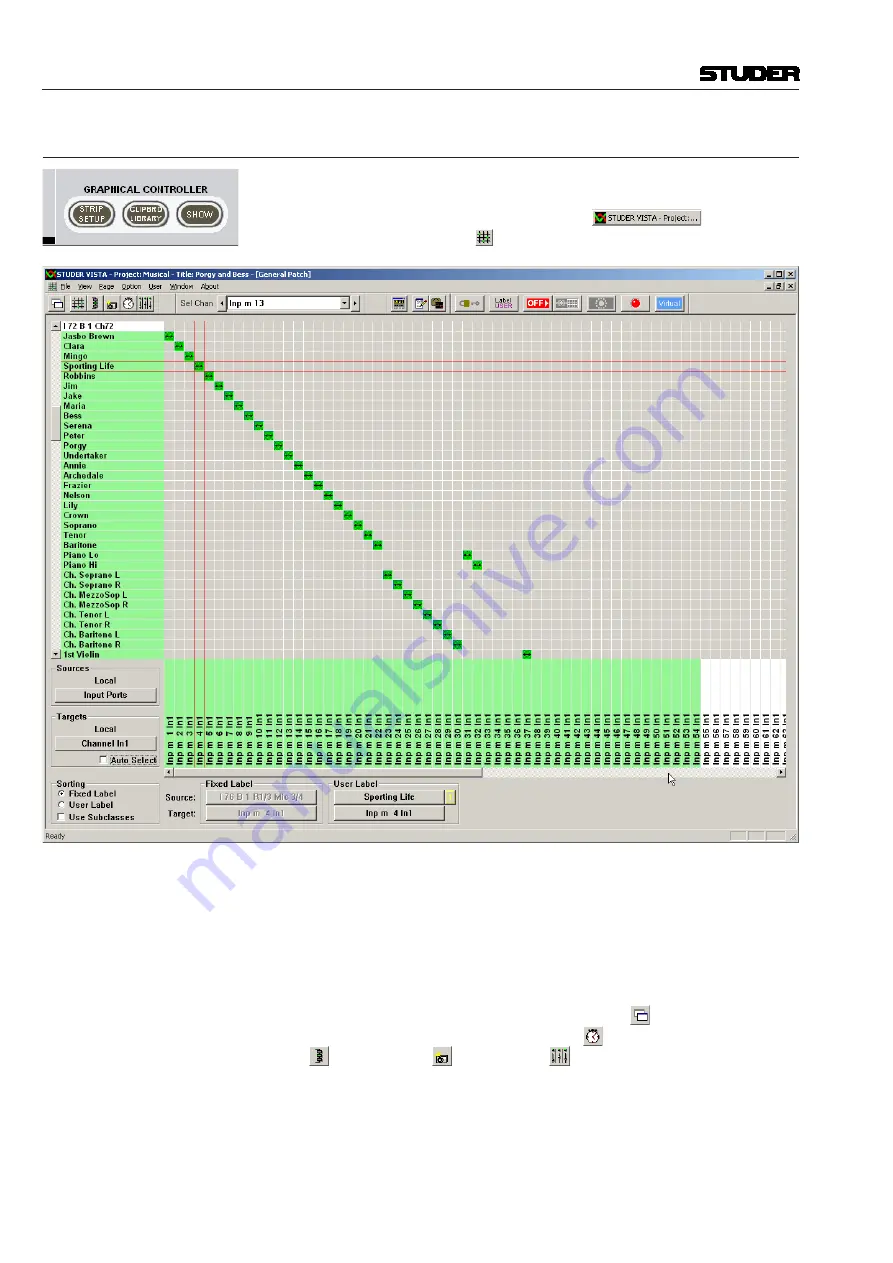
Vista 5 M3 Digital Mixing System
2-48 Desk Operation
2.11.4 GC View
The GC general patch view opens after a single click on the
GRAPHICAL
CONTROLLER –
SHOW
button (at the bottom right of any of the fader
and control bay windows), or by a click on
in the taskbar,
followed by a click on the general patch icon.
There are two more shortcut buttons as well: In order to have the clipboard
library window displayed in front of the general patch view, click the
GRAPHICAL CONTROLLER
– CLIPBRD LIBRARY
button; in order
to have the strip setup window displayed in front of the general patch view,
click the
GRAPHICAL CONTROLLER
– STRIP SETUP
button.
In order to have the cue list or the theatre cue list displayed, either select from
the
Window - New Window
menu, click on the ‘New’ icon and select
from the dropdown menu, or click on the cue list icon. The other icons
( channel patch, snapshot, and strip setup) work in the same way.
Document generated: 28.08.13
SW V4.9
Summary of Contents for Vista 5 M3
Page 18: ...Vista 5 M3 Digital Mixing System 1 2 Introduction Document generated 28 08 13 SW V4 9 ...
Page 40: ...Vista 5 M3 Digital Mixing System 1 24 Introduction Document generated 28 08 13 SW V4 9 ...
Page 90: ...Vista 5 M3 Digital Mixing System 3 2 Parameters Document generated 28 08 13 SW V4 9 ...
Page 144: ...Vista 5 M3 Digital Mixing System 3 56 Parameters Document generated 28 08 13 SW V4 9 ...
Page 300: ...Vista 5 M3 Digital Mixing System 5 4 AutoTouchPlus Document generated 28 08 13 SW V4 9 ...
Page 348: ...Vista 5 M3 Digital Mixing System 5 52 AutoTouchPlus Document generated 28 08 13 SW V4 9 ...
Page 506: ...Vista 5 M3 Digital Mixing System 7 2 DAW Control Document generated 28 08 13 SW V4 9 ...
Page 516: ...Vista 5 M3 Digital Mixing System 7 12 DAW Control Document generated 28 08 13 SW V4 9 ...
Page 518: ...Vista 5 M3 Digital Mixing System 8 2 RELINK Document generated 28 08 13 SW V4 9 ...






























