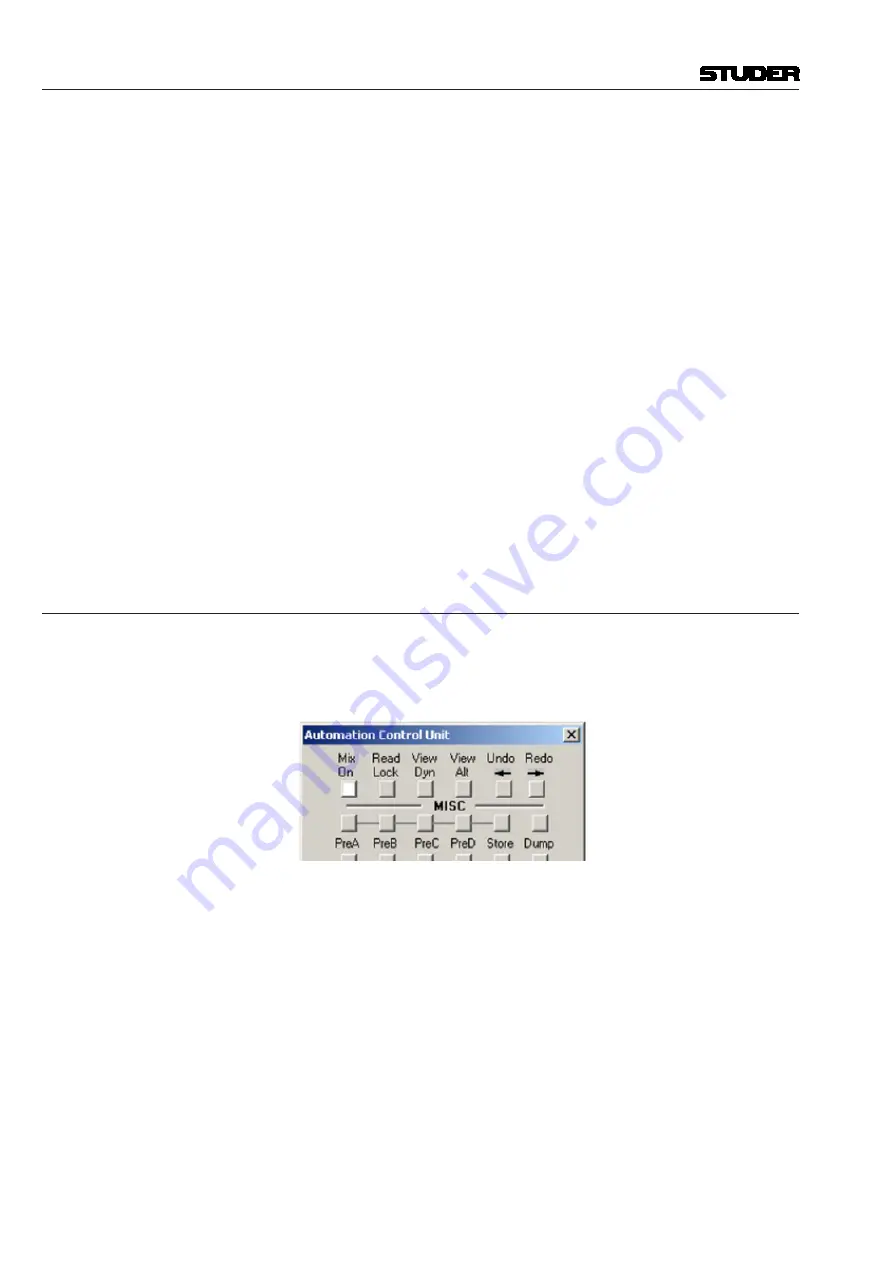
Vista 5 M3 Digital Mixing System
5-104 AutoTouchPlus
Document generated: 28.08.13
SW V4.9
Using Stop Frame Automation
The procedures for using Stop Frame Automation are as follows:
1.
Select
Write Enable
or
Trim Enable
and the desired preselector(s).
2.
Engage
TOUCH – Record
so that touched, enabled controls change to
RECORD. Also engage
TOUCH – Hold
so controls won’t snap back to
previously written values when un-touched.
3.
Move the media forward and stop media at a desired timecode location.
4.
Enable Stop Frame by clicking the
Stop Frame
button, if it is not already
on. The
Stop Frame
button
will illuminate and record status will change
to ‘Ready.’
5.
Adjust enabled controls to the desired values while sitting at that location.
Any touched control will enter RECORD and its value can be set. The
final value for each control will be recorded at that location and every
consecutive timecode location played into the system. This is typically
to the next Stop Frame location, but transitions will be applied according
to the chosen
Write To:
function.
6.
Clicking the
Stop Frame - Suspend
button will release Stop Frame
from timecode. This allows the media to searched forward
and backward
in order to find the next timecode location.
7.
Once values have been recorded at all desired locations, turn Stop Frame
off, by disengaging the
Stop Frame
button. A new Mix Pass will be cre-
ated and added to the Mix Tree and Mix Pass Stack.
5.16.2 Read Lock
READ LOCK
forces all controls into Read and locks out all changes. While in
this mode, playing back the Read Mix data from the Active Pass is the only
operation possible. This assures the Active Pass will be played back exactly
as saved, which can be quite useful when printing a final mix or layback.
Conditions
With
READ LOCK
engaged, the following conditions exist:
• All controls are placed into the READ Control Mode and then locked in
READ. Only the stored values of the Active Pass will be heard. Changes
to control values are not possible. All controls are Protected.
• Changes may not be made to Static controls, the Channel Patch, or the
General Patch
• Control Mode changes are locked out
• Controls may not be placed in a Held state (
TOUCH – Hold
defeated)
• All Record functions are defeated (
TOUCH – Record
,
GLOBAL RECORD
PUNCH-IN/PUNCH-OUT
)
• All Audition functions are defeated
•
SCENE RCL
is defeated
Summary of Contents for Vista 5 M3
Page 18: ...Vista 5 M3 Digital Mixing System 1 2 Introduction Document generated 28 08 13 SW V4 9 ...
Page 40: ...Vista 5 M3 Digital Mixing System 1 24 Introduction Document generated 28 08 13 SW V4 9 ...
Page 90: ...Vista 5 M3 Digital Mixing System 3 2 Parameters Document generated 28 08 13 SW V4 9 ...
Page 144: ...Vista 5 M3 Digital Mixing System 3 56 Parameters Document generated 28 08 13 SW V4 9 ...
Page 300: ...Vista 5 M3 Digital Mixing System 5 4 AutoTouchPlus Document generated 28 08 13 SW V4 9 ...
Page 348: ...Vista 5 M3 Digital Mixing System 5 52 AutoTouchPlus Document generated 28 08 13 SW V4 9 ...
Page 506: ...Vista 5 M3 Digital Mixing System 7 2 DAW Control Document generated 28 08 13 SW V4 9 ...
Page 516: ...Vista 5 M3 Digital Mixing System 7 12 DAW Control Document generated 28 08 13 SW V4 9 ...
Page 518: ...Vista 5 M3 Digital Mixing System 8 2 RELINK Document generated 28 08 13 SW V4 9 ...






























