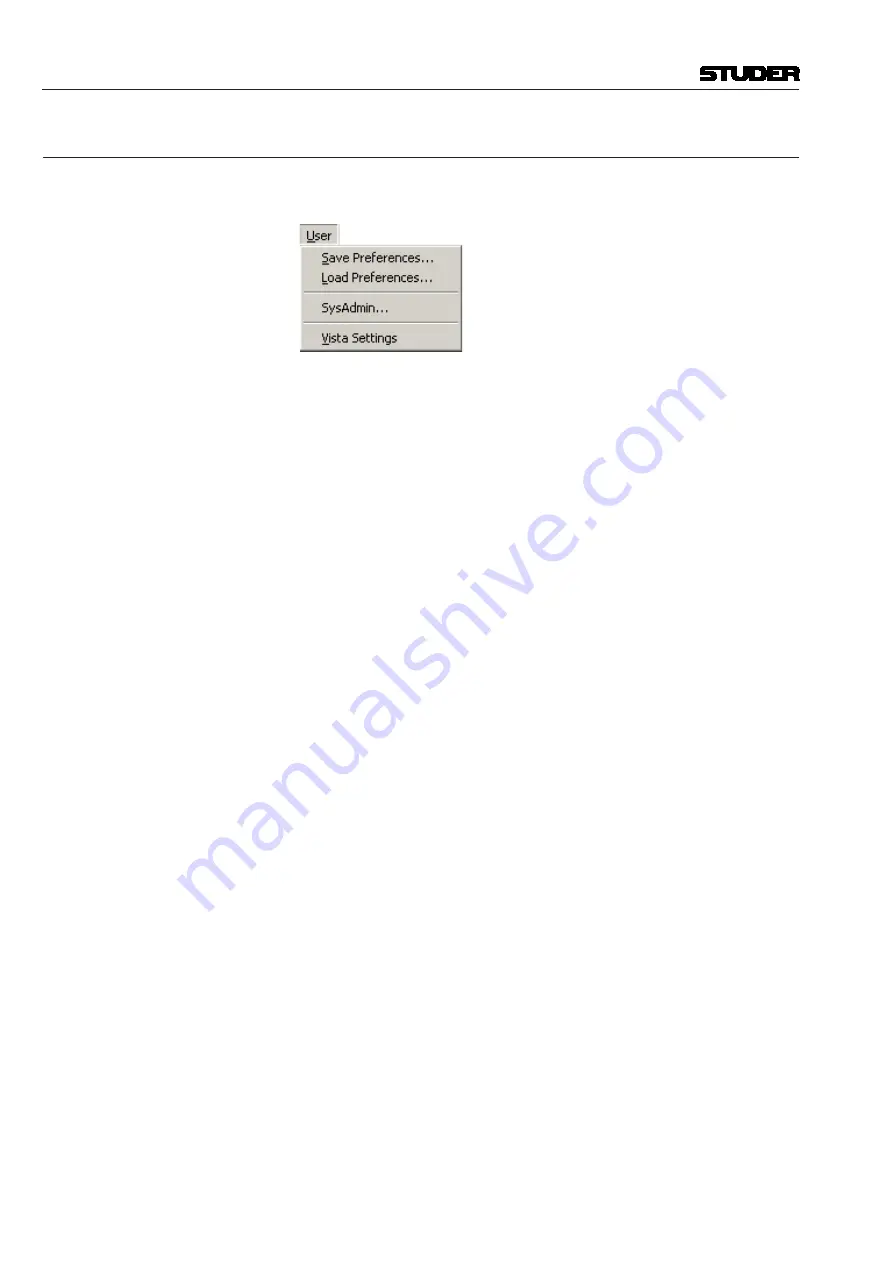
Vista 5 M3 Digital Mixing System
4-122 GC Operation
Document generated: 28.08.13
SW V4.9
4.6.5
The User Menu
The User menu allows the users to individually save various prefer ences
including page layout, size, and position of various windows.
User – Save Preferences...
This action opens a dialog box that allows selection of a name for a new
Preference file, and to create a new Preference file. You can freely create
any number of Preferences. The dialog box will usually display the
C:\
D950SYSTEMDB
directory with all the available Session Con figurations. The
User Preference files are best saved together with the current Session Confi-
guration in the Session Configuration directory, because they will probably
change only when the users change, and not with every production/title.
Enter a name for the new Preference file, or select an existing Preference file
to be overwritten, and then click Save to finish.
The User Preference files have the extension
*.pfc
,
which is added auto-
matically; you do not have to type it.
Tip
If you should have forgotten to save your preferences, don’t worry. The
system will save the last-used screen layout at shutdown. When you restart
the system, the screen will come up as you left it.
User – Load Preferences...
This action opens a dialog box that allows selection of a User Preference
file for loading. The dialog box will usually display the
C:\D950SYSTEMDB
directory with all the available Session Configurations.
Enter the desired Session Configuration directory, and select the Preference
file to open. Click Open or double-click on the file to load.
User – SysAdmin (or Protect)
This action allows the system mode to be toggled from standard to system
admin istration mode. The system administration mode allows access to some
system functions which are not needed in normal operation.
From Standard Mode
Click on SysAdmin to enter the system administration mode. You will be
asked to enter the system administration Password. After completing that, an
additional SysAdmin menu item will be placed in the menu bar.
From System admin mode
Click on Protect to exit the system administration mode.
Refer to
chapters 4.2.1
(toolbar) and
4.7
(system administration menu) for
more details.
Summary of Contents for Vista 5 M3
Page 18: ...Vista 5 M3 Digital Mixing System 1 2 Introduction Document generated 28 08 13 SW V4 9 ...
Page 40: ...Vista 5 M3 Digital Mixing System 1 24 Introduction Document generated 28 08 13 SW V4 9 ...
Page 90: ...Vista 5 M3 Digital Mixing System 3 2 Parameters Document generated 28 08 13 SW V4 9 ...
Page 144: ...Vista 5 M3 Digital Mixing System 3 56 Parameters Document generated 28 08 13 SW V4 9 ...
Page 300: ...Vista 5 M3 Digital Mixing System 5 4 AutoTouchPlus Document generated 28 08 13 SW V4 9 ...
Page 348: ...Vista 5 M3 Digital Mixing System 5 52 AutoTouchPlus Document generated 28 08 13 SW V4 9 ...
Page 506: ...Vista 5 M3 Digital Mixing System 7 2 DAW Control Document generated 28 08 13 SW V4 9 ...
Page 516: ...Vista 5 M3 Digital Mixing System 7 12 DAW Control Document generated 28 08 13 SW V4 9 ...
Page 518: ...Vista 5 M3 Digital Mixing System 8 2 RELINK Document generated 28 08 13 SW V4 9 ...






























