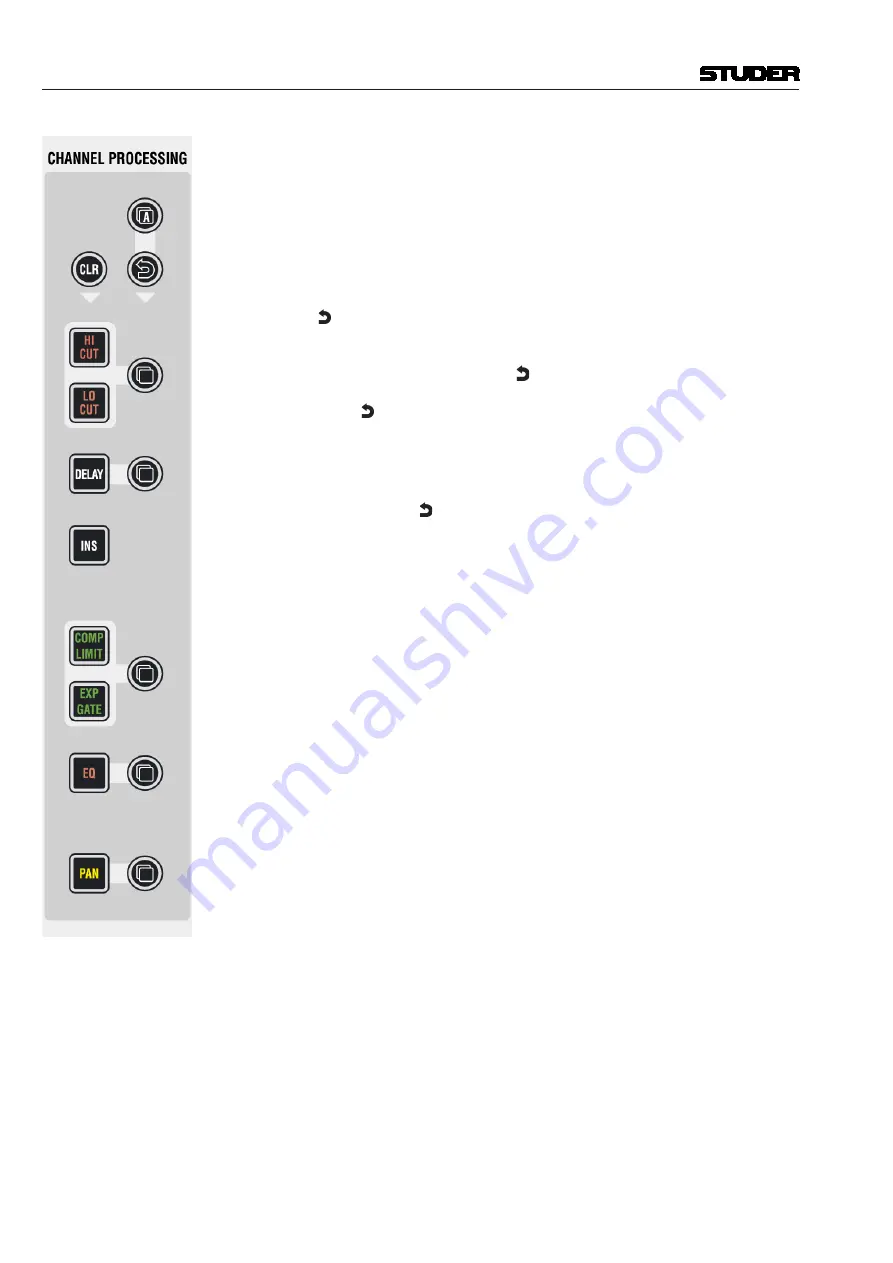
Vista 5 M3 Digital Mixing System
2-12 Desk Operation
A
(Copy/Paste All)
As
above, but includes
all
functions of a channel at the same time. This
includes input gains, AUX, fader and bus assign. This function ‘clones’ the
whole channel.
Hint for console setup:
Set one channel to the desired status, including bus
assignment etc., create a ‘super gang’ by linking all input channels together,
and press
A
(Copy/Paste All) twice. This will bring all linked channels into
the same status.
(Undo/Redo)
After having copied a setting into one channel, this key will reverse the last
paste function. If a clear function has been performed, this key will reverse
the last clear function. Note that
(Undo/Redo) remembers each channel’s
settings. It is therefore possible to undo a function on several channels by
applying
(Undo/Redo) on a gang.
There is also a shortcut for comparing settings within one channel:
• Press copy/paste in one channel twice (this copies the current value into
the clipboard and pastes it back into the channel).
• Now change to an alternate value.
• When pressing
Undo/Redo, the user can toggle between the two settings
and compare by listening.
Note:
By using the temporary function of this key, it is possible to compare
the two settings with a single key press!
CLR
After having pressed this key once, all possible destination keys (audio on/
off keys) are half-lit. Pressing one of them will reset its value to the default
value. Selecting the
A
(copy/paste all) key as the choice to clear will reset
all parameters within this channel, including bus assignment. It is also pos-
sible to use the
MULTI SEL
key (
chapter 2.3
) to clear multiple functions. In
order to set the fader of the channel to 0 dB, it is possible to touch the fader
after having pressed
CLR
. After releasing the fader, it will set to 0 dB.
CLR
can also be applied to a whole gang.
Document generated: 28.08.13
SW V4.9
Summary of Contents for Vista 5 M3
Page 18: ...Vista 5 M3 Digital Mixing System 1 2 Introduction Document generated 28 08 13 SW V4 9 ...
Page 40: ...Vista 5 M3 Digital Mixing System 1 24 Introduction Document generated 28 08 13 SW V4 9 ...
Page 90: ...Vista 5 M3 Digital Mixing System 3 2 Parameters Document generated 28 08 13 SW V4 9 ...
Page 144: ...Vista 5 M3 Digital Mixing System 3 56 Parameters Document generated 28 08 13 SW V4 9 ...
Page 300: ...Vista 5 M3 Digital Mixing System 5 4 AutoTouchPlus Document generated 28 08 13 SW V4 9 ...
Page 348: ...Vista 5 M3 Digital Mixing System 5 52 AutoTouchPlus Document generated 28 08 13 SW V4 9 ...
Page 506: ...Vista 5 M3 Digital Mixing System 7 2 DAW Control Document generated 28 08 13 SW V4 9 ...
Page 516: ...Vista 5 M3 Digital Mixing System 7 12 DAW Control Document generated 28 08 13 SW V4 9 ...
Page 518: ...Vista 5 M3 Digital Mixing System 8 2 RELINK Document generated 28 08 13 SW V4 9 ...






























