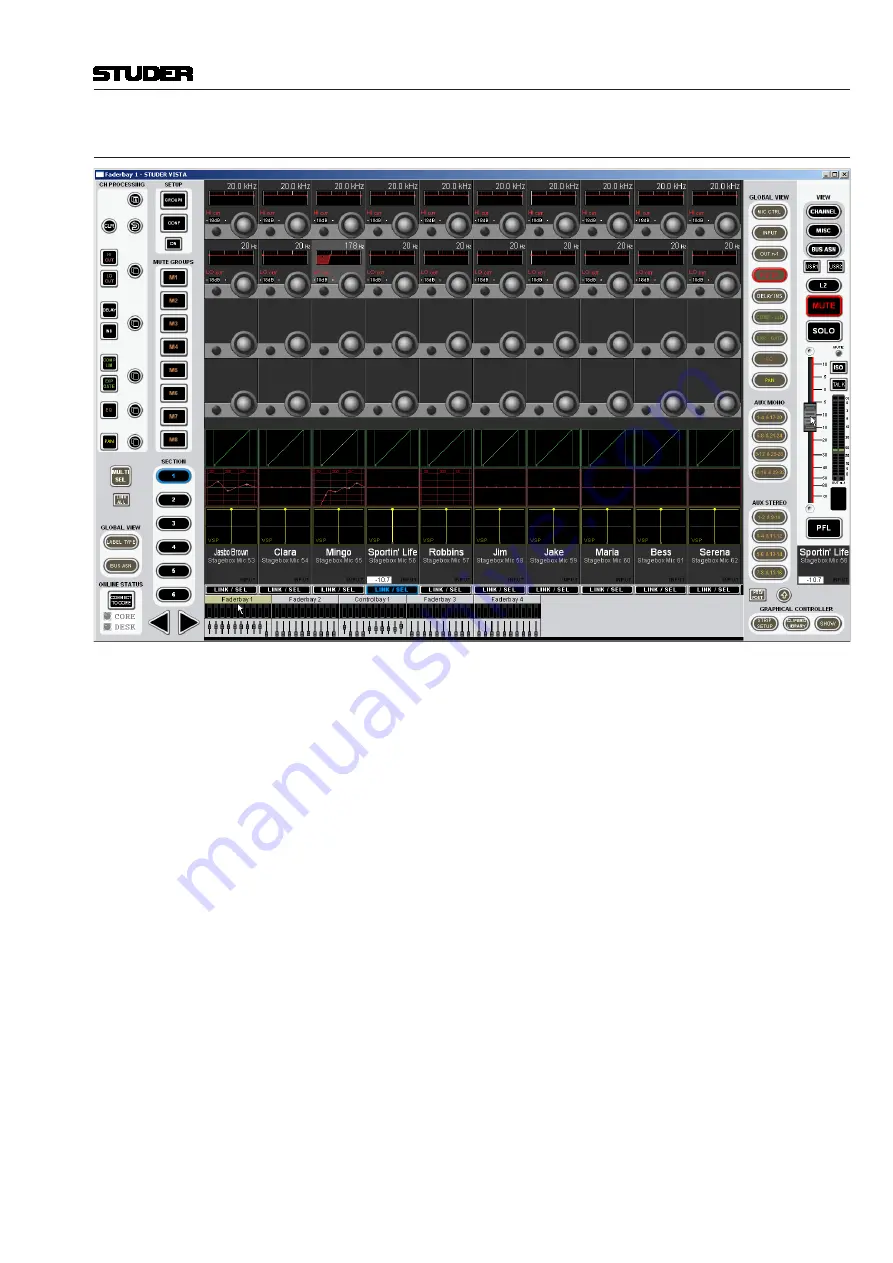
Vista 5 M3 Digital Mixing System
Desk Operation 2-45
2.11.2 Fader Bay View
By clicking into the
meter area
of one of the fader bay icons (
Faderbay 1...
),
the corresponding Vistonics view opens up. The upper part of the selected
fader bay icon is highlighted in order to make clear which bay the operator
is looking at.
The
LINK / SEL
button below the label area of the Vistonics screen is used
to assign a single central fader that is displayed on the right-hand side. As
long as the fader knob is ‘touched’ (i.e., the mouse pointer is located upon it
and the left mouse button is pressed), the current fader value is displayed in
both channel label fields, as shown in the screenshot above. If FaderGlow is
active, this is reflected on the single fader as well.
Channel Grouping (Ganging)
The
MULTI SEL
button allows grouping channels for parallel operation. If a
channel is selected with its
LINK / SEL
button, a click on
MULTI SEL
fol-
lowed by a click on the next desired
LINK / SEL
button builds a two-channel
group; a third channel is added to the group by another click on
MULTI SEL
and the next
LINK / SEL
button, and so on, until all the desired channels are
grouped. The other way round, a click on
LINK ALL
and any
LINK / SEL
button selects all currently displayed channels; then, using the
MULTI SEL
and
LINK / SEL
buttons allows removing channels from the group.
There is a different, convenient way for building a channel group (or gang):
Left-click-and-hold a
LINK / SEL
button, then – while still holding the left
mouse button – right-click on another one. This will add all
LINK / SEL
buttons between the selected ones to the group. This works, by the way, also
when right-clicking-and-holding first and left-clicking afterwards.
Document generated: 28.08.13
SW V4.9
Summary of Contents for Vista 5 M3
Page 18: ...Vista 5 M3 Digital Mixing System 1 2 Introduction Document generated 28 08 13 SW V4 9 ...
Page 40: ...Vista 5 M3 Digital Mixing System 1 24 Introduction Document generated 28 08 13 SW V4 9 ...
Page 90: ...Vista 5 M3 Digital Mixing System 3 2 Parameters Document generated 28 08 13 SW V4 9 ...
Page 144: ...Vista 5 M3 Digital Mixing System 3 56 Parameters Document generated 28 08 13 SW V4 9 ...
Page 300: ...Vista 5 M3 Digital Mixing System 5 4 AutoTouchPlus Document generated 28 08 13 SW V4 9 ...
Page 348: ...Vista 5 M3 Digital Mixing System 5 52 AutoTouchPlus Document generated 28 08 13 SW V4 9 ...
Page 506: ...Vista 5 M3 Digital Mixing System 7 2 DAW Control Document generated 28 08 13 SW V4 9 ...
Page 516: ...Vista 5 M3 Digital Mixing System 7 12 DAW Control Document generated 28 08 13 SW V4 9 ...
Page 518: ...Vista 5 M3 Digital Mixing System 8 2 RELINK Document generated 28 08 13 SW V4 9 ...






























