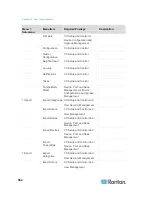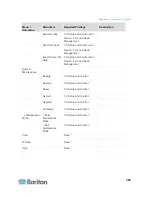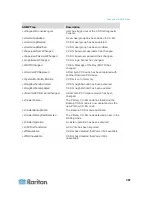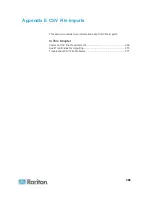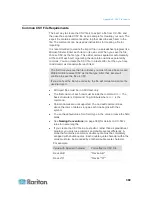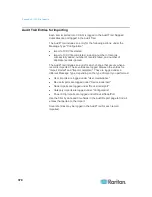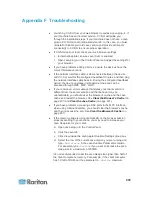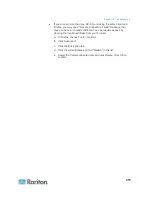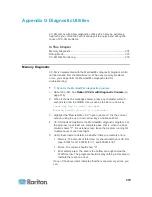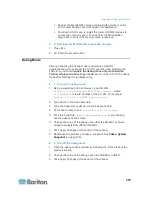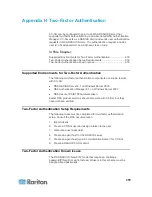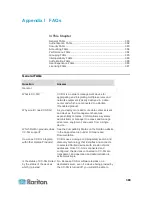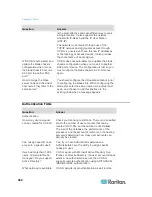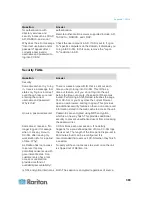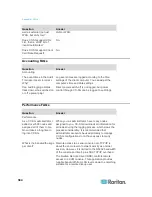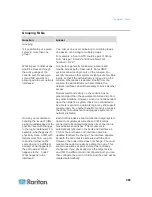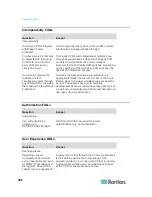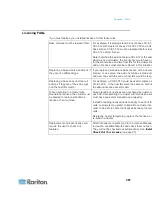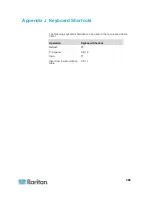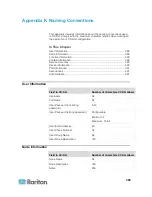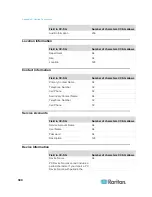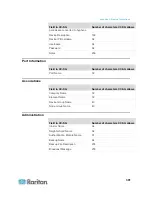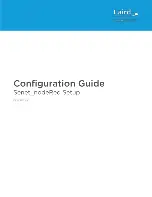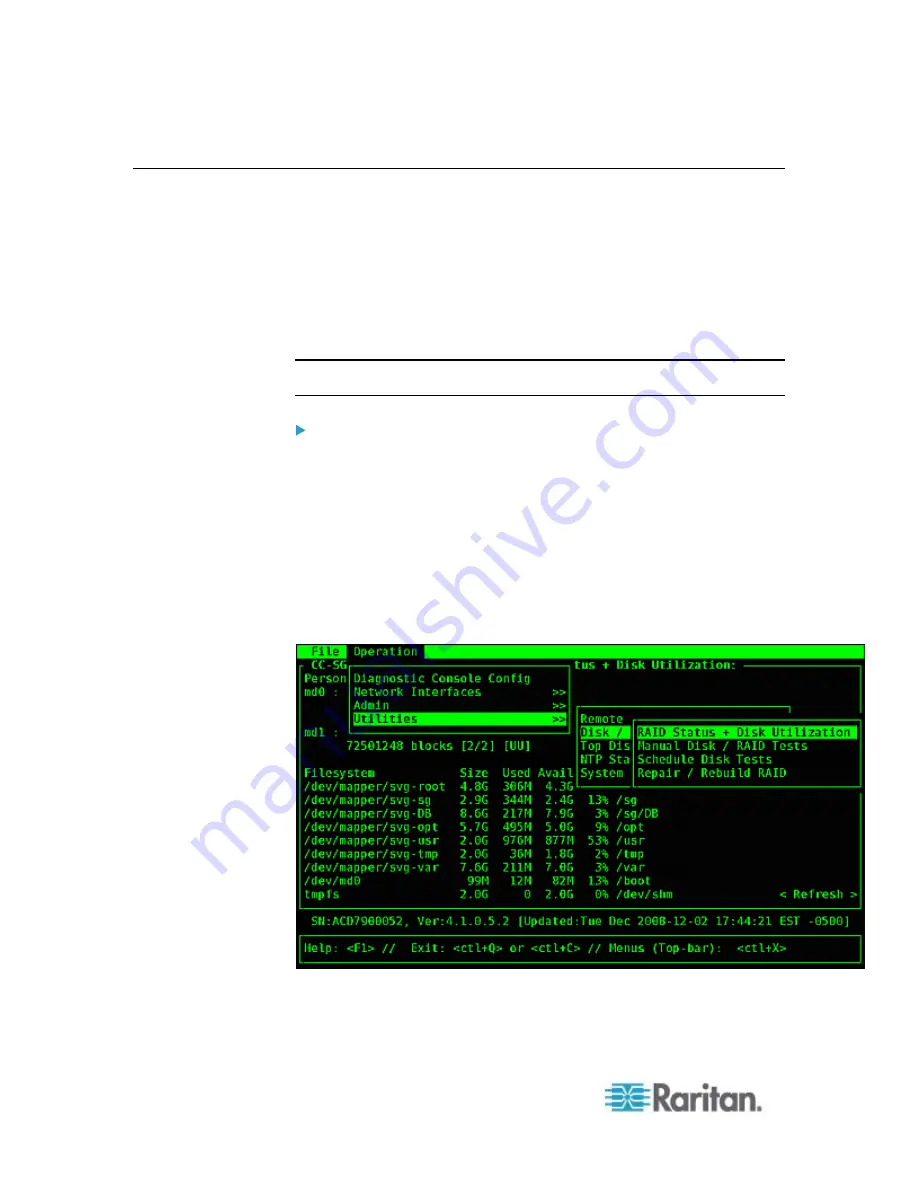
Appendix G: Diagnostic Utilities
376
CC-SG Disk Monitoring
If CC-SG disk space exhaustion in one or more file systems occurs, it
may negatively impact your operation and even results in the loss of
some engineering data. Therefore, you should monitor the CC-SG disk
usage and take corrective actions to prevent or resolve potential issues.
You may perform the disk monitoring either via the Diagnostic Console
or via the Web browser. If you are a sophisticated user, you may use the
gkrellm remote monitoring. See
Configure Remote System Monitoring
(on page 325).
Important: For CC-SG units in a cluster configuration, you must
monitor both CC-SG units.
To monitor the disk space via the Diagnostic Console
1. Log into the Diagnostic Console and invoke the Disk Status page.
See
Display RAID Status and Disk Utilization
(on page 327).
2. Check the disk-related information and take actions when necessary.
Both RAID partitions should display as [UU] instead of [U_] or
[_U]. Otherwise, a disk failure is indicated and you must contact
Raritan Technical Support.
None of the file systems'
Use%
values (the fifth column on the
screen) should be greater than 50%. Different file systems
contain different data and corrective actions are also different.