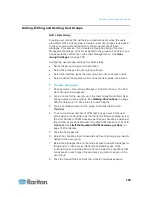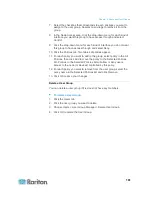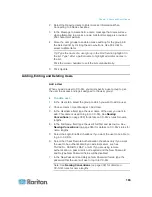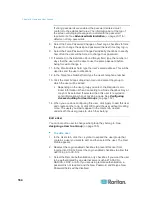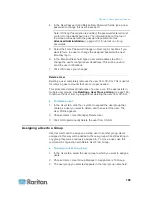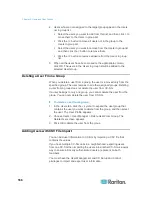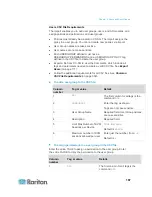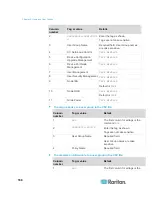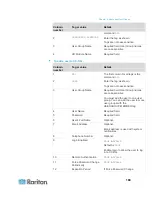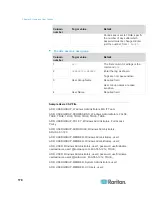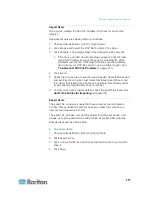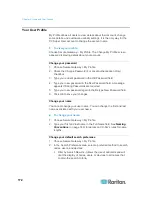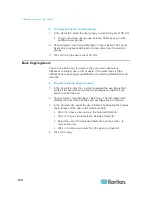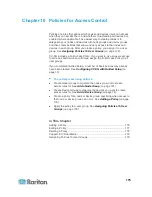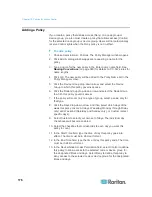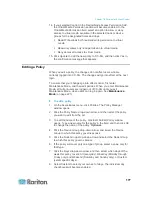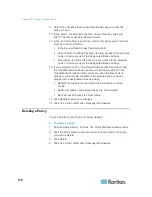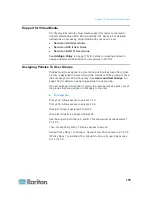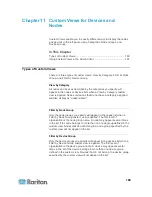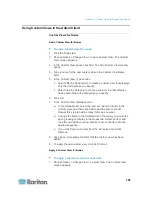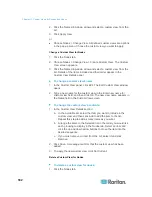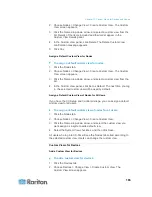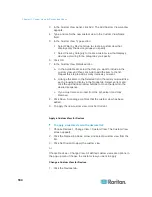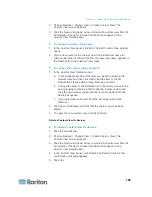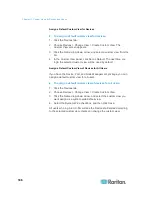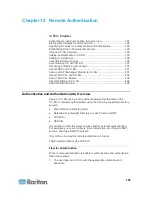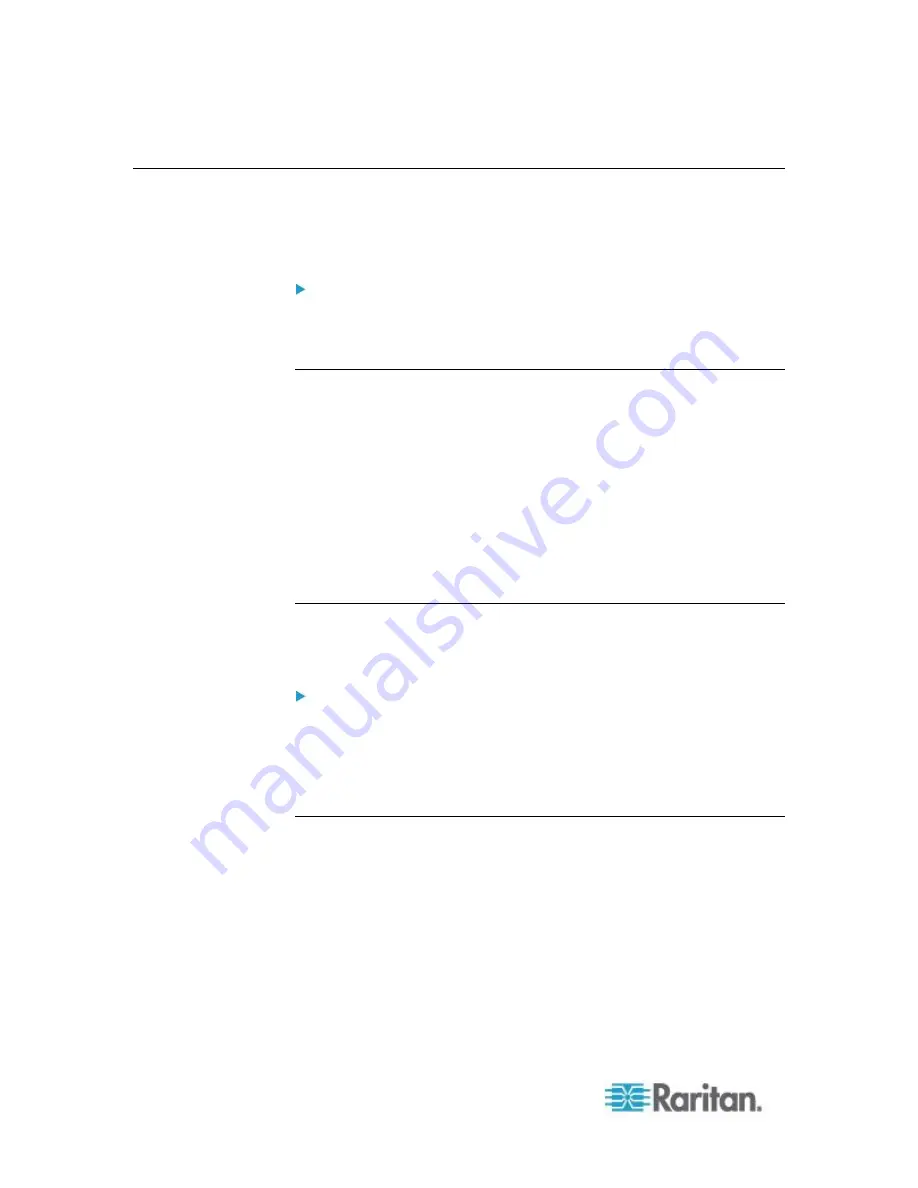
Chapter 9: Users and User Groups
172
Your User Profile
My Profile allows all users to view details about their account, change
some details, and customize usability settings. It is the only way for the
CC Super User account to change the account name.
To view your profile:
Choose Secure Gateway > My Profile. The Change My Profile screen
appears, displaying details about your account.
Change your password
1. Choose Secure Gateway > My Profile.
2. Check the Change Password (For Local Authentication Only)
checkbox.
3. Type your current password in the Old Password field.
4. Type your new password in the New Password field. A message
appears if Strong Passwords are required.
5. Type your new password again in the Retype New Password field.
6. Click OK to save your changes.
Change your name
You cannot change your user name. You can change the first and last
name associated with your user name.
To change your name:
1. Choose Secure Gateway > My Profile.
2. Type your first and last name in the Full Name field. See
Naming
Conventions
(on page 389) for details on CC-SG's rules for name
lengths.
Change your default search preference
1. Choose Secure Gateway > My Profile.
2. In the Search Preference area, select a preferred method to search
nodes, users, and devices:
Filter by Search Results - Allows the use of wildcards and will
limit the display of nodes, users, or devices to all names that
contain the search criteria.