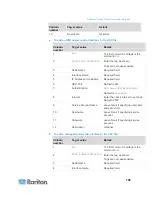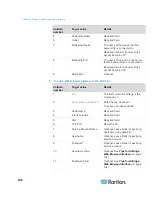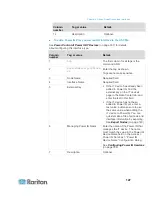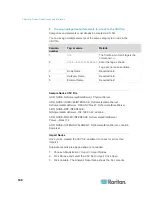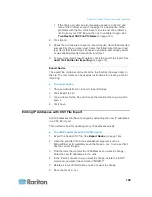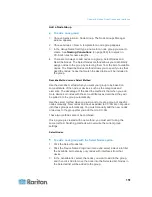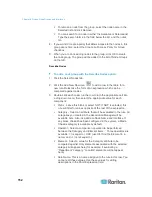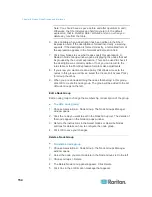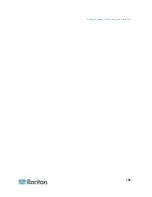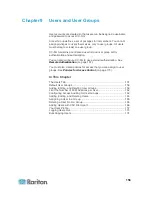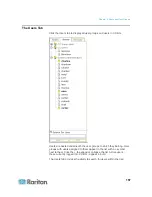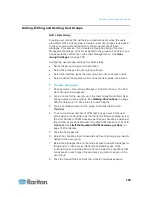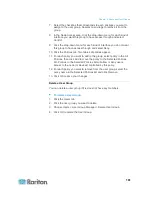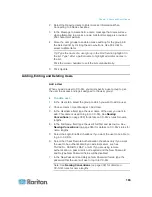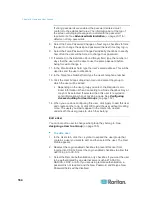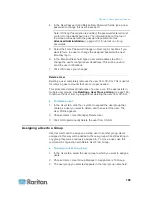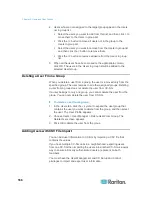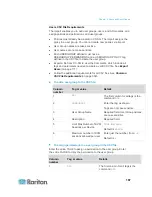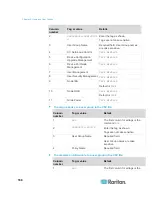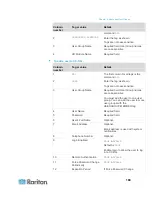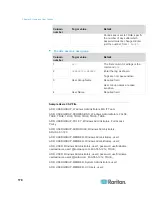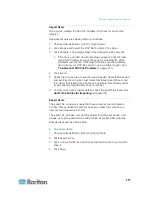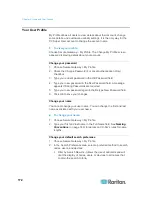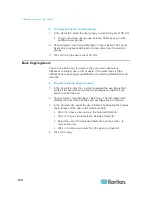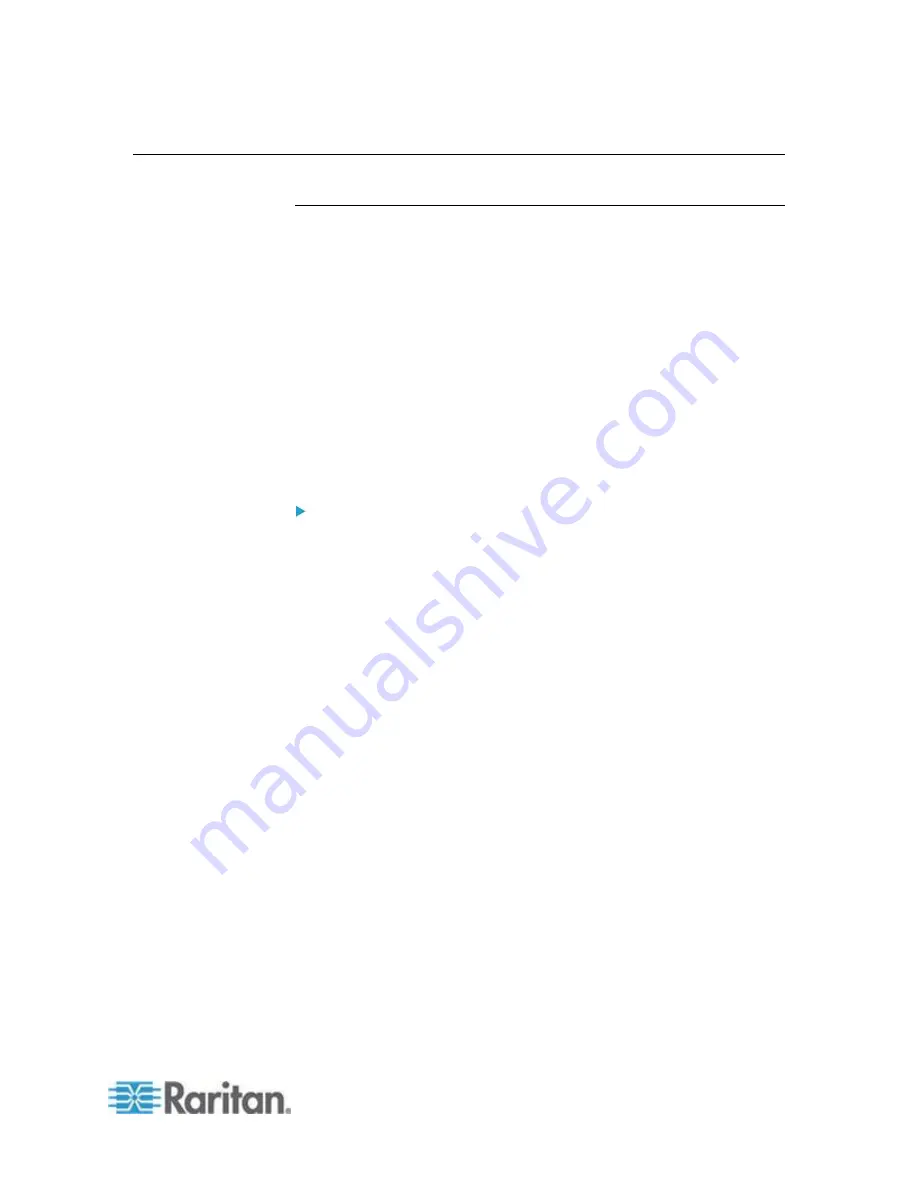
Chapter 9: Users and User Groups
159
Adding, Editing, and Deleting User Groups
Add a User Group
Creating user groups first will help you organize users when the users
are added. When a user group is created, a set of privileges is assigned
to the user group. Users assigned to the group will inherit those
privileges. For example, if you create a group and assign it the User
Management privilege, all users assigned to the group will be able to see
and execute the commands on the User Manager menu. See
User
Group Privileges
(on page 357).
Configuring user groups involves four basic steps:
Name the group and give it a description.
Select the privileges the user group will have.
Select the interface types the user group can use to access nodes.
Select policies that specify which nodes the user group can access.
To add a user group:
1. Choose Users > User Group Manager > Add User Group. The Add
User Group screen appears
2. Type a name for the user group in the User Group Name field. User
Group names must be unique. See
Naming Conventions
(on page
389) for details on CC-SG's rules for name lengths.
3. Type a short description for the group in the Description field.
Optional.
4. To set a maximum number of KVM sessions per user in this user
group when accessing devices that have this feature enabled, select
the Limit Number of KVM Sessions per Device checkbox, and select
the number of sessions allowed in the Max KVM Sessions (1-8) field.
Optional.
See
Limit the Number of KVM Sessions per User
(on
page 162) for details.
5. Click the Privileges tab.
6. Select the checkbox that corresponds with each privilege you want to
assign to the user group.
7. Below the privileges table is the Node Access area with privileges for
three kinds of node access: Node Out-of-Band Access, Node
In-Band Access, and Node Power Control. Select the checkbox that
corresponds to each type of node access you want to assign to the
user group.
8. Click the Device/Node Policies tab. A table of policies appears.