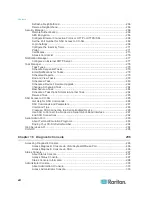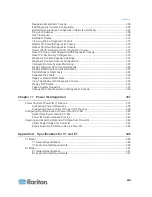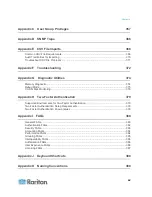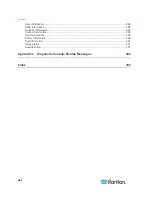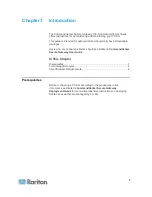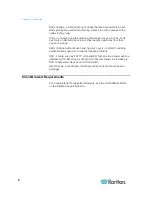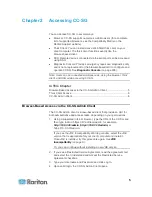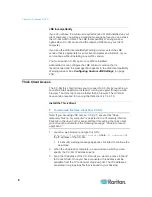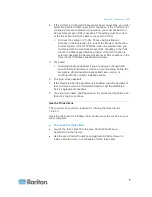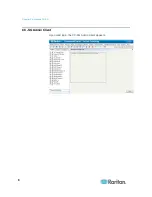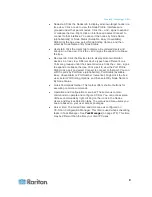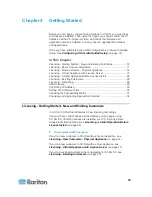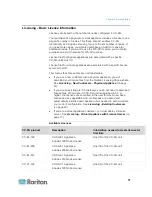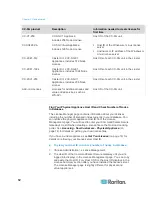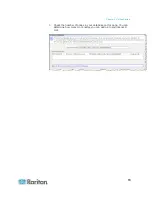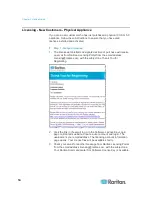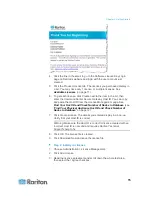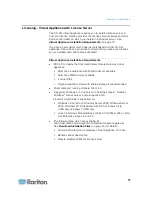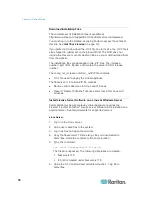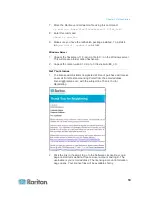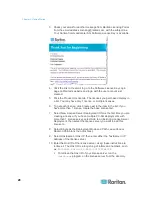Chapter 2: Accessing CC-SG
7
4. If the CC-SG is configured for secure browser connections, you must
select the Secure Socket Layer (SSL) checkbox. If the CC-SG is not
configured for secure browser connections, you must deselect the
Secure Socket Layer (SSL) checkbox. This setting must be correct
or the thick client will not be able to connect to CC-SG.
To check the setting in CC-SG: Choose Administration >
Security. In the Encryption tab, look at the Browser Connection
Protocol option. If the HTTPS/SSL option is selected, then you
must select the Secure Socket Layer SSL checkbox in the thick
client's IP address specification window. If the HTTP option is
selected, deselect the Secure Socket Layer SSL checkbox in the
thick client's IP address specification window.
5. Click Start.
A warning message appears if you are using an unsupported
Java Runtime Environment version on your machine. Follow the
prompts to either download a supported Java version, or
continue with the currently installed version.
6. The login screen appears.
7. If the Restricted Service Agreement is enabled, read the agreement
text, and then select the I Understand and Accept the Restricted
Service Agreement checkbox.
8. Type your Username and Password in the corresponding fields, and
then click Login to continue.
Use the Thick Client
The minimum Java version required for running the thick client is
1.6.0.10.
Once the thick client is installed, there are two ways to access it on your
client computer.
To access the thick client:
Launch the thick client from the Java Control Panel's Java
Application Cache Viewer.
Use the Java Control Panel's Java Application Cache Viewer to
install a shortcut icon on your desktop for the thick client.