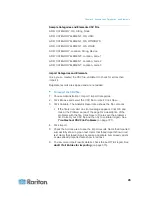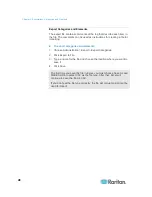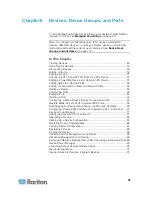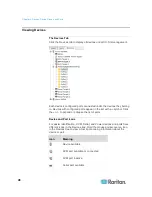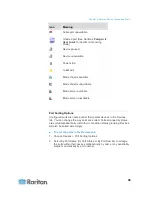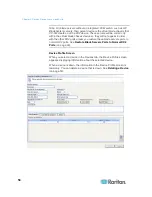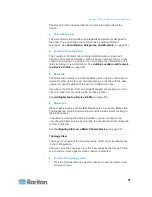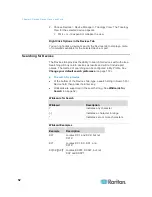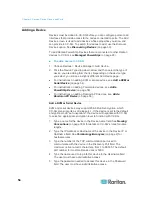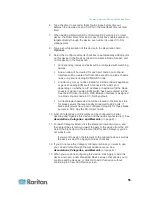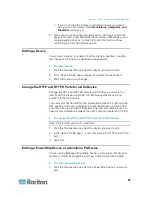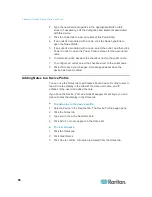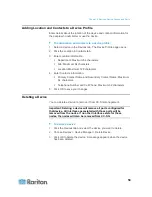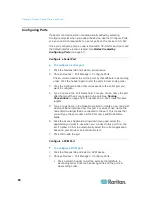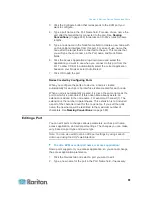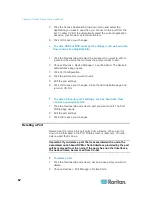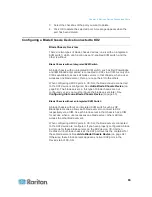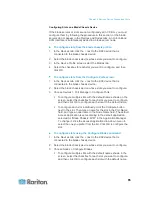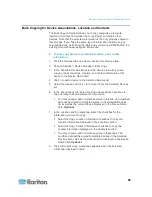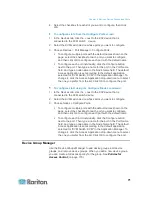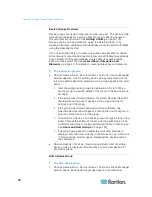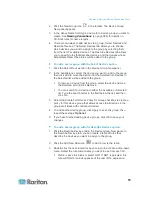Chapter 6: Devices, Device Groups, and Ports
58
2. Type the new device properties in the appropriate fields on this
screen. If necessary, edit the Categories and Elements associated
with this device.
3. Click the Outlet tab to view all outlets of this PowerStrip.
4. If an outlet is associated with a node, click the Node hyperlink to
open the Node Profile.
5. If an outlet is associated with a node, select the outlet, and then click
Power Control to open the Power Control screen for the associated
node.
6. To delete an outlet, deselect the checkbox next to the outlet name.
7. To configure an outlet, select the checkbox next to the outlet name.
8. Click OK to save your changes. A message appears when the
device has been modified.
Adding Notes to a Device Profile
You can use the Notes tab to add notes about a device for other users to
read. All notes display in the tab with the date, username, and IP
address of the user who added the note.
If you have the Device, Port, and Node Management privilege, you can
clear all notes that display in the Notes tab.
To add notes to the device profile:
1. Select a device in the Devices tab. The Device Profile page opens.
2. Click the Notes tab.
3. Type your note in the New Note field.
4. Click Add. Your note appears in the Notes list.
To clear all notes:
1. Click the Notes tab.
2. Click Clear Notes.
3. Click Yes to confirm. All notes are deleted from the Notes tab.