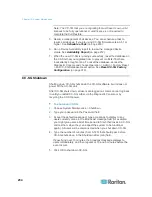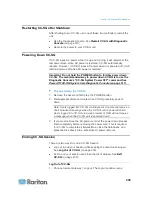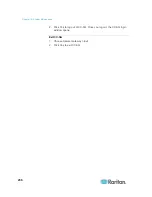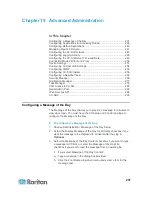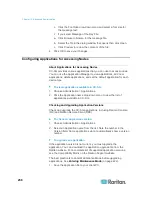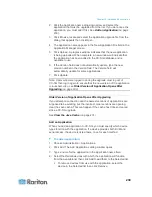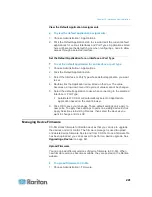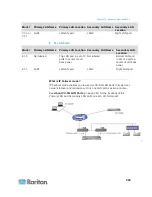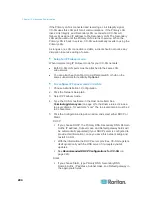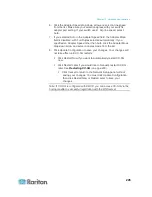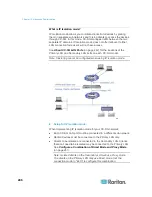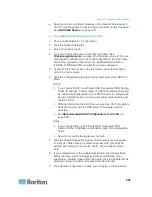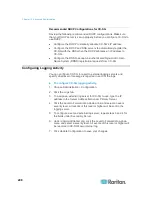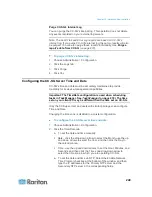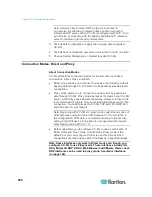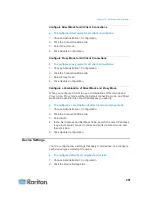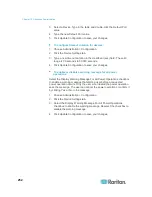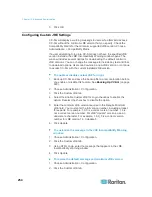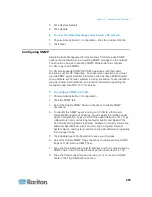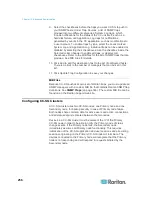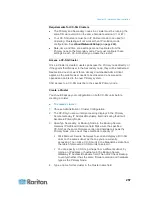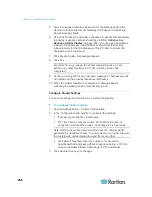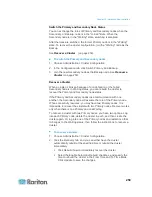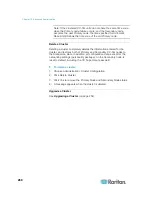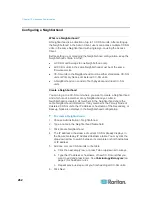Chapter 15: Advanced Administration
247
Specify at most one Default Gateway in the Network Setup panel in
CC-SG. Use Diagnostic Console to add more static routes if needed.
See
Edit Static Routes
(on page 310).
To configure IP Isolation mode in CC-SG:
1. Choose Administration > Configuration.
2. Click the Network Setup tab.
3. Select IP Isolation mode.
4. Type the CC-SG hostname in the Host name field. See
Terminology/Acronyms
(on page 2) for hostname rules. When you
click Update Configuration to save the configuration, the Host name
field will be updated to reflect the Fully-Qualified Domain Name
(FQDN) if a DNS and domain suffix have been configured.
5. Configure the Primary LAN in the left column, and the Secondary
LAN in the right column.
6. Click the Configuration drop-down arrow and select either DHCP or
Static.
DHCP:
If you choose DHCP, the Primary DNS, Secondary DNS, Domain
Suffix, IP address, Subnet mask, and Default gateway fields will
be automatically populated (if your DHCP server is configured to
provide this information), once you save this network setup and
restart CC-SG.
With the information the DHCP server provides, CC-SG registers
itself dynamically with the DNS server if it accepts dynamic
updates.
See
Recommended DHCP Configurations for CC-SG
(on
page 248).
Static:
If you choose Static, type Primary DNS, Secondary DNS,
Domain Suffix, IP address, and Subnet mask in the appropriate
fields.
Specify only one Default gateway, not both.
7. Click the Adapter Speed drop-down arrow and select a line speed
from the list. Make sure your selection agrees with your switch's
adapter port setting. If your switch uses 1 Gig line speed, select
Auto.
8. If you selected Auto in the Adapter Speed field, the Adapter Mode
field is disabled, with Full Duplex selected automatically. If you
specified an Adapter Speed other than Auto, click the Adapter Mode
drop-down arrow and select a duplex mode from the list.
9. Click Update Configuration to save your changes. CC-SG restarts.