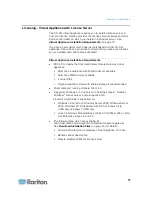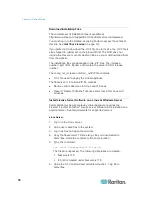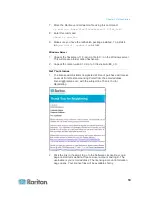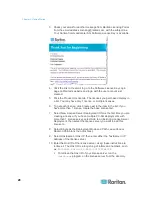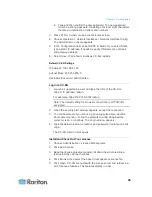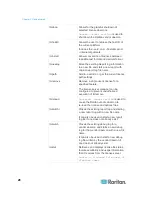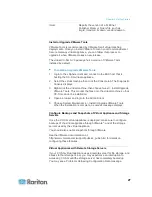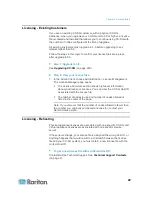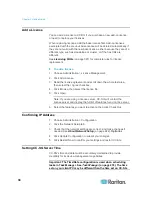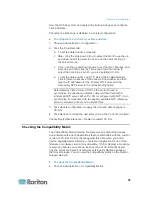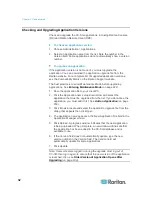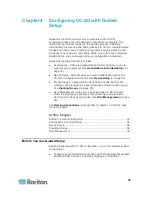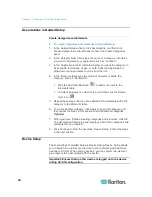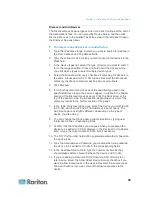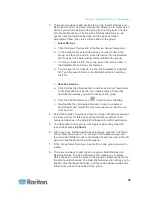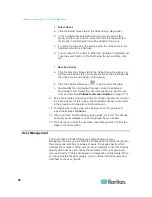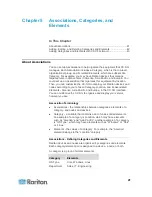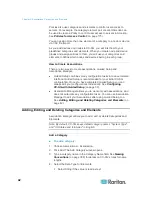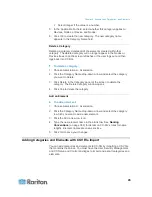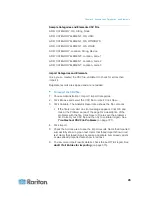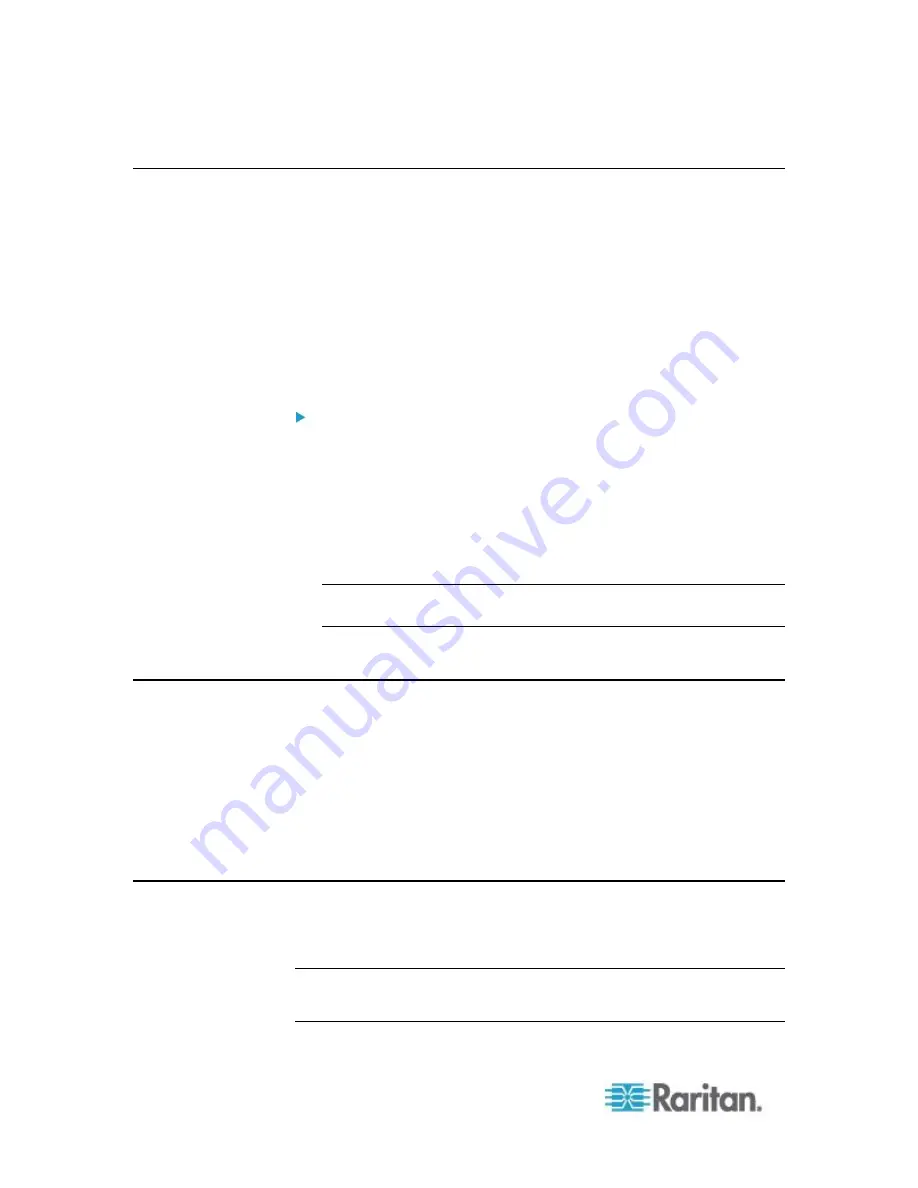
Chapter 3: Getting Started
30
Add a License
You can add a license to CC-SG if you purchase a new add-on license,
or need to replace your licenses.
When replacing licenses, add the base license first. Add-on licenses
associated with the previous base license will be deleted automatically if
they are not valid with the new base license, either because they are of a
different type, such as standalone or cluster, or if the host IDs are
different.
See
Licensing FAQs
(on page 387) for complete rules for license
replacement.
To add a license:
1. Choose Administration > License Management.
2. Click Add License.
3. Read the license agreement and scroll down the whole text area,
then select the I Agree checkbox.
4. Click Browse, then select the license file.
5. Click Open.
Note: If you are using a license server, CC-SG will contact the
license server and display the full list of features found on the server.
6. Select the features you want to activate, then click Check Out.
Confirming IP Address
1. Choose Administration > Configuration.
2. Click the Network Setup tab.
3. Check that the network settings are correct, and make changes if
needed. See
About Network Setup
(on page 242).
Optional.
4. Click Update Configuration to submit your changes.
5. Click Restart Now to confirm your settings and restart CC-SG.
Setting CC-SG Server Time
CC-SG's time and date must be accurately maintained to provide
credibility for its device-management capabilities.
Important: The Time/Date configuration is used when scheduling
tasks in Task Manager. See
Task Manager
(on page 278). The time
set on your client PC may be different than the time set on CC-SG.