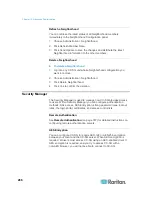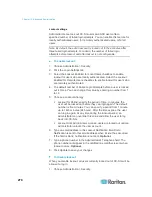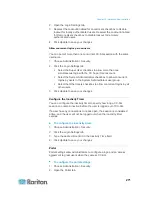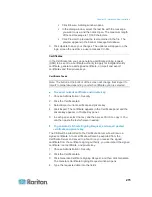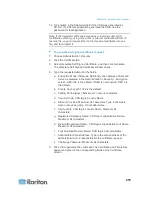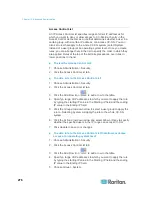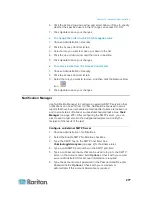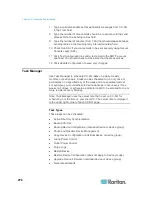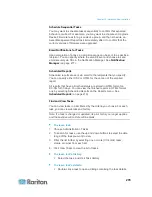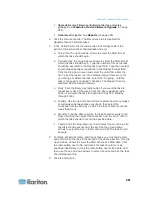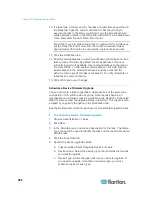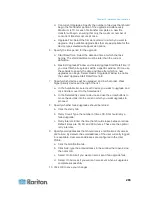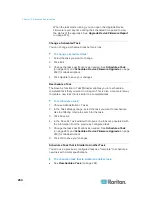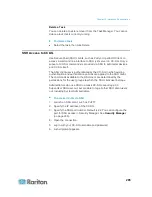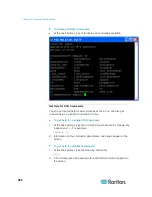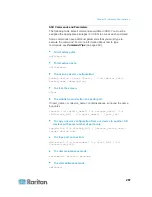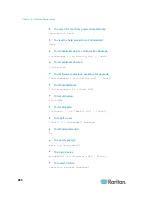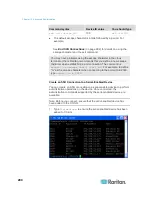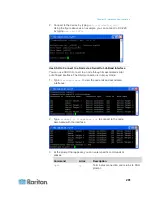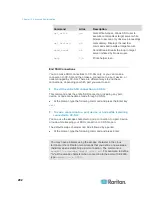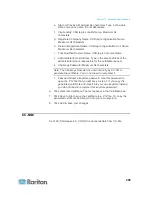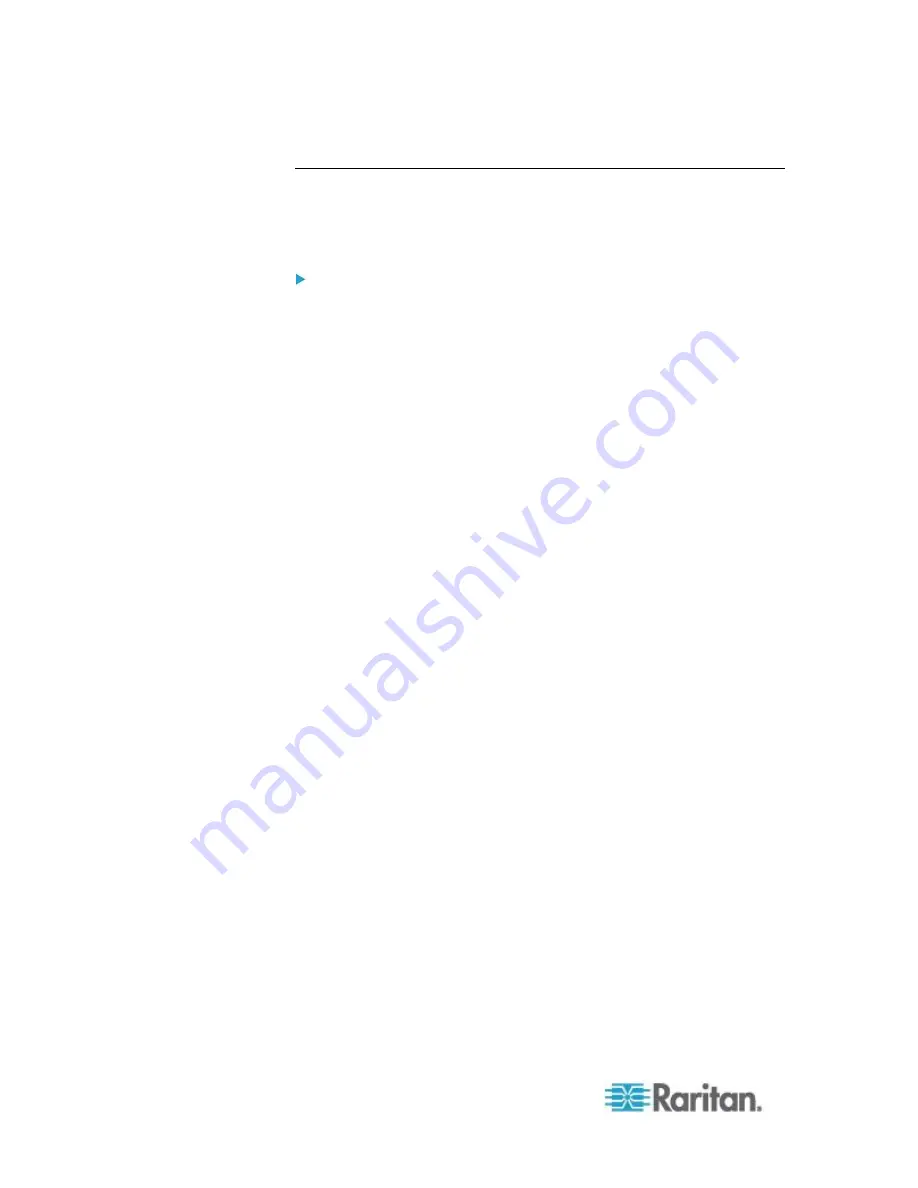
Chapter 15: Advanced Administration
280
Schedule a Task
This section covers most tasks that can be scheduled. See
Schedule a
Device Firmware Upgrade
(on page 282) for details on scheduling
device firmware upgrades.
To schedule a task:
1. Choose Administration > Tasks.
2. Click New.
3. In the Main tab, type a name and description for the task. Names can
have 1-32 alphanumeric characters or underscores, no spaces.
4. Click the Task Data tab.
5. Click the Task Operation drop-down menu and select the task you
want to schedule. Note that the fields requiring data will vary
according to the task selected. See the following sections for details
on each task.
Active Directory Synchronization:
See
Synchronize All AD
Modules
(on page 199)
Backup CommandCenter
: See
Backing Up CC-SG
(on page
222)
Backup Device Configuration:
See
Backing Up a Device
Configuration
(on page 83)
Pause/Resume Device Management:
See
Pausing CC-SG's
Management of a Device
(on page 88) and
Resuming
Management
(see "
Resuming Management of a Device
" on
page 89) for pausing and resuming individual devices. See
Pause and Resume Management of Devices Using a
Scheduled Task
(on page 89) for details on scheduling a task to
pause and resume multiple devices or device groups.
Copy Device Configuration:
See
Copying Device
Configuration
(on page 87)
Group Power Control:
See Node Group Power Control
Outlet Power Control:
See the
CC-SG User Guide.
Power IQ Synchronization
: See
Synchronize Power IQ and
CC-SG
(on page 341).
Purge Logs:
See
Configuring Logging Activity
(on page 248).
Restart Devices:
See
Restarting a Device
(on page 88)
Restore Device Configuration:
See
Restoring Device
Configurations
(on page 84) (does not apply to device groups)