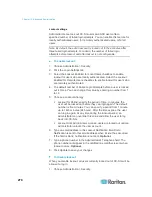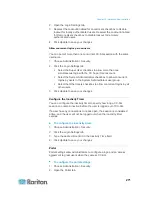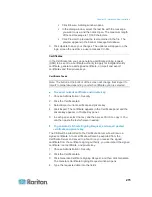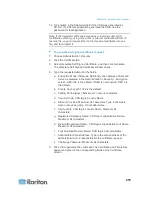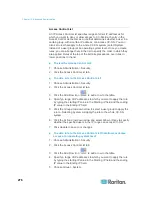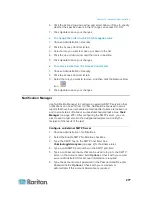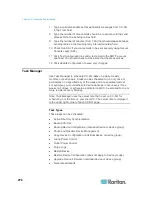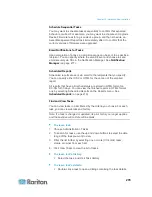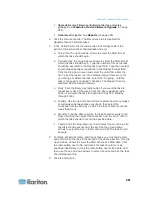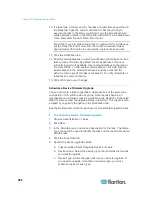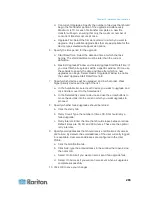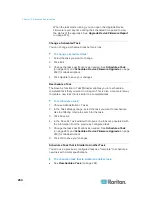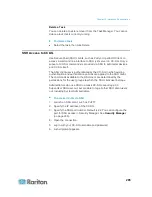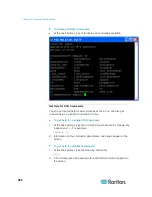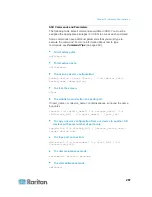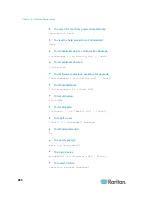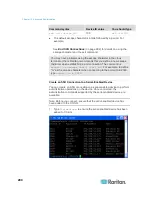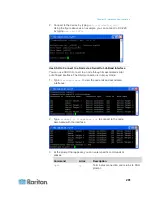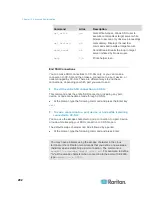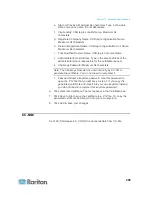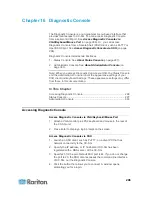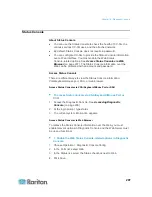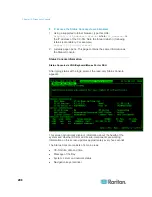Chapter 15: Advanced Administration
283
d. Concurrent Upgrades: Specify the number of devices that should
begin the file transfer portion of the upgrade simultaneously.
Maximum is 10. As each file transfer completes, a new file
transfer will begin, ensuring that only the maximum number of
concurrent transfers occurs at once.
e. Upgrade File: Select the firmware version to which you want to
upgrade. Only available upgrade files that are appropriate for the
device type selected will appear as options.
6. Specify the time period for the upgrade:
a. Start Date/Time: Select the date and time at which the task
begins. The start date/time must be later than the current
date/time.
b. Restrict Upgrade Window and Latest Upgrade Start Date/Time: If
you must finish all upgrades within a specific window of time, use
these fields to specify the date and time after which no new
upgrades can begin. Select Restrict Upgrade Window to enable
the Latest Upgrade Start Date/Time field.
7. Specify which devices will be upgraded, and in what order. Place
higher priority devices at the top of the list.
a. In the Available list, select each device you want to upgrade, and
click Add to move it to the Selected list.
b. In the Selected list, select a device and use the arrow buttons to
move the devices into the order in which you want upgrades to
proceed.
8. Specify whether failed upgrades should be retried.
a. Click the Retry tab.
b. Retry Count: Type the number of times CC-SG should retry a
failed upgrade.
c. Retry Interval: Enter the time that should elapse between retries.
Default times are 30, 60, and 90 minutes. These are the optimal
retry intervals.
9. Specify email addresses that should receive notifications of success
and failure. By default, the email address of the user currently logged
in is available. User email addresses are configured in the User
Profile.
a. Click the Notification tab.
b. Click Add, type the email address in the window that opens, and
then click OK.
c. Select On Failure if you want an email sent if an upgrade fails.
d. Select On Success if you want an email sent when all upgrades
complete successfully
10. Click OK to save your changes.