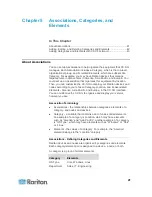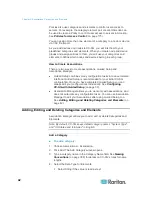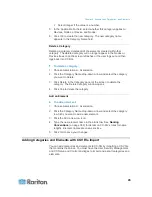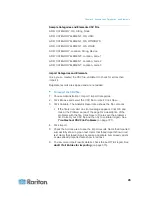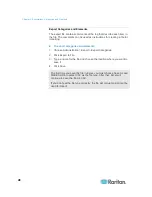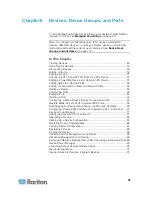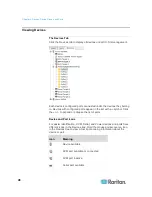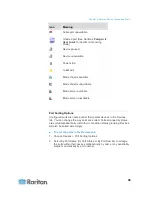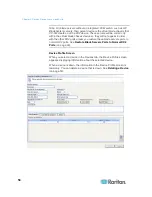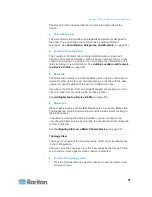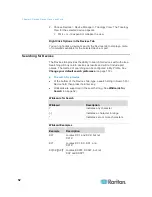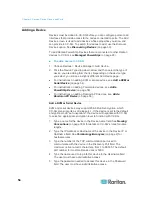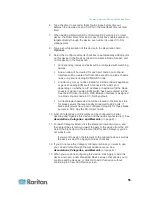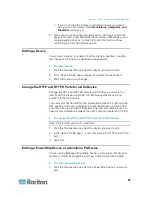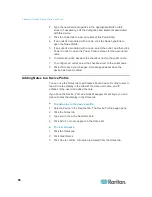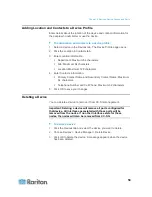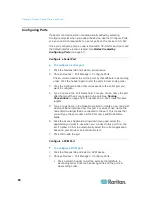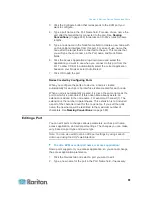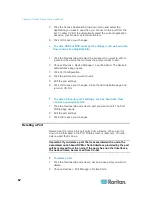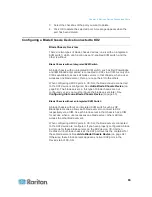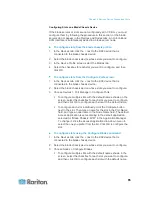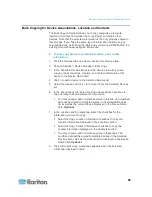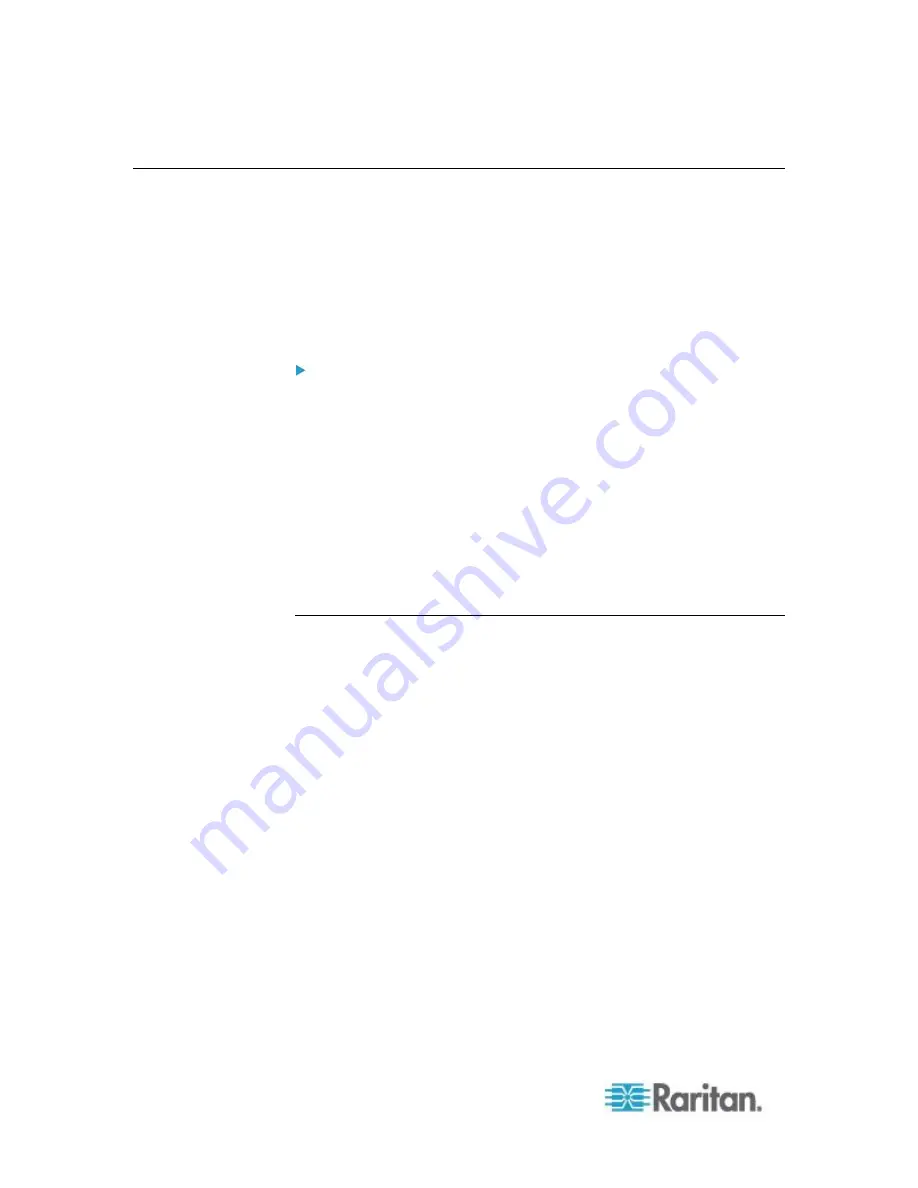
Chapter 6: Devices, Device Groups, and Ports
54
Adding a Device
Devices must be added to CC-SG before you can configure ports or add
interfaces that provide access to the nodes connected to ports. The Add
Device screen is used to add devices whose properties you know and
can provide to CC-SG. To search for devices to add, use the Discover
Devices option. See
Discovering Devices
(on page 53).
To add Raritan PowerStrip Devices that are connected to other Raritan
devices to CC-SG, see
Managed Powerstrips
(on page 93).
To add a device to CC-SG:
1. Choose Devices > Device Manager > Add Device.
2. Click the Device Type drop-down arrow and then select the type of
device you are adding from the list. Depending on the device type
you select, you will see a slightly different Add Device page.
For instructions on adding KVM or serial devices, see
Add a KVM or
Serial Device
(on page 54).
For instructions on adding Powerstrip devices, see
Add a
PowerStrip Device
(on page 56).
For instructions on adding Dominion PX devices, see
Add a
Dominion PX Device
(on page 56).
Add a KVM or Serial Device
KVM and serial devices may support 256-bit AES encryption, which
CC-SG also supports as of release 4.1. If the device is set to the default
encryption mode "auto-negotiate", the device will negotiate with CC-SG
to select an appropriate encryption level to function with CC-SG.
1. Type a name for the device in the Device name field. See
Naming
Conventions
(on page 389) for details on CC-SG's rules for name
lengths.
2. Type the IP Address or Hostname of the device in the Device IP or
Hostname field. See
Terminology/Acronyms
(on page 2) for
hostname rules.
3. Type the number of the TCP communication port used to
communicate with the device in the Discovery Port field. The
maximum is five numeric characters, from 1 to 65535. The default
port number for most Raritan devices is 5000.
4. Type the name used to log into this device in the Username field.
The user must have administrative access.
5. Type the password needed to access this device in the Password
field. The user must have administrative access.