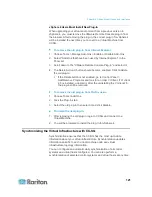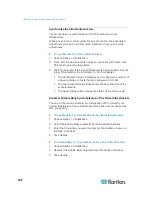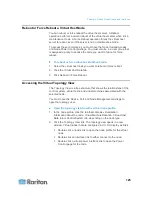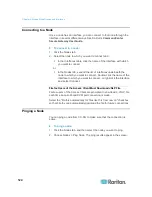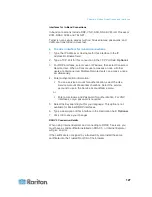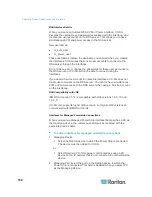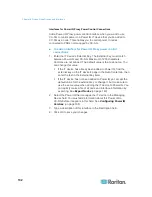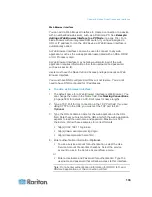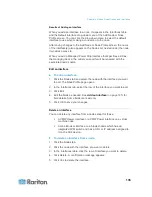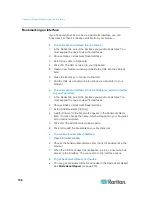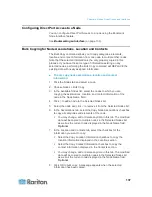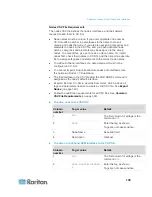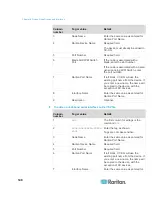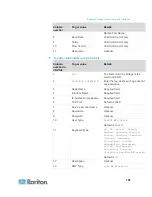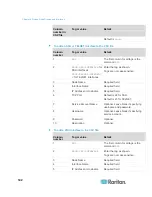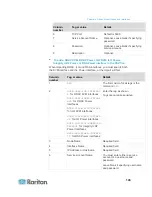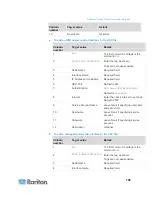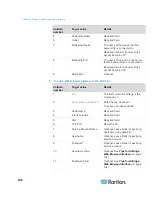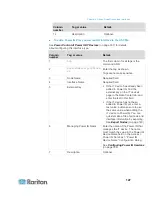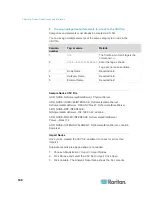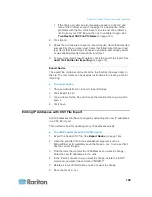Chapter 8: Nodes, Node Groups, and Interfaces
135
Results of Adding an Interface
When you add an interface to a node, it appears in the Interfaces table
and the Default Interface drop-down menu of the Add Node or Node
Profile screen. You can click the drop-down menu to select the default
interface to use when making a connection to the node.
After saving changes to the Add Node or Node Profile screen, the name
of the interface(s) also appears on the Nodes list, nested under the node
it provides access to.
When you add a Managed Power Strip interface that specifies a KX as
the managing device, the outlet you specify will be renamed with the
associated node's name.
Edit an Interface
To edit an interface:
1. Click the Nodes tab and select the node with the interface you want
to edit. The Node Profile page opens.
2. In the Interfaces tab, select the row of the interface you want to edit.
3. Click Edit.
4. Edit the fields as needed. See
Add an Interface
(on page 125) for
field details. Some fields are read-only.
5. Click OK to save your changes.
Delete an Interface
You can delete any interface from a node except for these:
A VMW Viewer interface or a VMW Power interface on a virtual
machine node.
A Web Browser interface on a blade chassis which has an
integrated KVM switch and has a URL or IP address assigned to
it on the KX2 device.
To delete an interface from a node:
1. Click the Nodes tab.
2. Click the node with the interface you want to delete.
3. In the Interfaces table, click the row of interface you want to delete.
4. Click Delete. A confirmation message appears.
5. Click Yes to delete the interface.