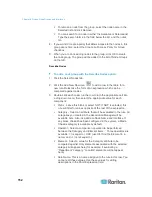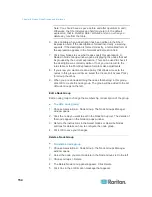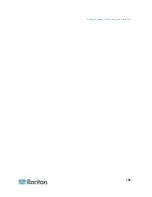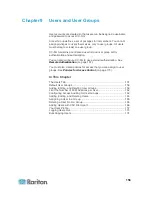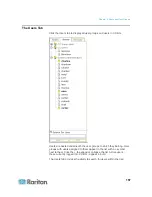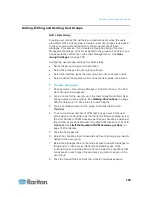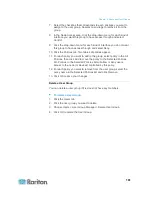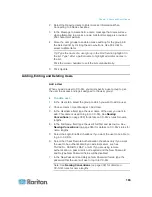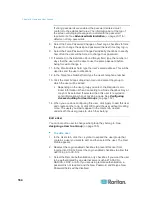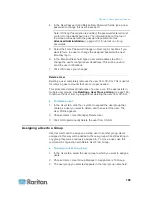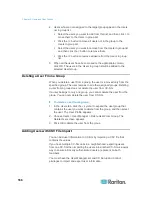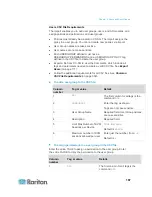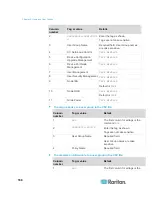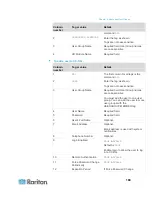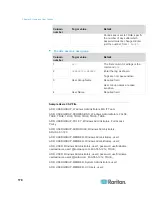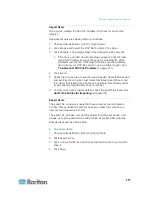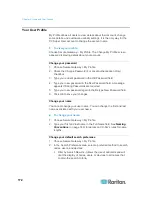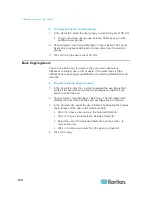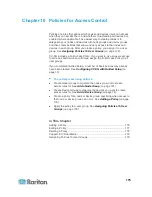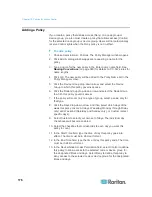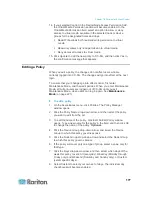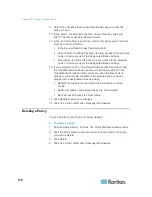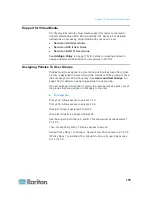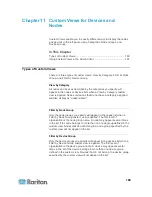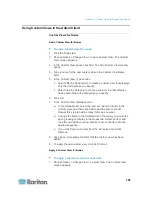Chapter 9: Users and User Groups
166
4. Users who are not assigned to the target group appear in the Users
not in group list.
Select the users you want to add from this list, and then click > to
move them to the Users in group list.
Click the >> button to move all users not in the group to the
Users in group list.
Select the users you want to remove from the Users in group list,
and then click the < button to remove them.
Click the << button to remove all users from the Users in group
list.
5. When all the users have been moved to the appropriate column,
click OK. The users in the Users in group list will be added to the
selected User Group.
Deleting a User From a Group
When you delete a user from a group, the user is removed only from the
specified group. The user remains in all other assigned groups. Deleting
a user from a group does not delete the user from CC-SG.
If a user belongs to only one group, you cannot delete the user from the
group. You can only delete the user from CC-SG.
To delete a user from a group:
1. In the Users tab, click the + symbol to expand the user group that
contains the user you want to delete from the group, and then select
the user. The User Profile appears.
2. Choose Users > User Manager > Delete User From Group. The
Delete User screen
appears.
3. Click OK to delete the user from the group.
Adding Users with CSV File Import
You can add user information to CC-SG by importing a CSV file that
contains the values.
If you have multiple CC-SG units in a neighborhood, exporting users
from one CC-SG then importing the users into another CC-SG is a quick
way to ensure all locally authenticated users are present on both
members.
You must have the User Management and CC Setup and Control
privileges to import and export user information.