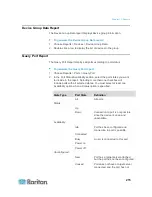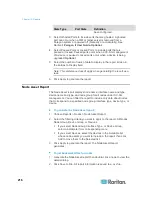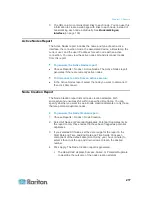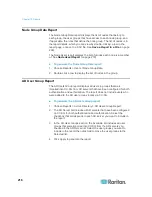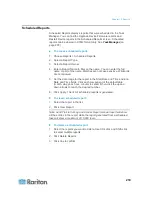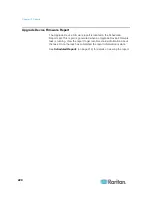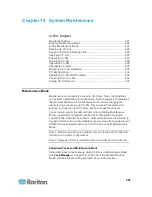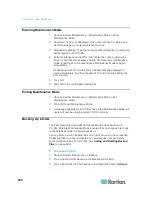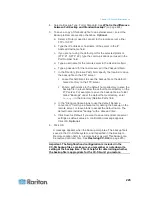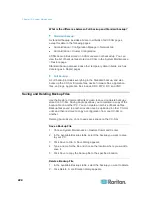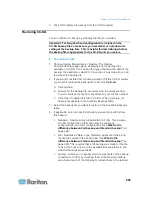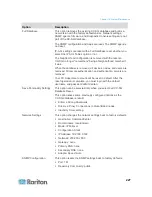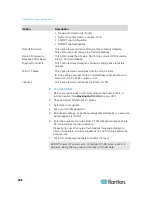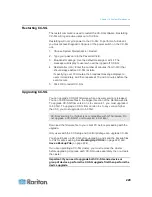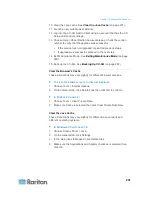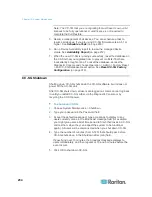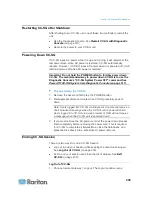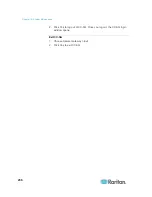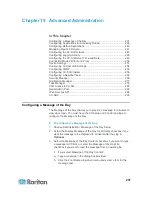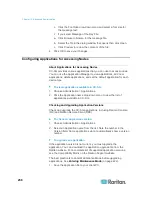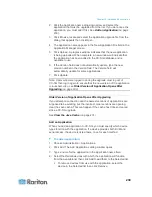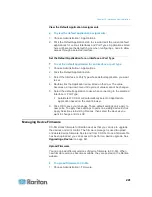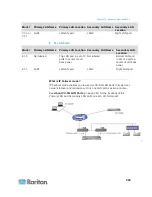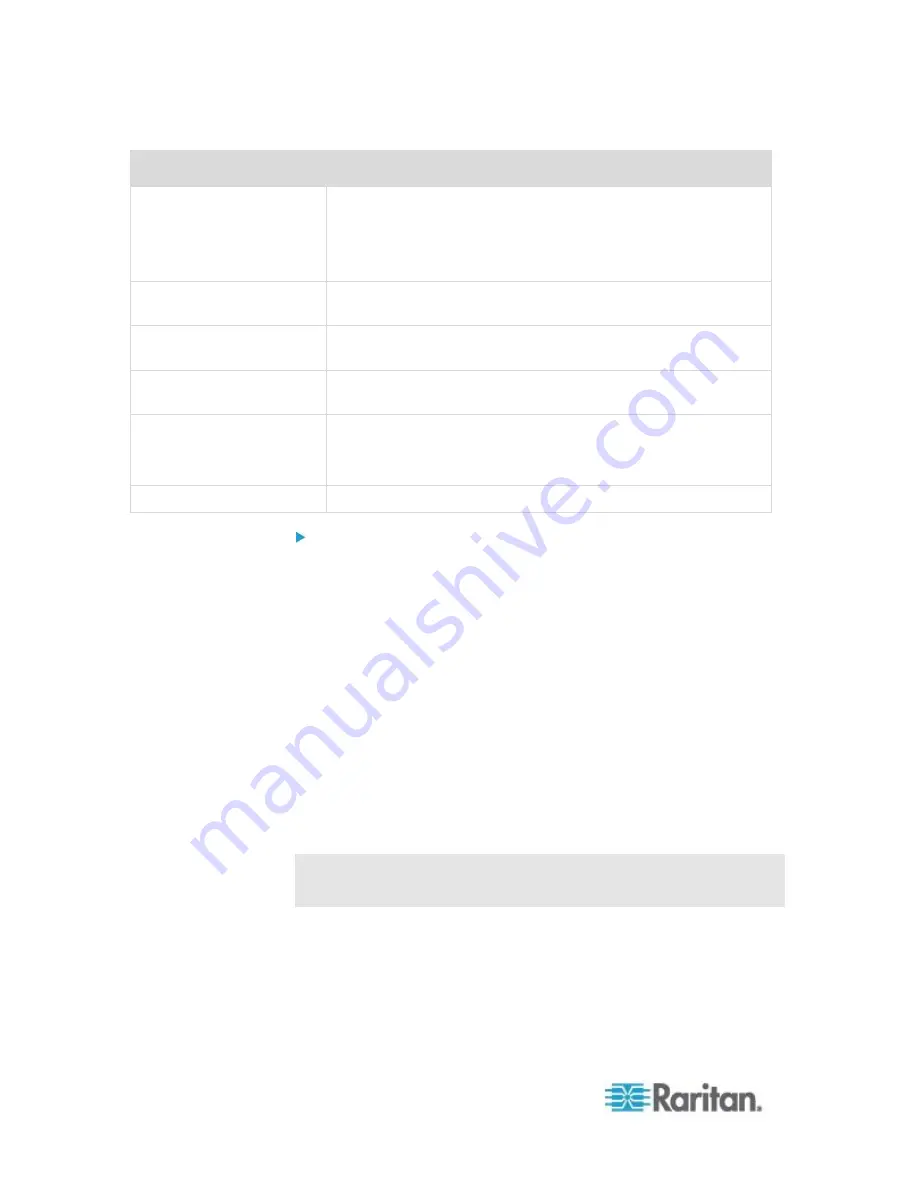
Chapter 14: System Maintenance
228
Option
Description
Read-write Community: private
System Contact, Name, Location: none
SNMP Trap Configuration
SNMP Trap Destinations
Default Firmware
This option resets all device firmware files to factory defaults.
This option does not change the CC-SG database.
Upload Firmware to
Database After Reset
This option loads the firmware files for the current CC-SG version
into the CC-SG database.
Diagnostic Console
This option restores Diagnostic Console settings back to factory
defaults.
IP-ACL Tables
This option removes all entries from the IP-ACL table.
IP-ACL settings are reset with a Full Database reset whether you
select the IP ACL Tables option or not.
Licenses
This option removes all license files from CC-SG.
To reset CC-SG:
1. Before you reset, back up CC-SG and save the backup file to a
remote location. See
Backing Up CC-SG
(on page 222).
2. Choose System Maintenance > Reset.
3. Select the reset options.
4. Type your CC-SG password.
5. Broadcast message: Type the message that will display to users who
will be logged off CC-SG.
6. Enter the number of minutes (from 0-720) that should elapse before
CC-SG performs the reset operation.
If specifying over 10 minutes, the broadcast message displays to
users immediately, and then repeats at 10 and 5 minutes before the
event occurs.
7. Click OK. A message appears to confirm the reset.
Do NOT power off, power cycle, or interrupt CC-SG when reset is in
progress. Doing this may result in the loss of CC-SG data.