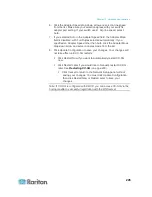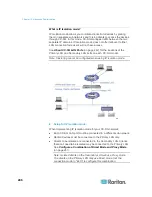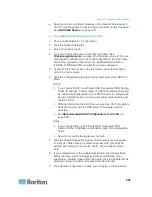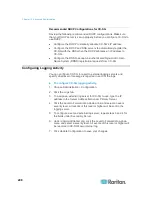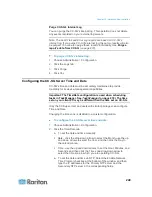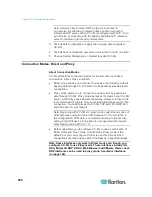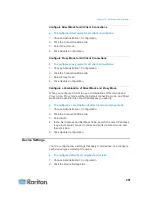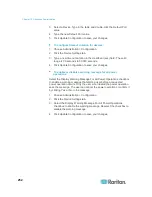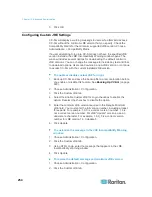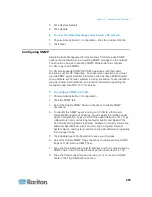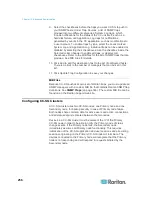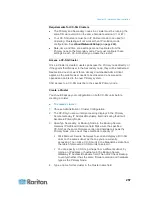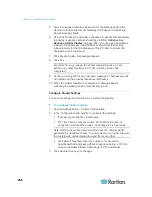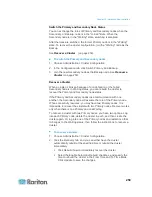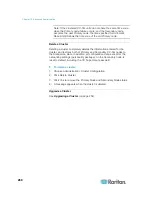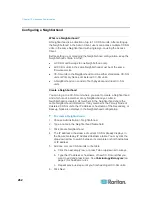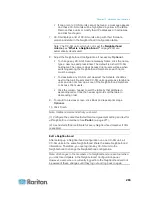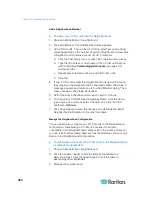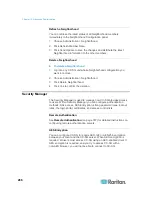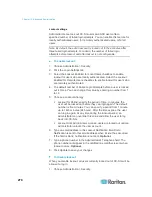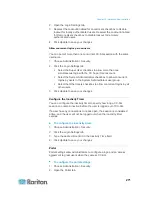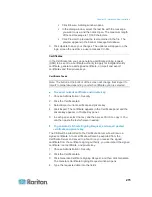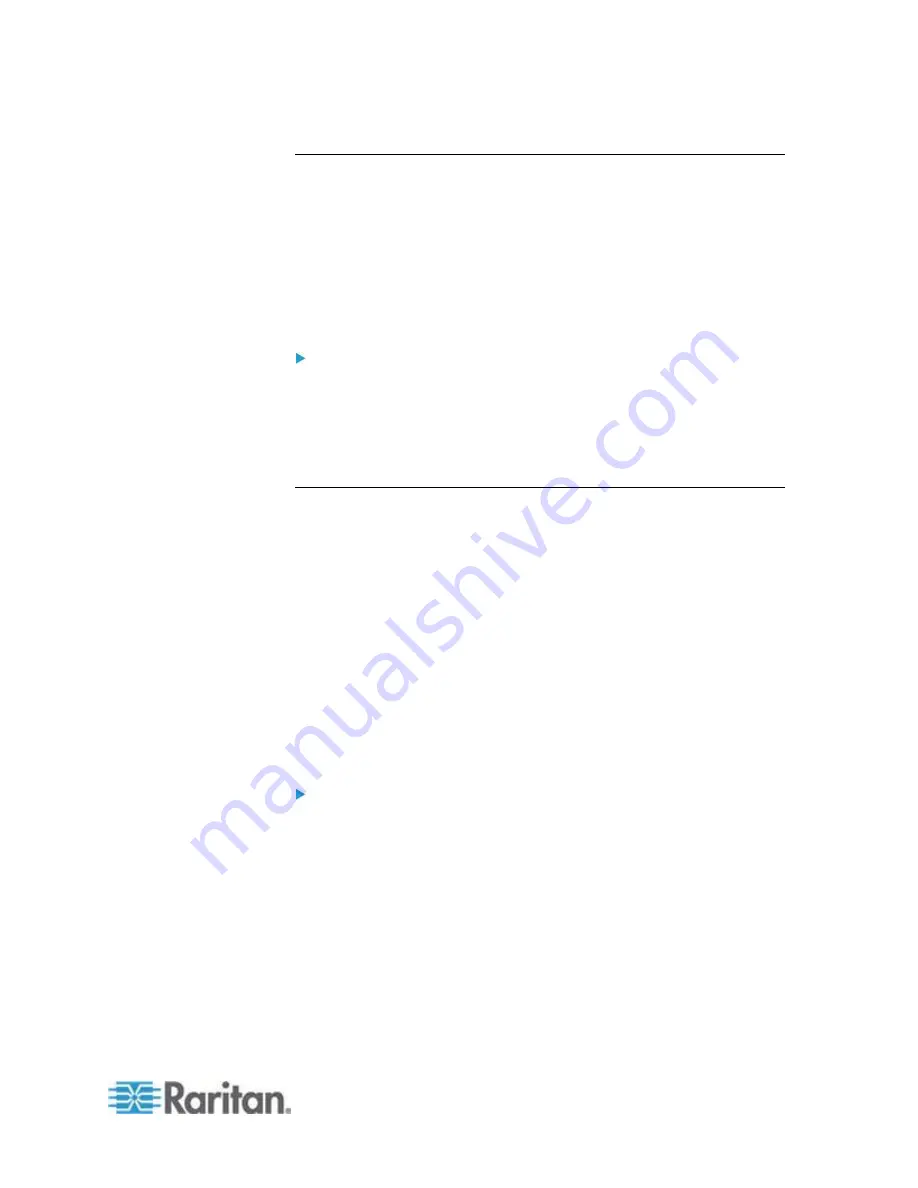
Chapter 15: Advanced Administration
259
Switch the Primary and Secondary Node Status
You can exchange the roles of Primary and Secondary nodes when the
Secondary, or Backup, node is in the "Joined" state. When the
Secondary node is in the "Waiting" state, switching is disabled.
After the roles are switched, the former Primary node is in the "Waiting"
state. To recover the cluster configuration, join the "Waiting" node as the
Backup.
See
Recover a Cluster
(on page 259).
To switch the Primary and Secondary nodes
1. Choose Administration > Cluster Configuration.
2. In the Configuration tab, click Switch Primary And Backup.
3. Join the new Secondary node as the Backup node. See
Recover a
Cluster
(on page 259).
Recover a Cluster
When a cluster is broken because of a node failure, or the failed
Secondary node is in Waiting status, you can rebuild the cluster to
recover the Primary and Secondary node status.
If the Primary and Secondary nodes lose communication with one
another, the Secondary node will assume the role of the Primary node.
When connectivity resumes, you may have two Primary nodes. It is
impossible to recover the cluster with two Primary nodes. Recover works
only when there is one Primary and one Waiting.
To recover a cluster with two Primary nodes, you have two options. Log
into each Primary node, delete the cluster in each, and then create the
cluster again. Or, log into one of the Primary nodes and restart it so that
it changes to the Waiting status, then follow the instructions to recover a
cluster.
To recover a cluster:
1. Choose Administration > Cluster Configuration.
2. Click the Recovery tab, and you can either have the cluster
automatically rebuilt at the specified time or rebuild the cluster
immediately.
Click Rebuild Now to immediately recover the cluster.
Select the Enable Automatic Rebuild checkbox, and specify the
time to rebuild the cluster in the From Time and To Time fields.
Click Update to save the changes.