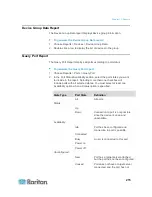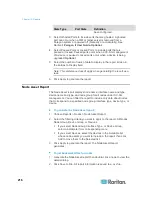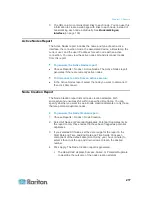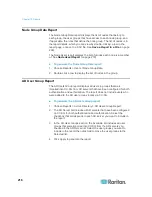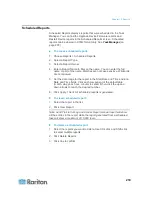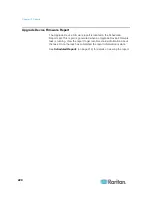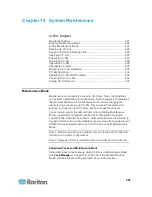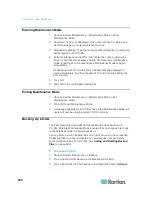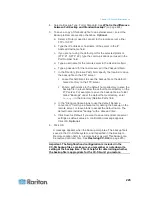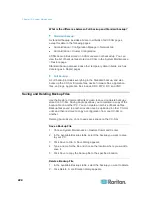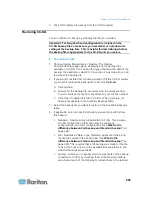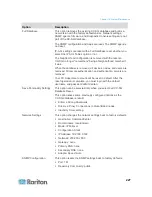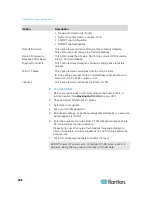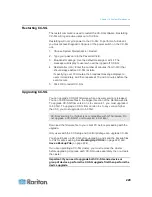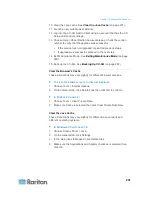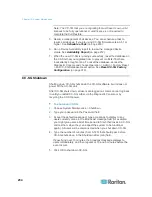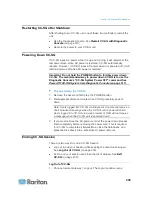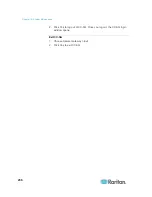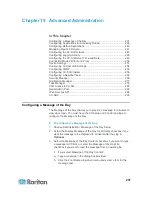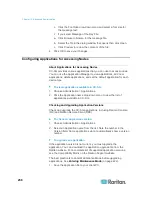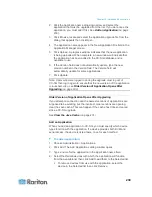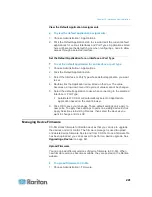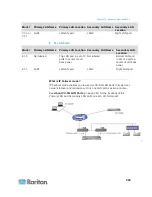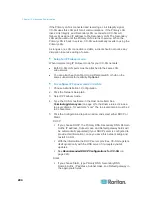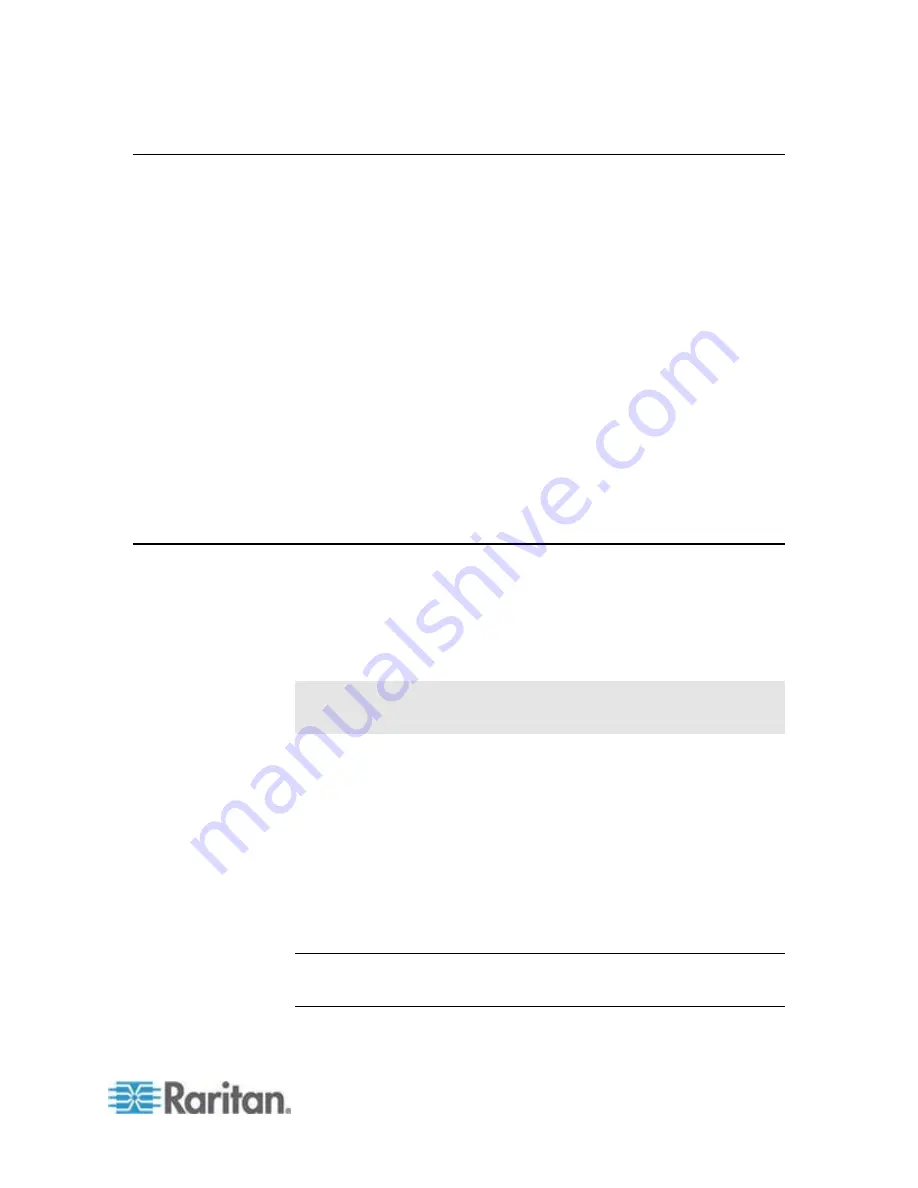
Chapter 14: System Maintenance
229
Restarting CC-SG
The restart command is used to restart the CC-SG software. Restarting
CC-SG will log all active users out of CC-SG.
Restarting will not cycle power to the CC-SG. To perform a full reboot,
you must access Diagnostic Console or the power switch on the CC-SG
unit.
1. Choose System Maintenance > Restart.
2. Type your password in the Password field.
3. Broadcast message: Use the default message or edit it. The
message will display to users who will be logged off CC-SG.
4. Restart after (min): Enter the number of minutes (from 0-720) that
should elapse before CC-SG restarts.
If specifying over 10 minutes, the broadcast message displays to
users immediately, and then repeats at 10 and 5 minutes before the
event occurs.
5. Click OK to restart CC-SG.
Upgrading CC-SG
You can upgrade CC-SG's firmware when a newer version is released.
You can find firmware files in the Support section of the Raritan website.
To upgrade CC-SG from version 3.x to version 4.1, you must upgrade it
to 4.0 first. To upgrade CC-SG from version 4.x to any version higher
than 5.0, you must upgrade it to 5.0 first.
CC-SG version 4.0 or higher is not compatible with G1 hardware. Do
not upgrade a CC-SG G1 unit to version 4.0 or later.
Download the firmware file to your client PC before proceeding with the
upgrade.
Only users with the CC Setup and Control privilege can upgrade CC-SG.
You should back up CC-SG before upgrading, and send the backup files
to PCs for safe keeping. See
Backing Up CC-SG
(on page 222) and
Save a Backup File
(on page 224).
If you are operating a CC-SG cluster, you must remove the cluster
before upgrading. Upgrade each CC-SG node separately, then re-create
the cluster.
Important: If you need to upgrade both CC-SG and a device or
group of devices, perform the CC-SG upgrade first then perform the
device upgrade.