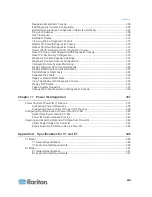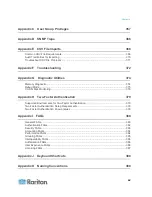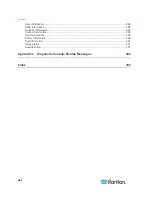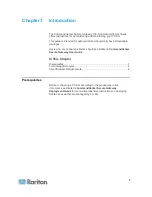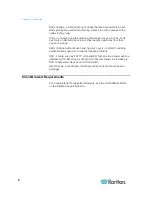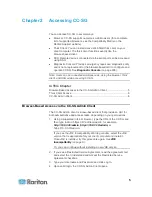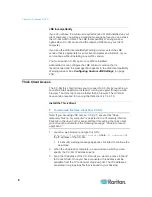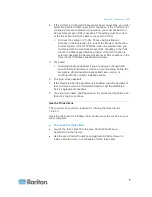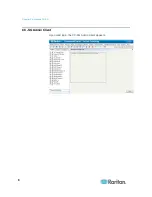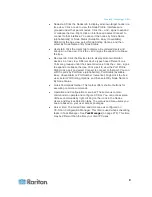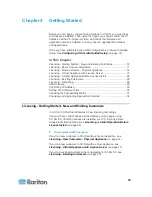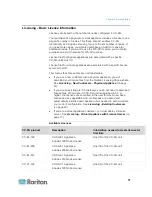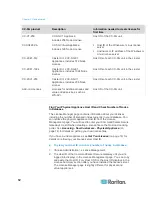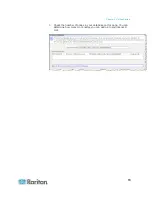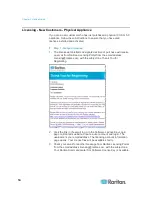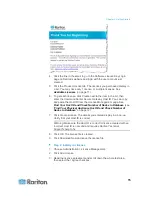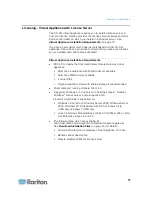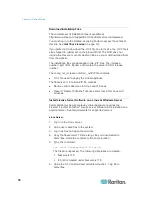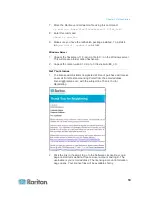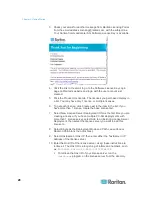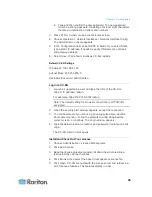Chapter 2: Accessing CC-SG
9
Nodes tab: Click the Nodes tab to display all known target nodes in a
tree view. Click a node to view the Node Profile. Interfaces are
grouped under their parent nodes. Click the + and - signs to expand
or collapse the tree. Right-click an interface and select Connect to
connect to that interface. You can sort the nodes by Node Name
(alphabetically) or Node Status (Available, Busy, Unavailable).
Right-click the tree view, select Node Sorting Options, and then
select By Node Name or By Node Status.
Users tab: Click the Users tab to display all registered Users and
Groups in a tree view. Click the + and - signs to expand or collapse
the tree.
Devices tab: Click the Devices tab to display all known Raritan
devices in a tree view. Different device types have different icons.
Ports are grouped under their parent devices. Click the + and - signs
to expand or collapse the tree. Click a port to view the Port Profile.
Right-click a port and select Connect to connect to that port. You can
sort the ports by Port Name (alphabetical), Port Status (Available,
Busy, Unavailable) or Port Number (numerical). Right-click the tree
view, select Port Sorting Options, and then select By Node Name or
By Node Status.
Quick Commands toolbar: This toolbar offers shortcut buttons for
executing common commands.
Operation and Configuration menu bar: These menus contain
commands to operate and configure CC-SG. You can access some
of these commands by right-clicking on the icons in the Nodes,
Users, and Devices Selection tabs. The menus and menu items you
see are based on your user access privileges.
Server time: The current time and time zone as configured on
CC-SG in Configuration Manager. This time is used when scheduling
tasks in Task Manager. See
Task Manager
(on page 278). This time
may be different than the time your client PC uses.