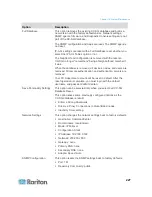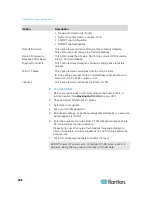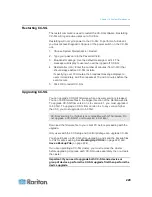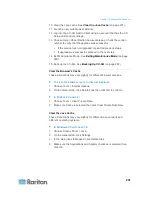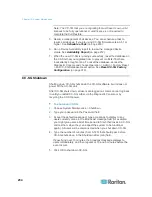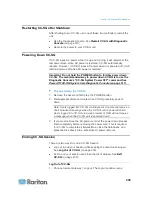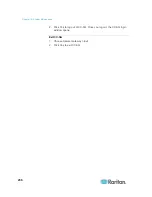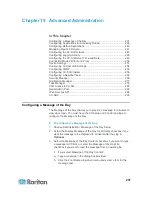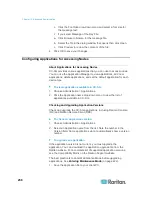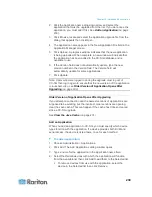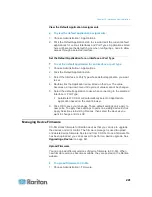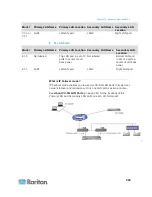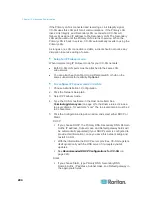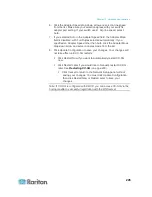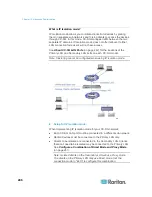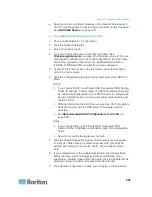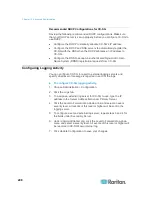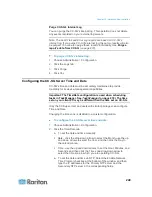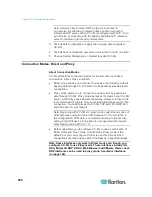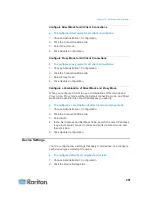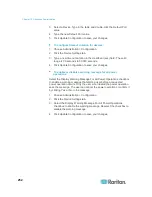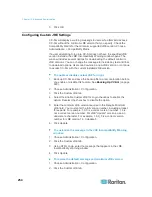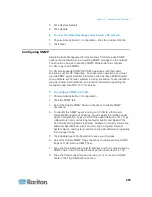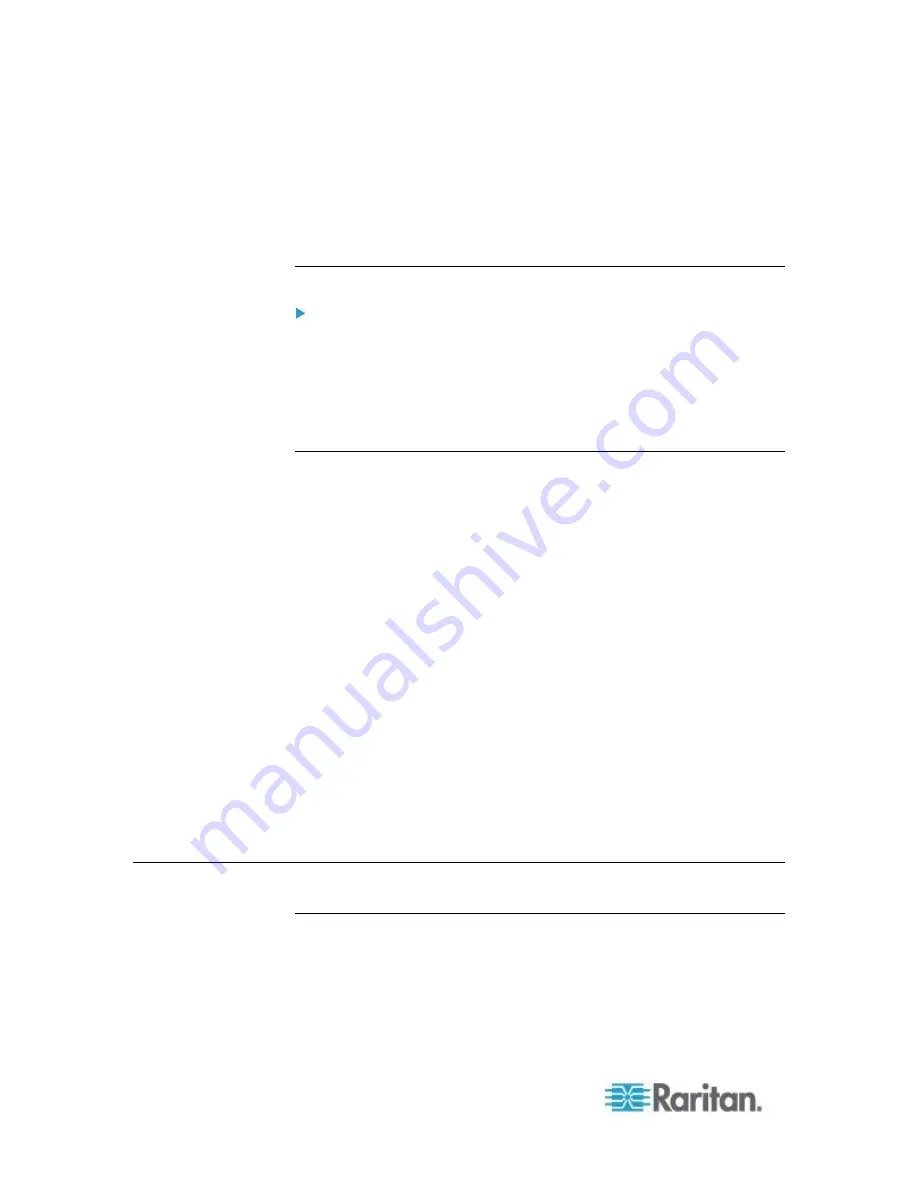
Chapter 15: Advanced Administration
240
5. Click OK. An Open dialog appears.
6. Navigate to and select the application file (usually a .jar or .cab file),
and then click Open.
7. The selected application loads onto CC-SG.
Delete an Application
To delete an application:
1. Choose Administration > Applications.
2. Select an application from the Application Name drop-down menu.
3. Click Delete. A confirmation dialog appears.
4. Click Yes to delete the application.
Prerequisites for Using AKC
In order to use AKC:
Ensure the cookies from the IP address of the device that is being
accessed are not currently being blocked.
Windows Vista, Windows 7 and Windows 2008 server users should
ensure that the IP address of the device being accessed is included
in their browser's Trusted Sites Zone and that Protected Mode is not
on when accessing the device.
Enable AKC Download Server Certificate Validation
If the device (or CC-SG) administrator has enabled the Enable AKC
Download Server Certificate Validation option:
Administrators must upload a valid certificate to the device or
generate a self-signed certificate on the device. The certificate must
have a valid host designation.
Each user must add the CA certificate (or a copy of self-signed
certificate) to the Trusted Root CA store in their browser.
When launching AKC from the CC-SG Admin Client, you must have
JRE
™
1.6.0_10 or above.
Configuring Default Applications
About Default Applications
You can specify which application you want CC-SG to use by default for
each device type.