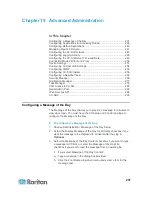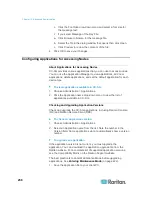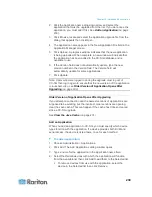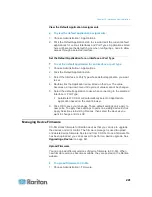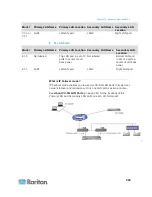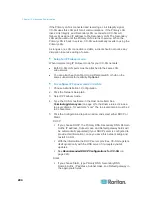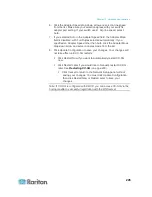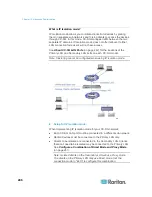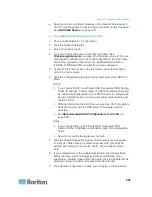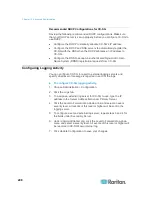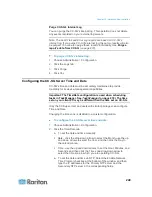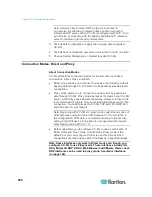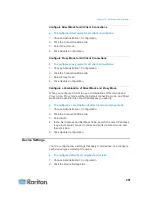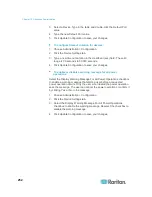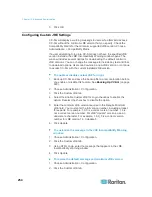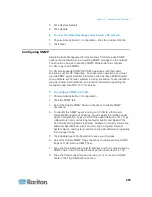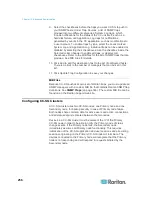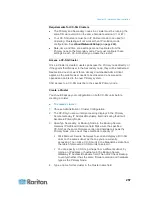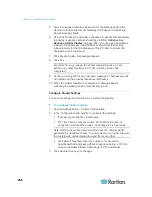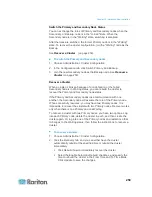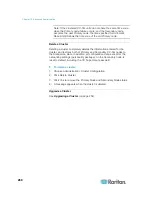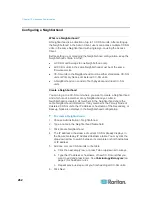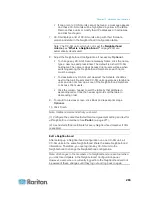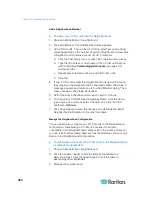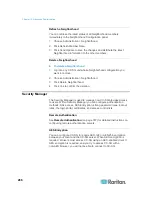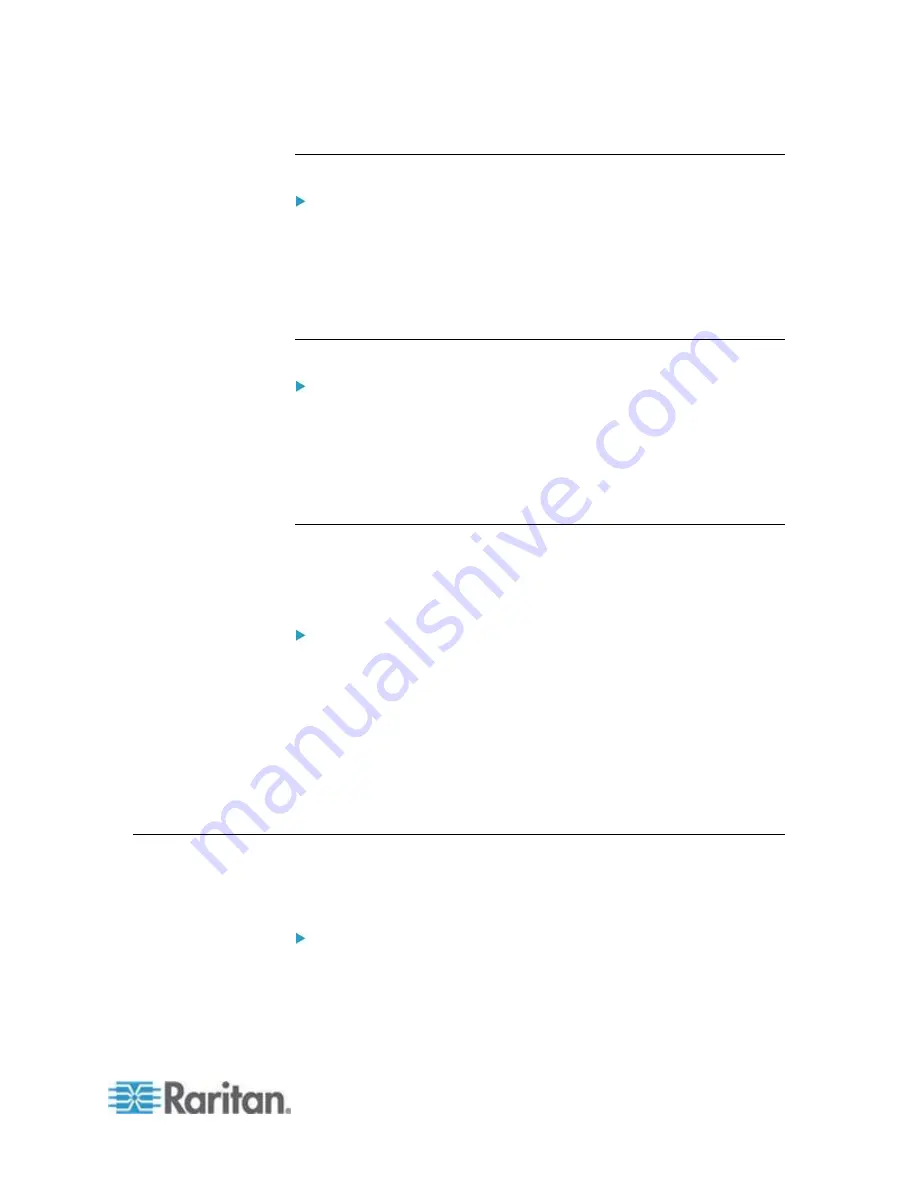
Chapter 15: Advanced Administration
251
Configure Direct Mode for All Client Connections
To configure direct mode for all client connections:
1. Choose Administration > Configuration.
2. Click the Connection Mode tab.
3. Select Direct mode.
4. Click Update Configuration.
Configure Proxy Mode for All Client Connections
To configure proxy mode for all client connections:
1. Choose Administration > Configuration.
2. Click the Connection Mode tab.
3. Select Proxy mode.
4. Click Update Configuration.
Configure a Combination of Direct Mode and Proxy Mode
When you configure CC-SG to use a combination of Direct mode and
Proxy mode, Proxy mode will be the default connection mode, and Direct
mode will be used for the client IP addresses you specify.
To configure a combination of direct mode and proxy mode:
1. Choose Administration > Configuration.
2. Click the Connection Mode tab.
3. Select Both.
4. In the Net Address and Net Mask fields, specify the client IP address
range that should connect to nodes and ports via Direct mode, and
then click Add.
5. Click Update Configuration.
Device Settings
You can configure some settings that apply to all devices, and configure
each device type's default port number.
To configure default port number for devices:
1. Choose Administration > Configuration.
2. Click the Device Settings tab.