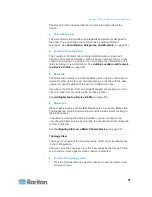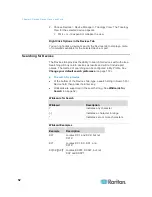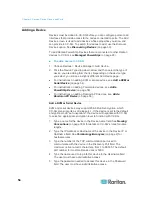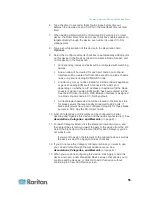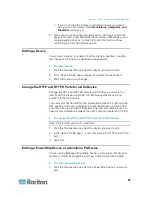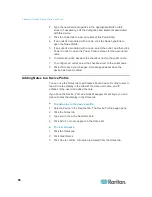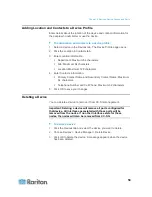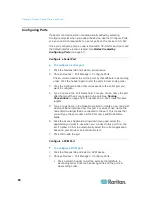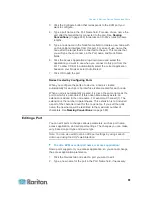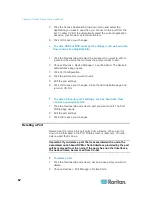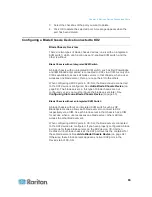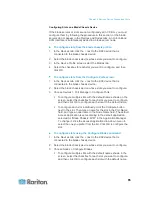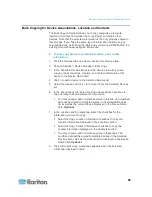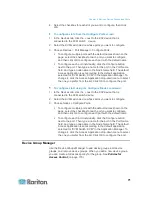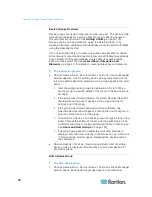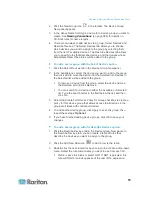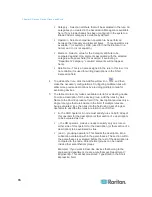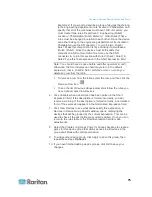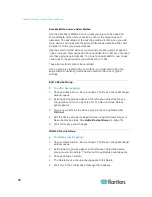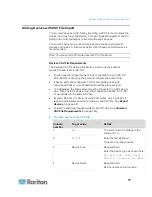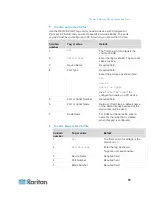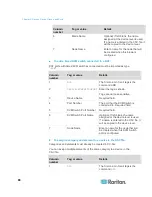Chapter 6: Devices, Device Groups, and Ports
65
Configuring Slots on a Blade Chassis Device
If the blade servers or slots are not configured yet in CC-SG. you must
configure them by following the procedure in this section, or the blade
servers do not appear in the Devices and Nodes tabs. An Out-of-Band
KVM interface is automatically added to a blade server node.
To configure slots from the blade chassis profile:
1. In the Devices tab, click the + next to the KX2 device that is
connected to the blade chassis device.
2. Select the blade chassis device whose slots you want to configure.
3. In the Device Profile screen, select the Blades tab.
4. Select the checkbox for each slot you want to configure, and then
click OK.
To configure slots from the Configure Ports screen:
1. In the Devices tab, click the + next to the KX2 device that is
connected to the blade chassis device.
2. Select the blade chassis device whose slots you want to configure.
3. Choose Devices > Port Manager > Configure Ports.
To configure multiple slots with the default names shown on the
screen, select the checkbox for each slot you want to configure,
and then click OK to configure each slot with the default name.
To configure each slot individually, click the Configure button
next to the slot. Then type a name for the slot in the Port Name
field, and type a node name in the Node Name field. The default
Access Application is set according to the default application
selected for "Blade Chassis: KVM" in the Application Manager.
To change it, click the Access Application drop-down menu to
select the one you prefer from the list. Click OK to configure the
slot.
To configure slots using the Configure Blades command:
1. In the Devices tab, click the + next to the KX2 device that is
connected to the blade chassis device.
2. Select the blade chassis device whose slots you want to configure.
3. Choose Nodes > Configure Blades.
To configure multiple slots with the default names shown in the
screen, select the checkbox for each slot you want to configure,
and then click OK to configure each slot with the default name.