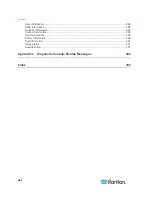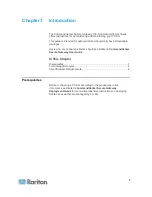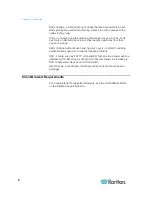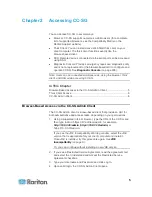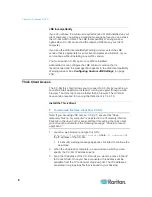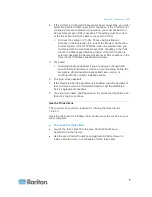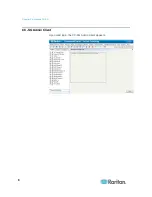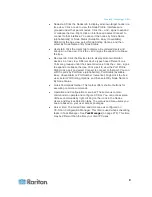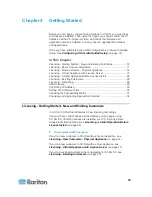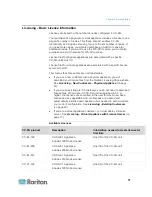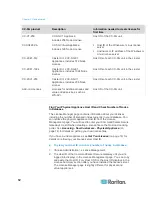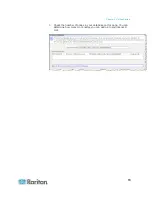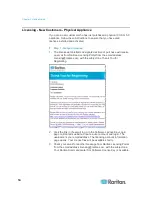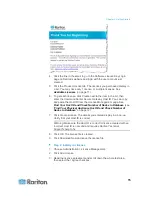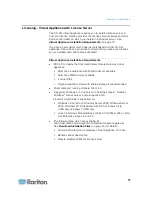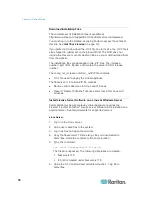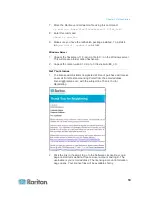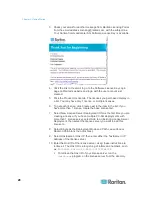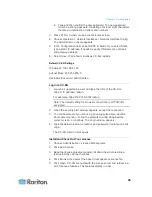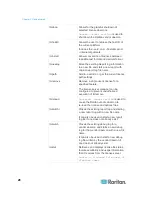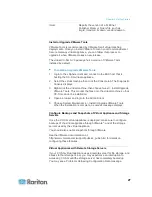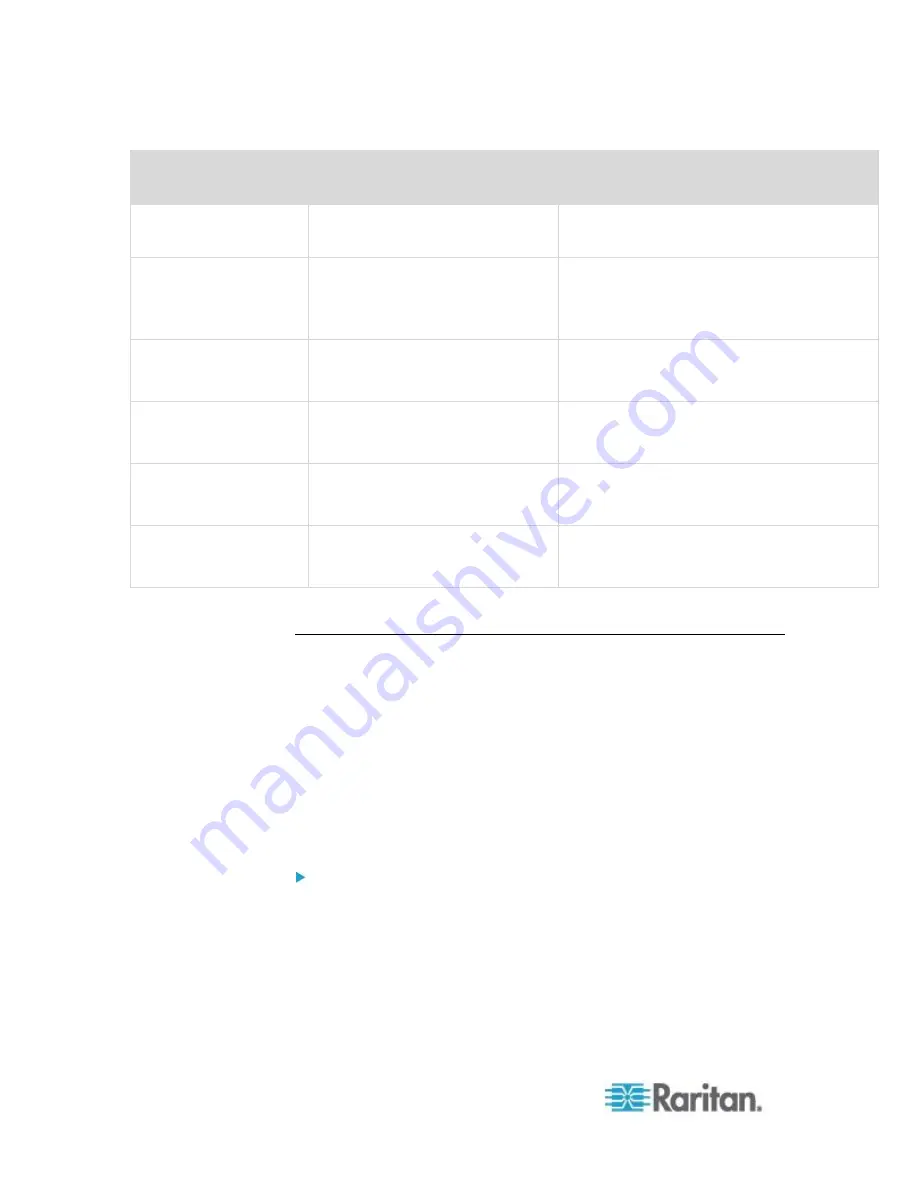
Chapter 3: Getting Started
12
CC-SG product
Description
Information needed to create license for
first time
CC-V1-256
CC-SG V1 Appliance,
includes 256 Node License
Host ID of the CC-SG unit
CCSG128-VA
CC-SG Virtual Appliance,
includes 128 Node License
Host ID of the Windows or Linux license
server
Hostname or IP address of the Windows or
Linux license server
CC-2XE1-512
Cluster Kit: 2 CC-SG E1
Appliances, includes 512 Node
License
Host IDs of each CC-SG unit in the cluster
CC-2XE1-1024
Cluster Kit: 2 CC-SG E1
Appliances, includes 1024 Node
License
Host IDs of each CC-SG unit in the cluster
CC-2XV1-256
Cluster Kit: 2 CC-SG V1
Appliances, includes 256 Node
License
Host IDs of each CC-SG unit in the cluster
Add-on Licenses
Licenses for additional nodes and
value added services, such as
WS-API.
Host ID of the CC-SG unit
Find Your Physical Appliance Host ID and Check Number of Nodes
In Database
The License Manager page contains information about your licenses,
including the number of licensed nodes currently in your database. You
can retrieve the physical appliance Host ID from the License
Management page. You will need to enter your CommandCenter Secure
Gateway's Host ID when creating a license file on the Raritan Licensing
portal. See
Licensing - New Customers - Physical Appliance
(on
page 14) for details on getting your new license files.
If you have a virtual appliance, see
Get Your License
(on page 19) for
details on retrieving your license server Host ID.
To view your Host ID and check number of nodes in database:
1. Choose Administration > License Management.
2. The Host ID of the CommandCenter Secure Gateway unit you are
logged into displays in the License Management page. You can copy
and paste the Host ID. For virtual CC-SG, the Host ID displays in the
License Summary section after you have installed the license server.
The License Manager page is slightly different for physical and
virtual appliances.