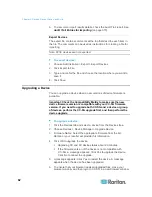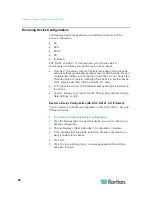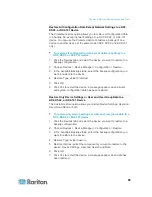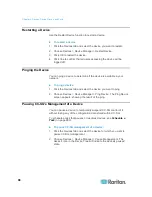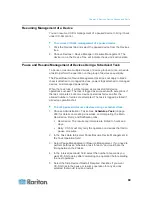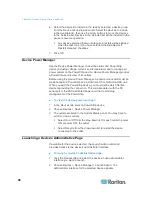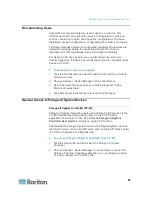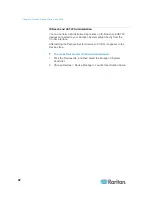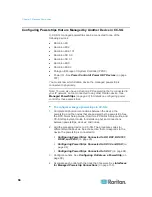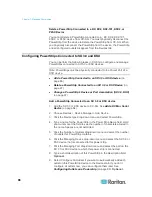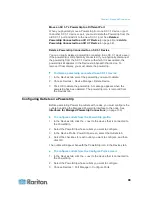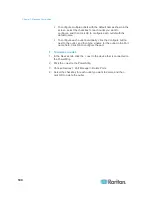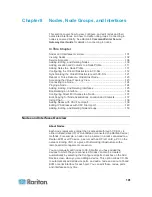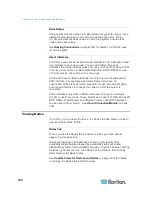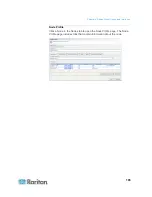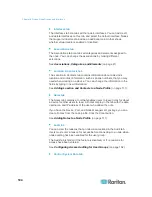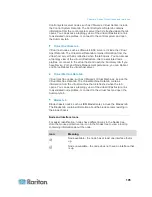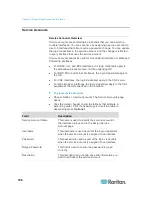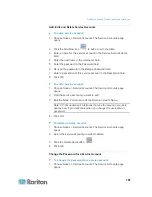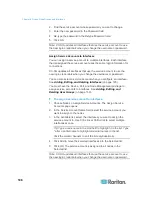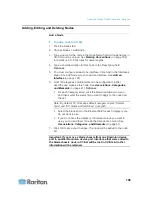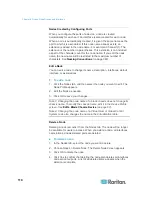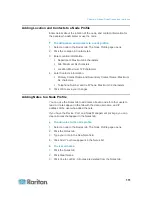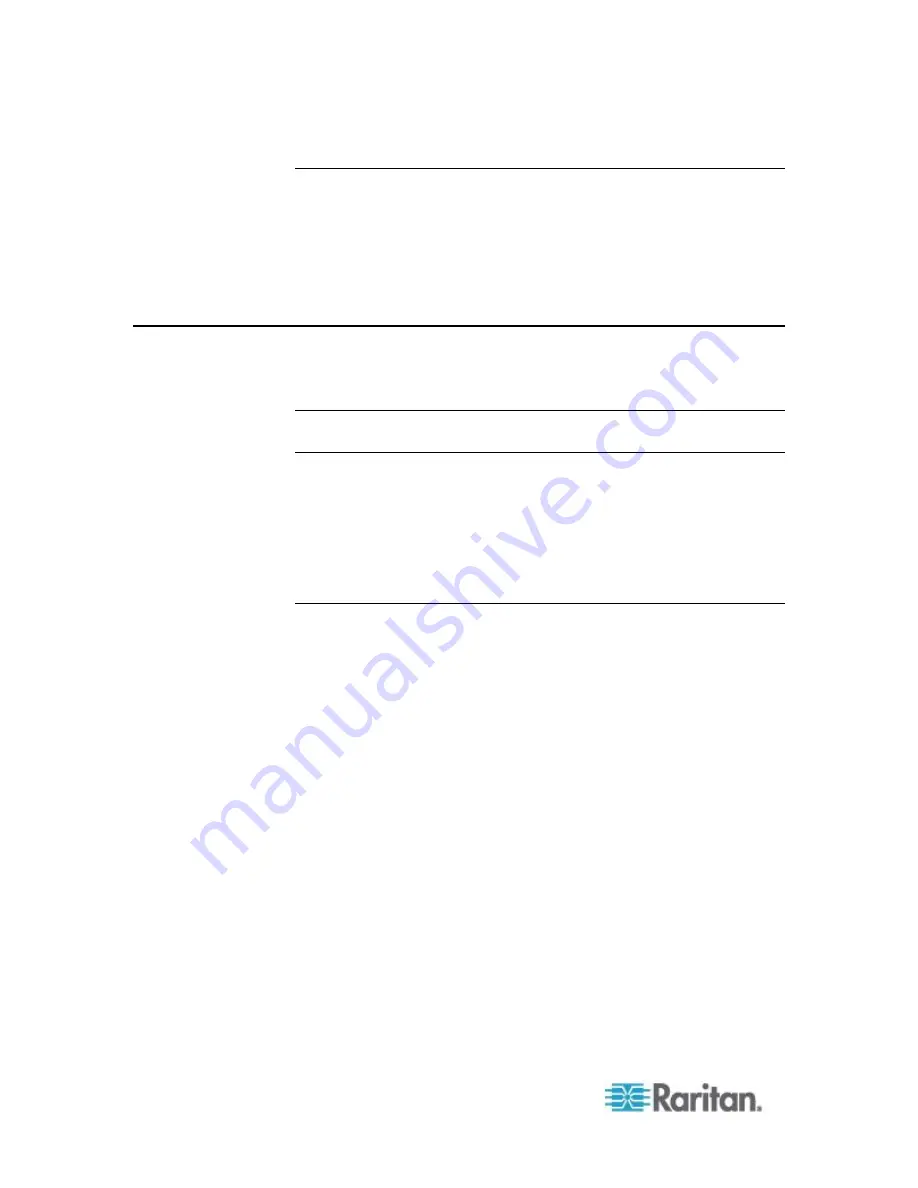
Chapter 7: Managed Powerstrips
96
Delete a PowerStrip Connected to a KX, KX2, KX2-101, KSX2, or
P2SC Device
You cannot delete a PowerStrip connected to a KX, KX2, KX2-101,
KSX2, or P2SC device from CC-SG. You must physically disconnect the
PowerStrip from the device to delete the PowerStrip from CC-SG. When
you physically disconnect the PowerStrip from the device, the PowerStrip
and all configured outlets disappear from the Devices tab.
Configuring PowerStrips Connected to SX 3.0 and KSX
You can perform the following tasks in CC-SG to configure and manage
PowerStrips connected to SX 3.0 or KSX devices.
Note: PowerStrips must be physically connected to the Power Port of a
KSX device.
Add a PowerStrip Connected to an SX 3.0 or KSX device
(on
page 96)
Delete a PowerStrip Connected to an SX 3.0 or KSX Device
(on
page 97)
Change a PowerStrip's Device or Port Association (SX 3.0, KSX)
(on page 97)
Add a PowerStrip Connected to an SX 3.0 or KSX device
1. Add the SX 3.0 or KSX device to CC-SG. See
Add a KVM or Serial
Device
(on page 54).
2. Choose Devices > Device Manager > Add Device.
3. Click the Device type drop-down menu and select PowerStrip.
4. Type a name for the PowerStrip in the Power Strip Name field. Hold
your cursor over the field to see the number of characters allowed in
the name. Spaces are not permitted.
5. Click the Number of Outlets drop-down menu and select the number
of outlets this PowerStrip contains.
6. Click the Managing Device drop-down menu and select the SX 3.0 or
KSX device that is connected to this power strip.
7. Click the Managing Port drop-down menu and select the port on the
SX 3.0 or KSX device to which this power strip is connected.
8. Type a short description of this PowerStrip in the Description field.
Optional.
9. Select Configure All Outlets if you want to automatically add each
outlet on this PowerStrip device to the Devices tab. If you don't
configure all outlets now, you can configure them later. See
Configuring Outlets on a Powerstrip
(on page 99).
Optional.