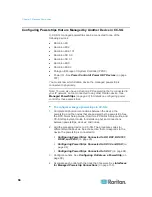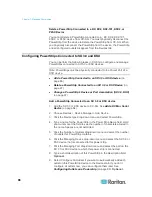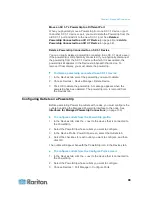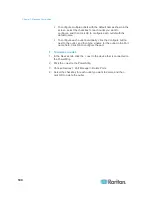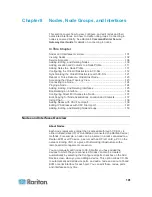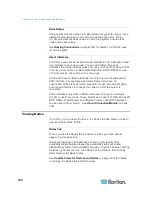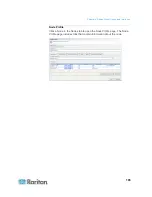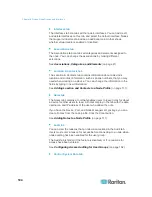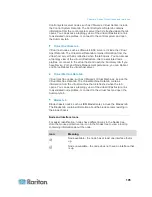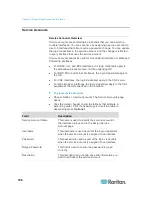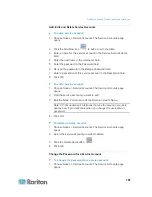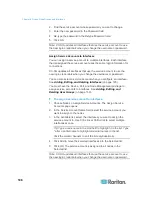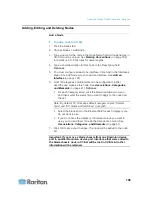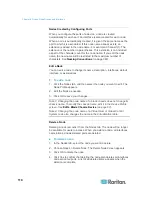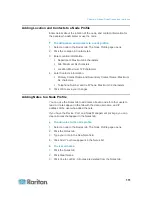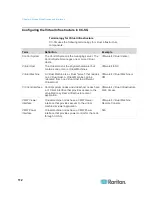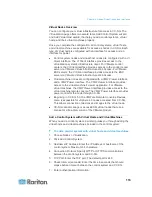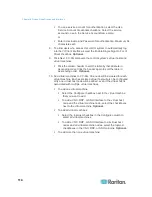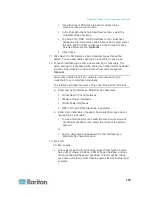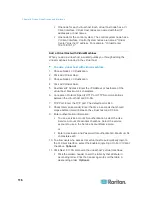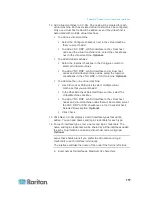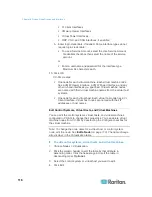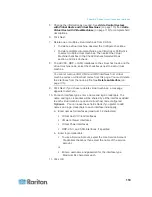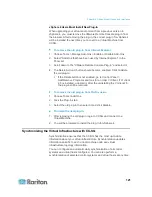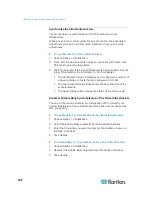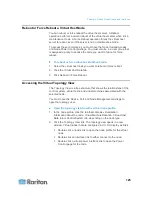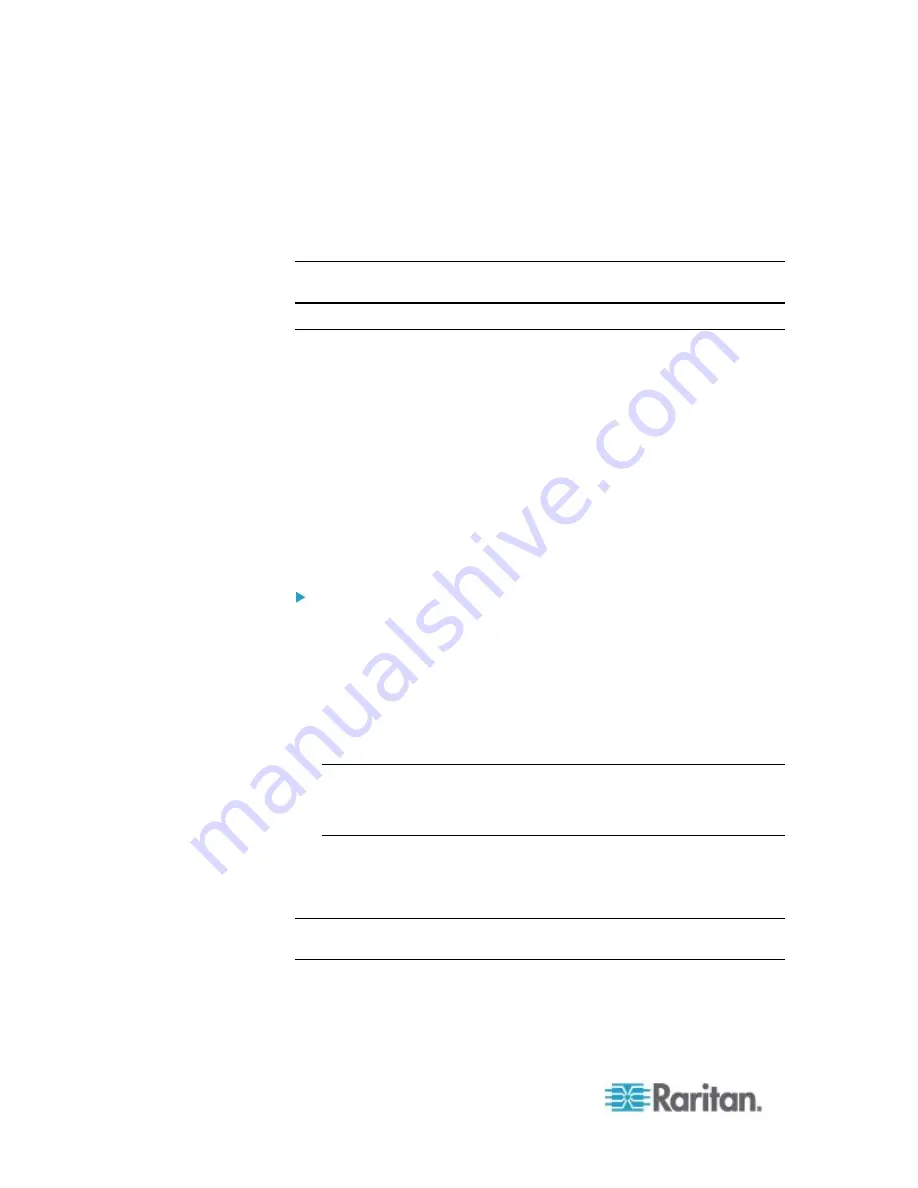
Chapter 8: Nodes, Node Groups, and Interfaces
108
2. Find the service account whose password you want to change.
3. Enter the new password in the Password field.
4. Re-type the password in the Retype Password field.
5. Click OK.
Note: CC-SG updates all interfaces that use the service account to use
the new login credentials when you change the username or password.
Assign Service Accounts to Interfaces
You can assign a service account to multiple interfaces. Each interface
that is assigned the service account uses the same login information for
connections.
CC-SG updates all interfaces that use the service account to use the
new login credentials when you change the username or password.
You can also select a service account when you configure an interface.
See
Adding, Editing, and Deleting Interfaces
(on page 125).
You must have the Device, Port, and Node Management privilege to
assign service accounts to interfaces. See
Adding, Editing, and
Deleting User Groups
(on page 159).
To assign a service account to interfaces:
1. Choose Nodes > Assign Service Accounts. The Assign Service
Accounts page opens.
2. In the Service Account Name field, select the service account you
want to assign to the nodes.
3. In the Available list, select the interfaces you want to assign the
service account to. Use Ctrl+click or Shift+click to select multiple
interfaces at once.
Tip: Type a node name in the Find field to highlight it in the list. Type
* after a partial name to highlight all similar names in the list.
Click the column headers to sort the lists alphabetically.
4. Click Add to move the selected interfaces into the Selected list.
5. Click OK. The service account is assigned to all nodes in the
Selected list.
Note: CC-SG updates all interfaces that use the service account to use
the new login credentials when you change the username or password.